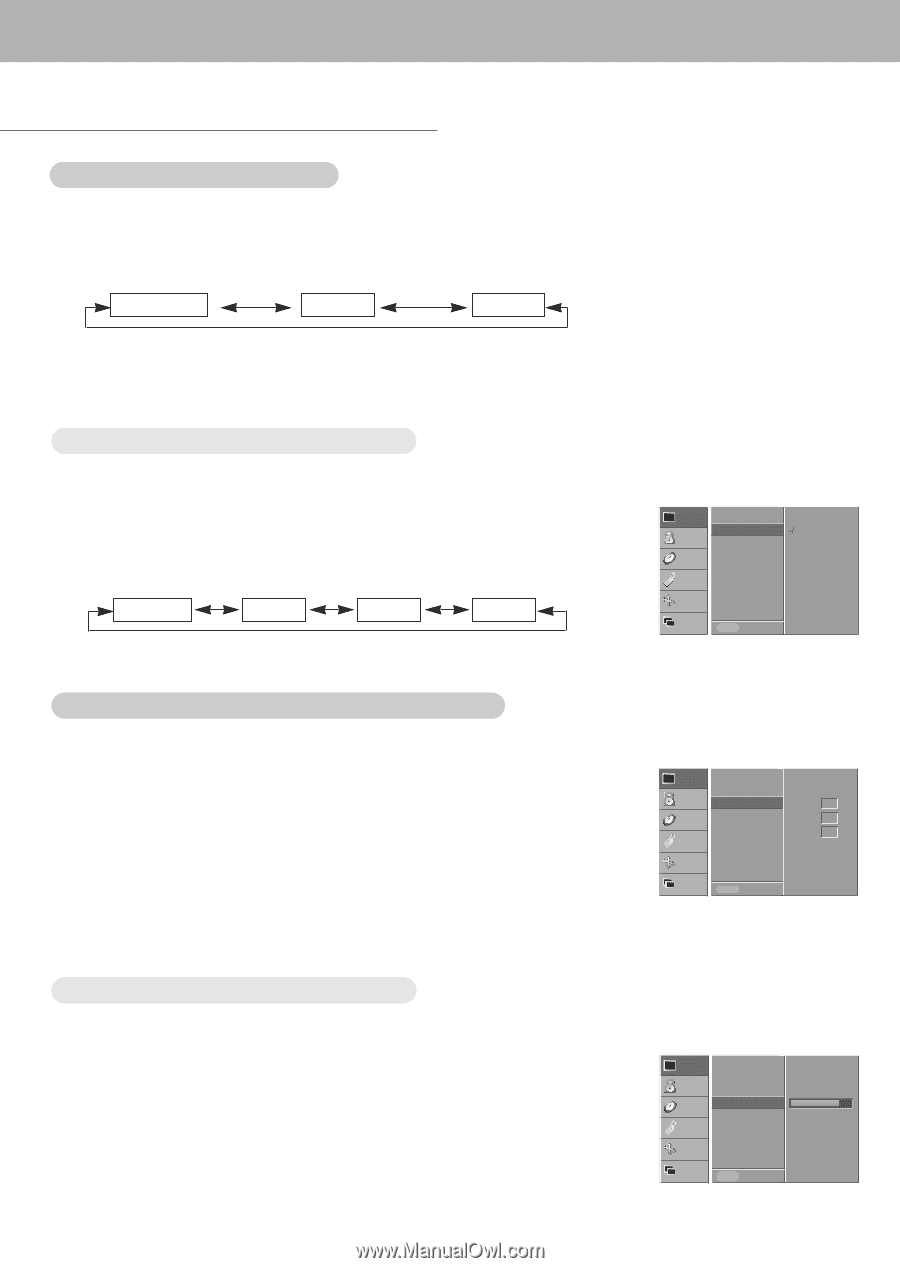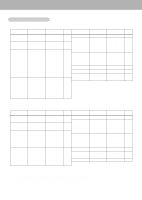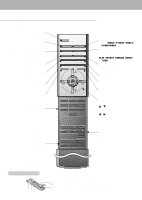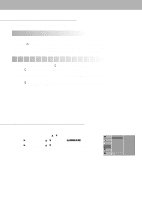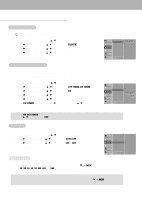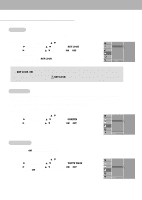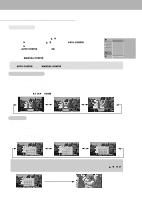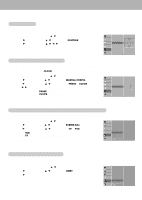Zenith P50W26B Operating Guide - Page 14
Video Menu Options - 50
 |
View all Zenith P50W26B manuals
Add to My Manuals
Save this manual to your list of manuals |
Page 14 highlights
Video Menu Options APC (Auto Picture Control) - This function adjusts the Monitor to the best picture appearance. 1. Press the APC button to select the picture appearance setup option. • Each press of the APC button changes the screen display as shown below. CLEAR SOFT USER • You can also select CLEAR, SOFT or USER in the VIDEO menu. • Picture options CLEAR and SOFT are preset and programmed for good picture quality at the factory and cannot be changed. Adjusting Auto Color Control - To initialize values (reset to default settings), select the NORMAL option. 1. Press the MENU button and then use D / E button to select the VIDEO menu. 2. Press the G button and then use D / E button to select ACC . 3. Press the D / E button to select the desired color temperature. • Each press of D / E button changes the screen display as shown. NORMAL COOL WARM USER VIDEO AUDIO TIME SPECIAL SCREEN APC ACC G COLOR TEMP. CONTRAST 85 BRIGHTNESS 60 COLOR 50 SHARPNESS 50 TINT 0 NORMAL COOL WARM USER TWIN MENU PREV. Manual Color Temperature Control (User option) - You can adjust red, green, or blue to any color temperature you prefer. 1. Press the MENU button and then use D / E button to select the VIDEO menu. 2. Press the G button and then use D / E button to select the COLOR TEMP. option. 3. Press the G button and then use D / E button to select a color. 4. Use the F / G button to make appropriate adjustments. 5. Press the MENU button. • The adjustment range of RED, GREEN and BLUE is -10~+10. VIDEO AUDIO TIME SPECIAL SCREEN APC ACC COLOR TEMP. G CONTRAST 85 BRIGHTNESS 60 COLOR 50 SHARPNESS 50 TINT 0 RED 0 GREEN 0 BLUE 0 TWIN MENU PREV. Manual Picture Control (User option) - You can adjust picture contrast, brightness, color, sharpness and tint to the levels you prefer. - PIP settings are not adjustable. 1. Press the MENU button and then use D / E button to select the VIDEO menu. 2. Press the G button and then use D / E button to select the desired picture option. 3. Press the G button and then use F / G button to make appropriate adjustments. 4. Press the MENU button. 14 VIDEO AUDIO TIME SPECIAL SCREEN APC ACC COLOR TEMP. CONTRAST 85 G BRIGHTNESS 60 COLOR 50 SHARPNESS 50 TINT 0 TWIN MENU PREV.