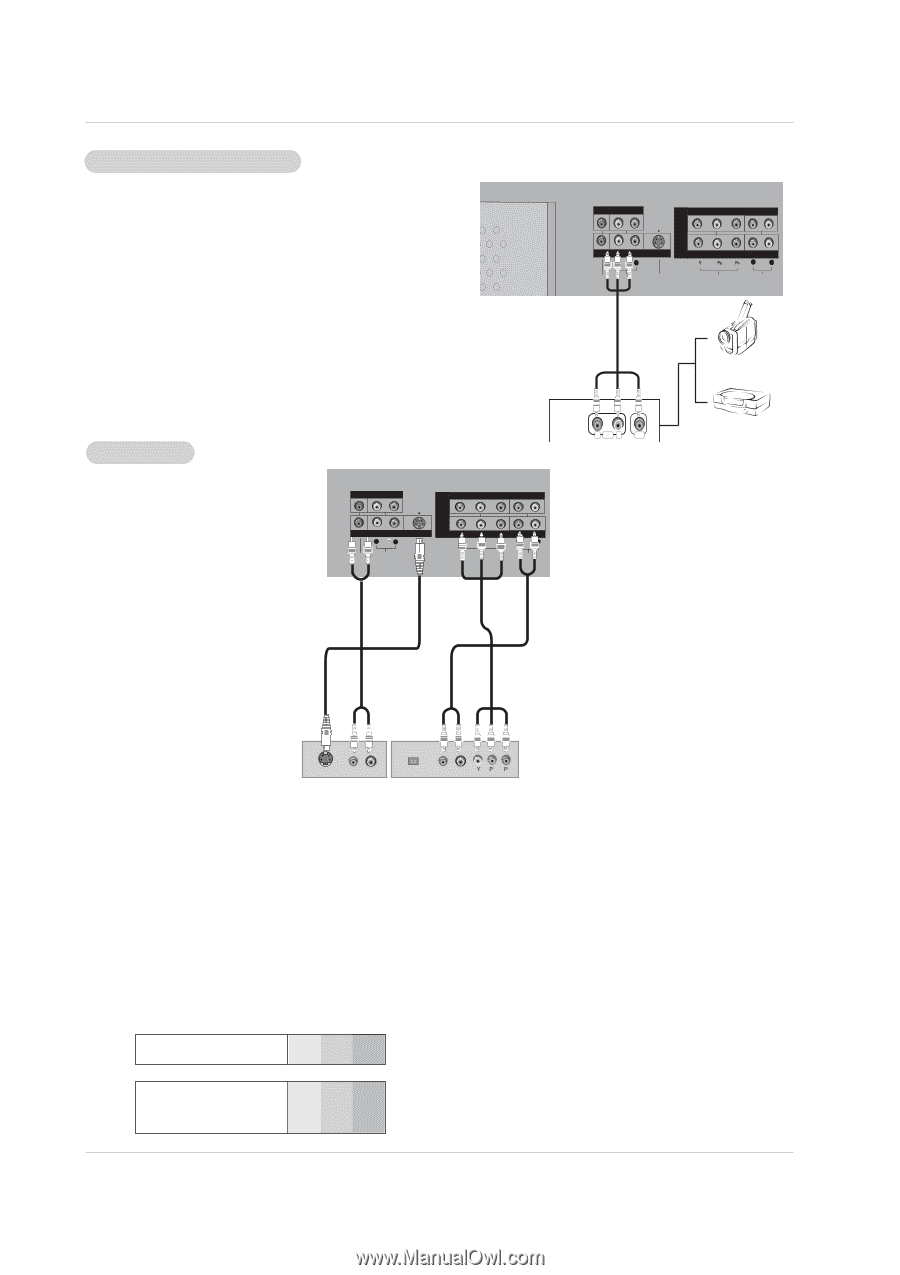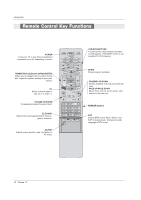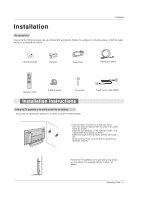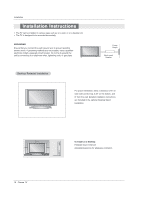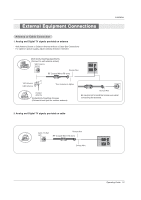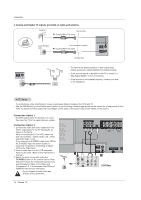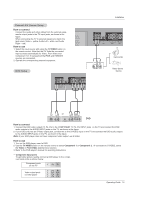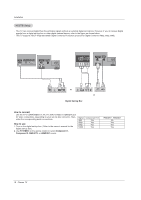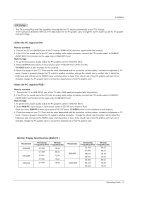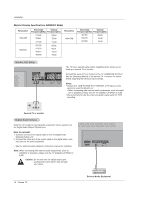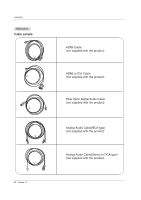Zenith Z50PX2D Operating Guide - Page 15
How to connect, How to use - a manual
 |
UPC - 044642702182
View all Zenith Z50PX2D manuals
Add to My Manuals
Save this manual to your list of manuals |
Page 15 highlights
External A/V Source Setup How to connect Connect the audio and video cables from the external equipment's output jacks to the TV input jacks, as shown in the figure. When connecting the TV to external equipment, match the jack colors (Video = yellow, Audio Left = white, and Audio Right = red). How to use 1. Select the input source with using the TV/VIDEO button on the remote control. Note that this TV finds the connected input sources automatically for Video, Front Video and Component 1-2. It is presumed that RGB and HDMI/DVI sources are connected. 2. Operate the corresponding external equipment. DVD Setup MONITOR OUTPUT (MONO) A/V INPUT L R VIDEO AUDIO DVD /DTV INPUT S-VIDEO COMPONENT INPUT 2 COMPONENT INPUT 1 L R VIDEO AUDIO Installation MONITOR OUTPUT (MONO) A/V INPUT L R DVD /DTV INPUT VIDEO AUDIO S-VIDEO COMPONENT INPUT 2 COMPONENT INPUT 1 L R VIDEO AUDIO R AUDIO L VIDEO Camcorder Video Game Device or S-VIDEO (R) AUDIO (L) DIGITAL AUDIO OPTICAL (R) AUDIO (L) B R DVD How to connect 1. Connect the DVD video outputs (Y, PB, PR) to the COMPONENT (Y, PB, PR) INPUT jacks on the TV and connect the DVD audio outputs to the AUDIO INPUT jacks on the TV, as shown in the figure. 2. If your DVD only has an S-Video output jack, connect this to the S-VIDEO input on the TV and connect the DVD audio outputs to the AUDIO INPUT jacks on the TV, as shown in the figure. Note: If your DVD player does not have component video output, use S-Video. How to use 1. Turn on the DVD player, insert a DVD. 2. Use the TV/VIDEO button on the remote control to select Component 1 or Component 2. (If connected to S-VIDEO, select the Video or Front Video external input source.) 3. Refer to the DVD player's manual for operating instructions. • Component Input ports To get better picture quality, connect a DVD player to the component input ports as shown below. Component ports on the TV Y PB PR Video output ports on DVD player Y Pb Pr Y B-Y R-Y Y Cb Cr Y PB PR Operating Guide 15