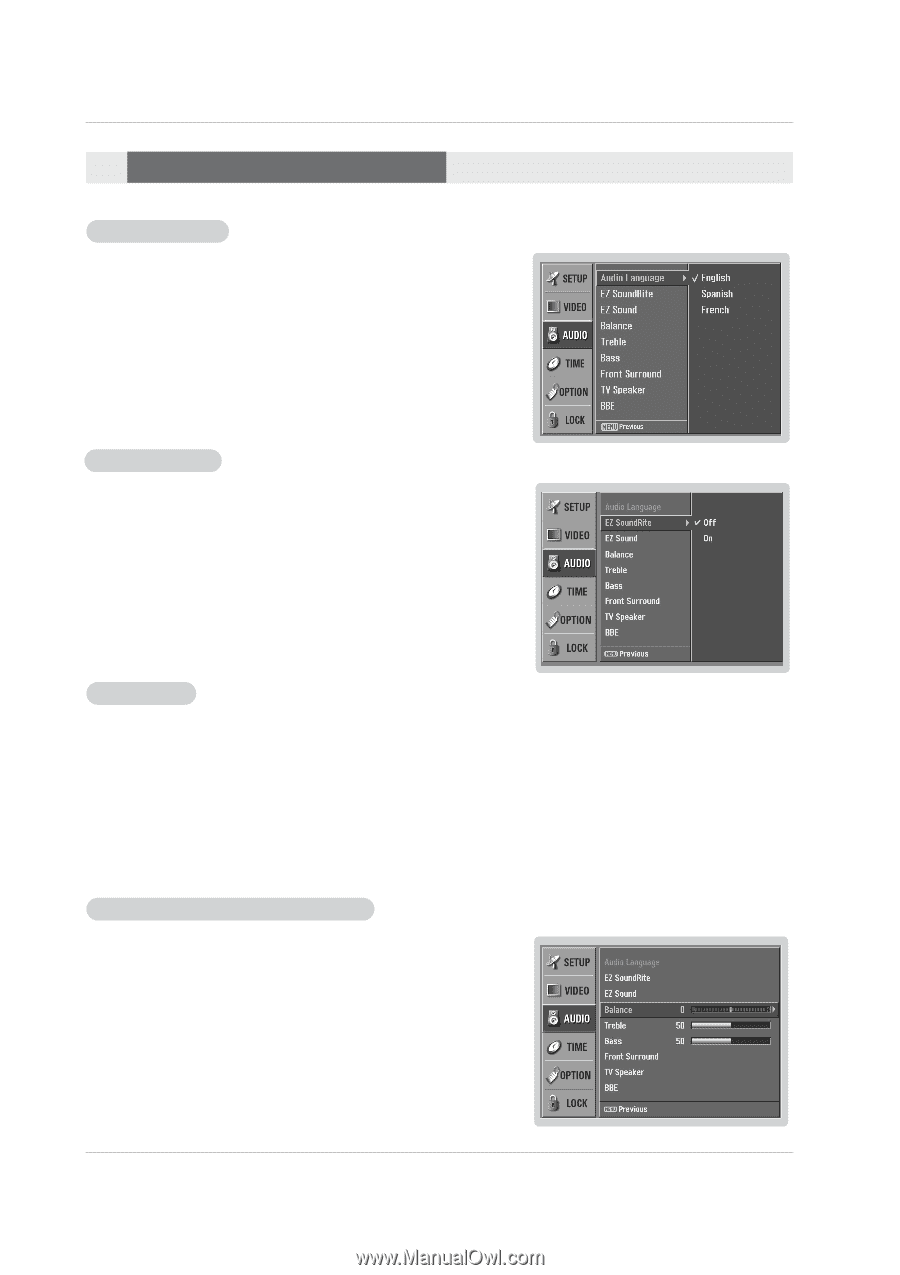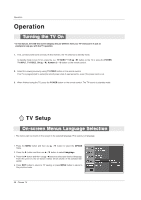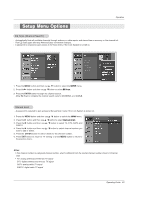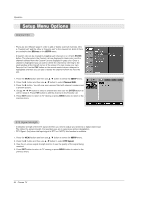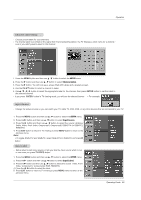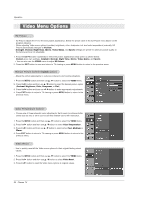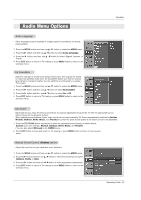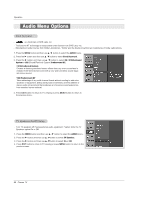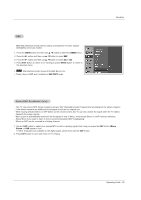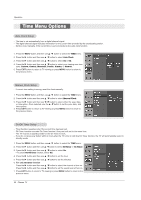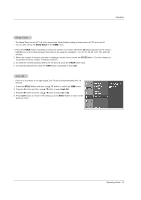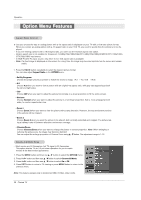Zenith Z50PX2D Operating Guide - Page 27
Audio Menu Options
 |
UPC - 044642702182
View all Zenith Z50PX2D manuals
Add to My Manuals
Save this manual to your list of manuals |
Page 27 highlights
Audio Menu Options Audio Language - Other languages may be available if a digital signal is provided by the broadcasting station. 1. Press the MENU button and then use D / E button to select the AUDIO menu. 2. Press the G button and then use D / E button to select Audio Language. 3. Press the G button and then use D / E button to select: English, Spanish, or French. 4. Press EXIT button to return to TV viewing or press MENU button to return to the previous menu. EZ SoundRite - Scans for changes in sound level during commercials, then adjusts the sound to match the specified audio level. EZ SoundRite makes sure that the volume level remains consistent whether you are watching a commercial or a regular TV program. 1. Press the MENU button and then use D / E button to select the AUDIO menu. 2. Press the G button and then use D / E button to select EZ SoundRite. 3. Press the G button and then use D / E button to select On or Off. 4. Press EXIT button to return to TV viewing or press MENU button to return to the previous menu. Operation EZ Sound - EZ Sound lets you enjoy the best sound without any special adjustment because the TV sets the appropriate sound options based on the program content. - When adjusting sound options (treble, bass, and front surround) manually, EZ Sound automatically switches to Custom. - Normal, Stadium, News, Music, and Theater are preset for good sound quality at the factory and are not adjustable. 1. Press the EZ SOUND button repeatedly to select the appropriate sound setup as shown below: Custom (your own settings), Normal, Stadium, News, Music, and Theater. • You can also adjust EZ Sound in the AUDIO menu. 2. Press EXIT button to save and return to TV viewing or press MENU button to return to the previous menu. Manual Sound Control (Custom option) - Adjust the sound to suit your taste and room situations. 1. Press the MENU button and then use D / E button to select the AUDIO menu. 2. Press the G button and then use D / E button to select the desired sound option (Balance, Treble, or Bass). 3. Press the G button and then use F / G button to make appropriate adjustments. 4. Press EXIT button to return to TV viewing or press MENU button to return to the previous menu. Operating Guide 27