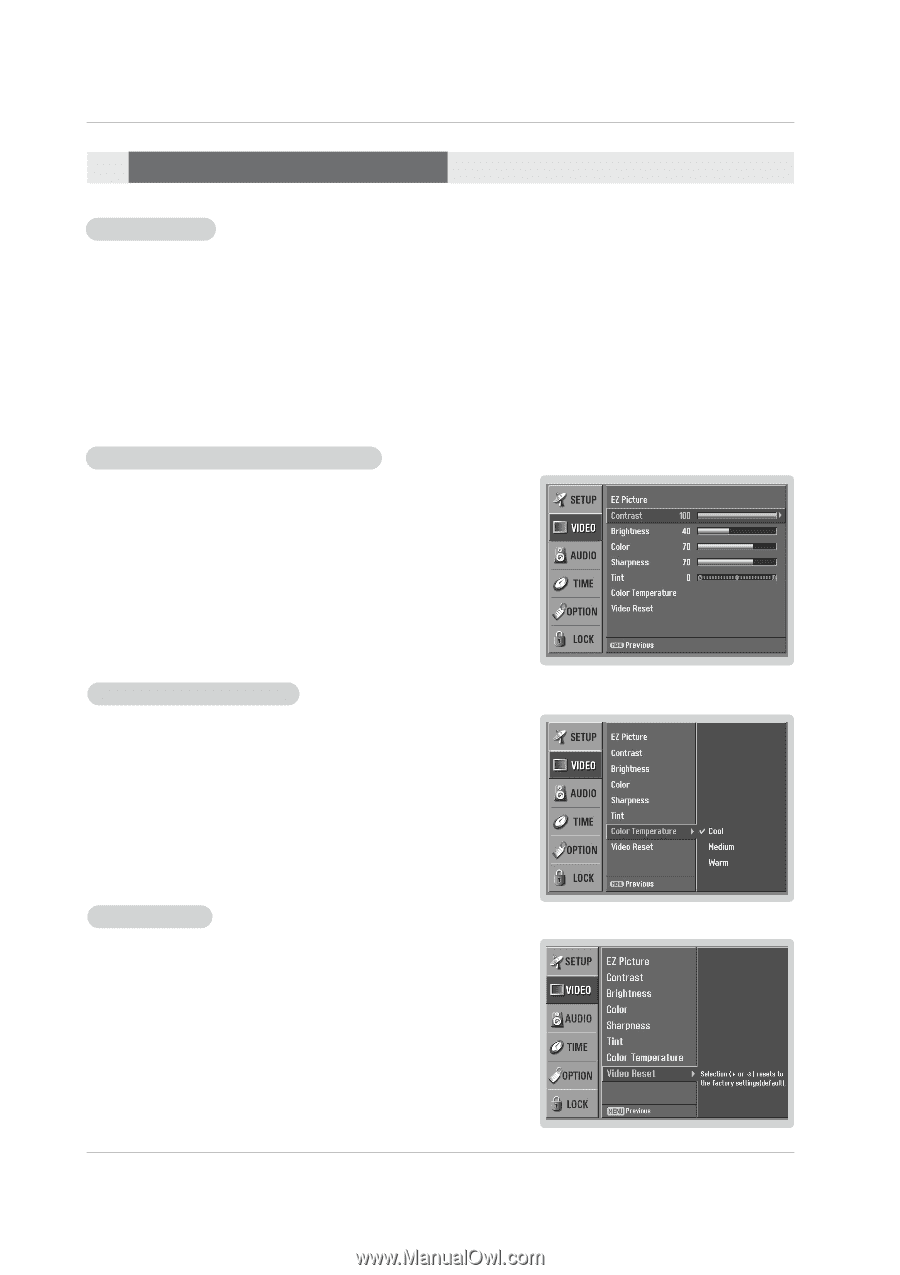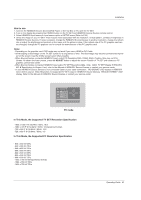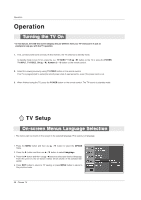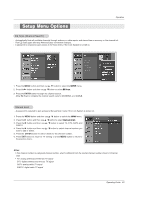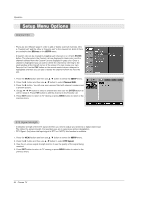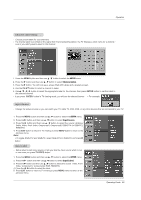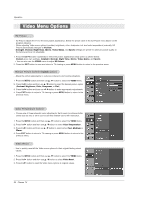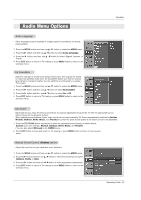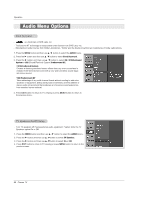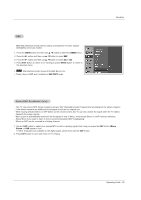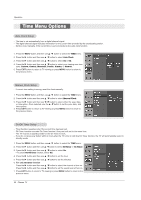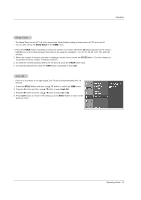Zenith Z50PX2D Operating Guide - Page 26
Video Menu Options - plasma tv manual
 |
UPC - 044642702182
View all Zenith Z50PX2D manuals
Add to My Manuals
Save this manual to your list of manuals |
Page 26 highlights
Operation Video Menu Options EZ Picture - EZ Picture adjusts the TV for the best picture appearance. Select the preset value in the EZ Picture menu based on the program category. - When adjusting Video menu options (contrast, brightness, color, sharpness, tint, and color temperature) manually, EZ Picture automatically changes to Custom. - Daylight, Normal, Night Time, Movie, Video Game, and Sports settings are preset for optimum picture quality at the factory and are not adjustable. 1. Press the EZ PIC button repeatedly to select the picture appearance setup option as shown below: Custom (your own settings), Daylight, Normal, Night Time, Movie, Video Game, and Sports. • You can also use the VIDEO menu to adjust EZ Picture. 2. Press the EXIT button to save and return to TV viewing or press MENU button to return to the previous menu. Manual Picture Control (Custom option) - Adjust the picture appearance to suit your preference and viewing situations. 1. Press the MENU button and then use D / E button to select the VIDEO menu. 2. Press the G button and then use D / E button to select the desired picture option (Contrast, Brightness, Color, Sharpness, or Tint ). 3. Press the G button and then use F / G button to make appropriate adjustments. 4. Press EXIT button to return to TV viewing or press MENU button to return to the previous menu. Color Temperature Control - Choose one of three automatic color adjustments. Set to warm to enhance hotter colors such as red, or set to cool to see less intense colors with more blue. 1. Press the MENU button and then use D / E button to select the VIDEO menu. 2. Press the G button and then use D / E button to select Color Temperature . 3. Press the G button and then use D / E button to select either Cool, Medium or Warm. 4. Press EXIT button to return to TV viewing or press MENU button to return to the previous menu. Video Reset - Use to quickly reset all the Video menu options to their original factory preset values. 1. Press the MENU button and then use D / E button to select the VIDEO menu. 2. Press the G button and then use D / E button to select Video Reset . 3. Press the G button to reset the Video menu options to original values. 26 Plasma TV