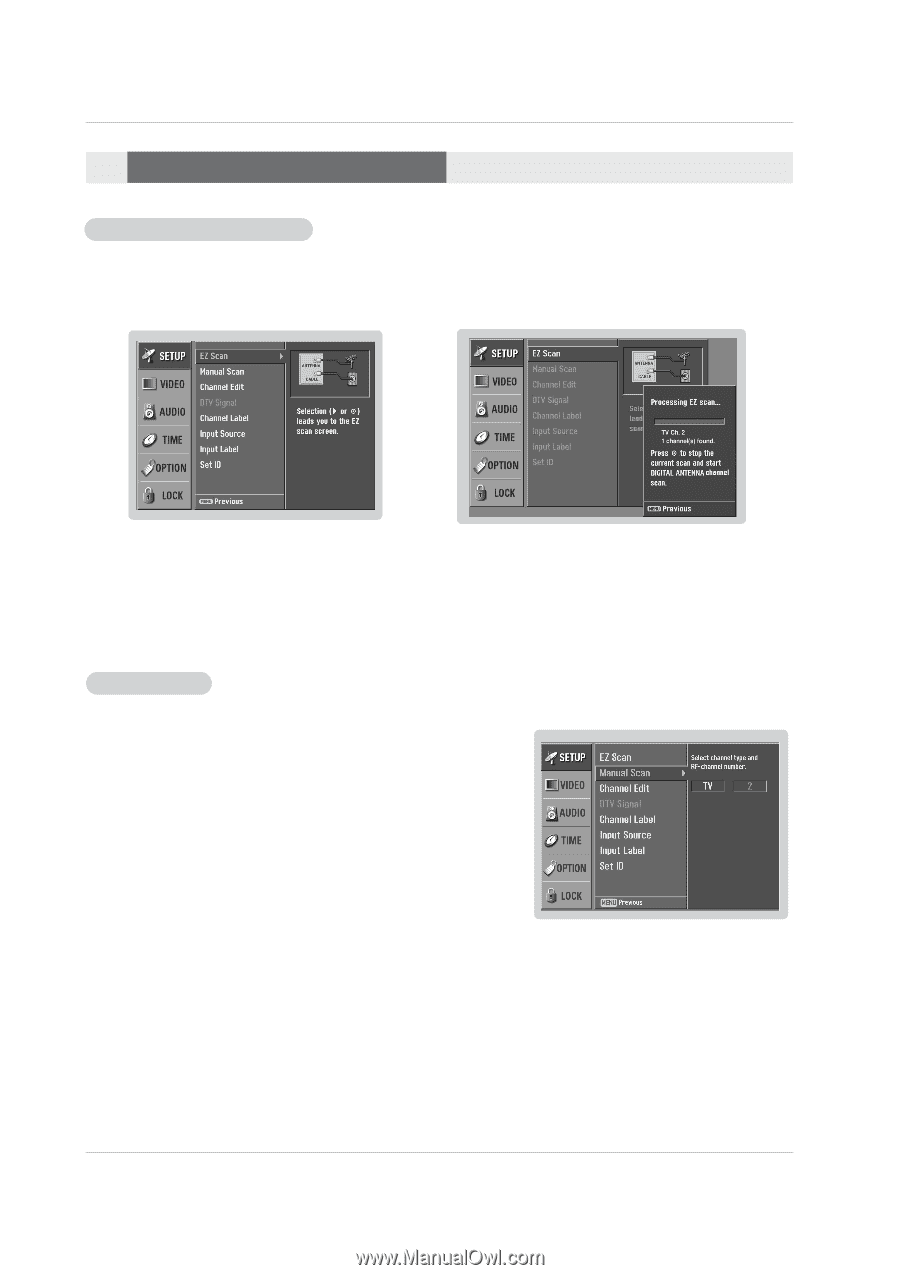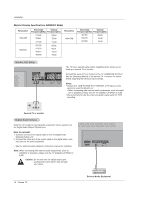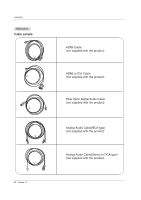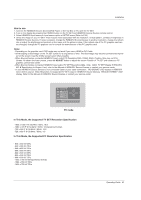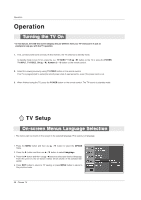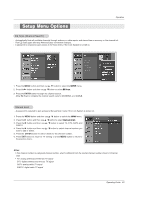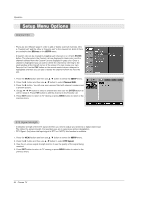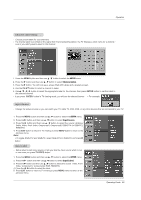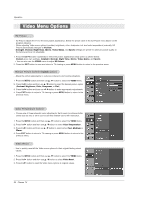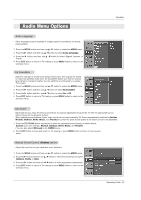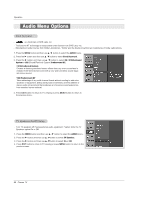Zenith Z50PX2D Operating Guide - Page 23
Setup Menu Options - won t turn on
 |
UPC - 044642702182
View all Zenith Z50PX2D manuals
Add to My Manuals
Save this manual to your list of manuals |
Page 23 highlights
Setup Menu Options Operation EZ Scan (Channel Search) - Automatically finds all available channels through antenna or cable inputs, and stores them in memory on the channel list. - Run EZ Scan again after any Antenna/Cable connection changes. - A password is required to gain access to EZ Scan menu if the Lock System is turned on. 1. Press the MENU button and then use D / E button to select the SETUP menu. 2. Press the G button and then use D / E button to select EZ Scan. 3. Press the ENTER button to begin the channel search. Allow EZ Scan to complete the channel search cycle for ANTENNA, and CABLE. Manual Scan - A password is required to gain access to Manual Scan menu if the Lock System is turned on. 1. Press the MENU button and then use D / E button to select the SETUP menu. 2. Press the G button and then use D / E button to select Manual Scan. 3. Press the G button and then use D / E button to select TV, DTV, CATV, and CADTV. 4. Press the G button and then use D / E button to select channel number you want to add or delete. 5. Press the ENTER button to add or delete for the channel number. 6. Press EXIT button to return to TV viewing or press MENU button to return to the previous menu. Notes: • This channel number is a physical channel number, which is different from the normal channel number shown in Channel Edit. • TV: analog antenna(over-the-air) TV signal DTV: digital antenna(over-the-air) TV signal CATV: analog cable TV signal CADTV: digital cable TV signal Operating Guide 23