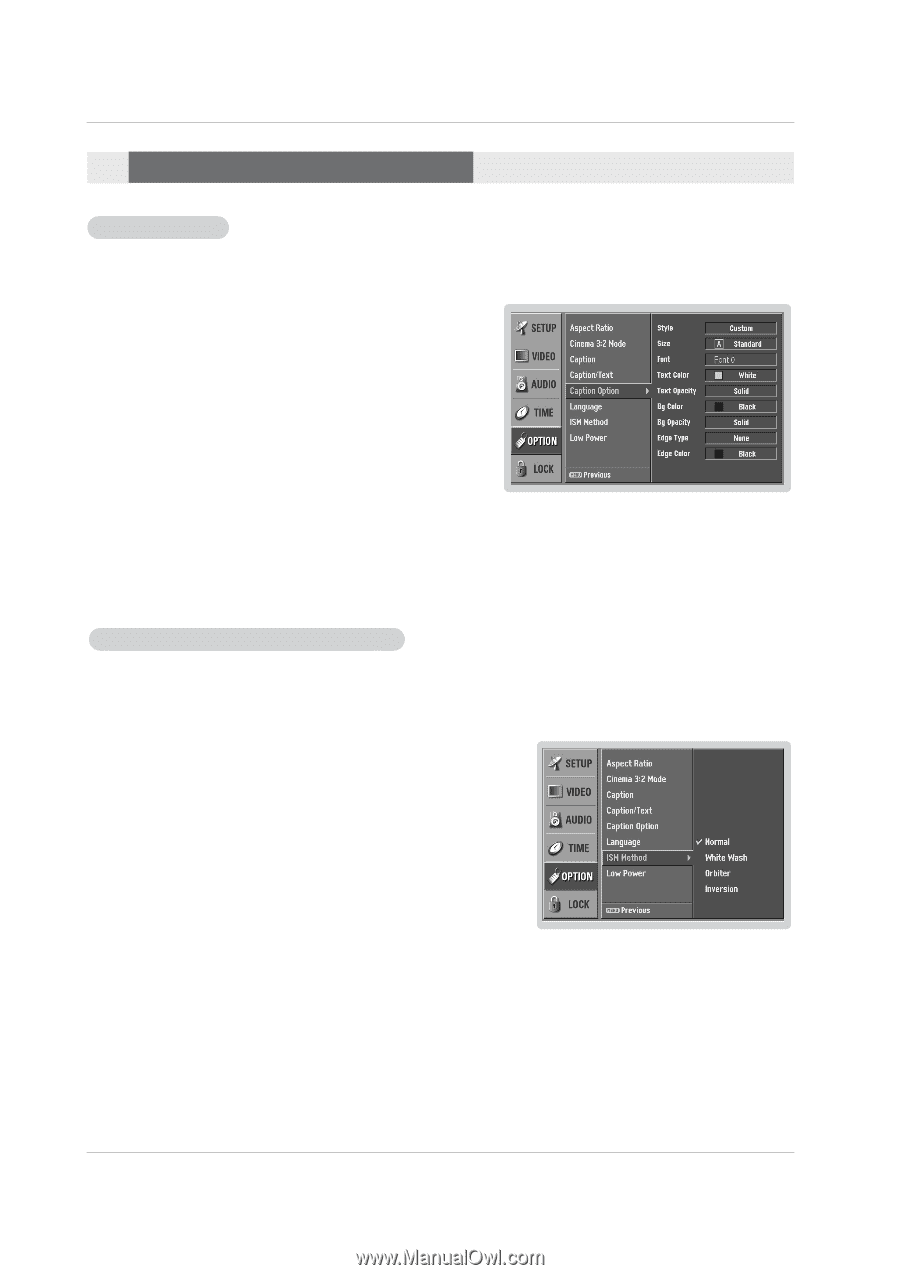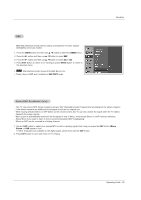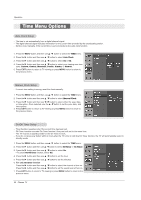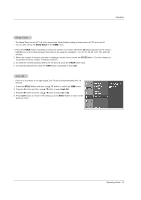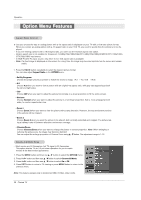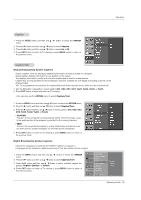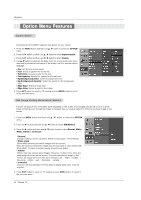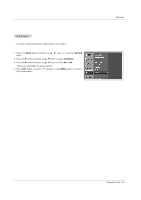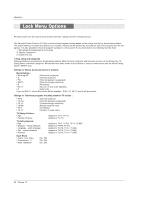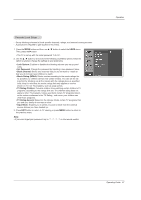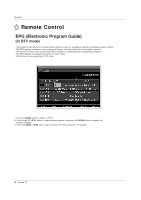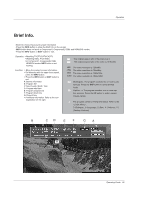Zenith Z50PX2D Operating Guide - Page 34
Caption Option, ISM Image Sticking Minimization Method - problems
 |
UPC - 044642702182
View all Zenith Z50PX2D manuals
Add to My Manuals
Save this manual to your list of manuals |
Page 34 highlights
Operation Option Menu Features Caption Option - Customize the DTV/CADTV captions that appear on your screen. 1. Press the MENU button and then use D / E button to select the OPTION menu. 2. Press the G button and then use D / E button to select Caption Option. 3. Press the G button and then use F / G button to select Custom. 4. Use D / E button to customize the Style, Font, etc., to your preference. A pre- view icon is provided at the bottom of the screen, use it to see the caption language. • Size: Set the size of the words. • Font: Select a typeface for the words. • Text Color: Choose a color for the text. • Text Opacity: Specify the opacity for the text color. • Bg (Background) Color: Select a background color. • Bg (Background) Opacity: Select the opacity for the background color. • Edge Type: Select an edge type. • Edge Color: Select a color for the edges. 5. Press EXIT button to return to TV viewing or press MENU button to return to the previous menu. ISM (Image Sticking Minimization) Method - A frozen still picture from a PC/video game displayed on the screen for prolonged periods will result in a ghost image remaining; even though the image is changed. Use our unique method to minimize any fixed image on the screen. 1. Press the MENU button and then use D / E button to select the OPTION menu. 2. Press the G button and then use D / E button to select ISM Method. 3. Press the G button and then use D / E button to select either Normal, White Wash, Orbiter or Inversion. • Normal If image sticking is never a problem, ISM is not necessary - set to Normal. • White wash White Wash removes permanent images from the screen. Note: An excessive permanent image may be impossible to clear entirely with White Wash. To return to normal viewing, press the any button. • Orbiter Orbiter may help prevent ghost images. However, it is best not to allow any fixed image to remain on the screen. To avoid a permanent image on the screen, the image will move once per 2 minutes: Left → Right → Upside → Downside → Right → Left → Downside → Upside. • Inversion Inversion will automatically invert the plasma display panel color every 30 minutes. 4. Press EXIT button to return to TV viewing or press MENU button to return to the previous menu. 34 Plasma TV