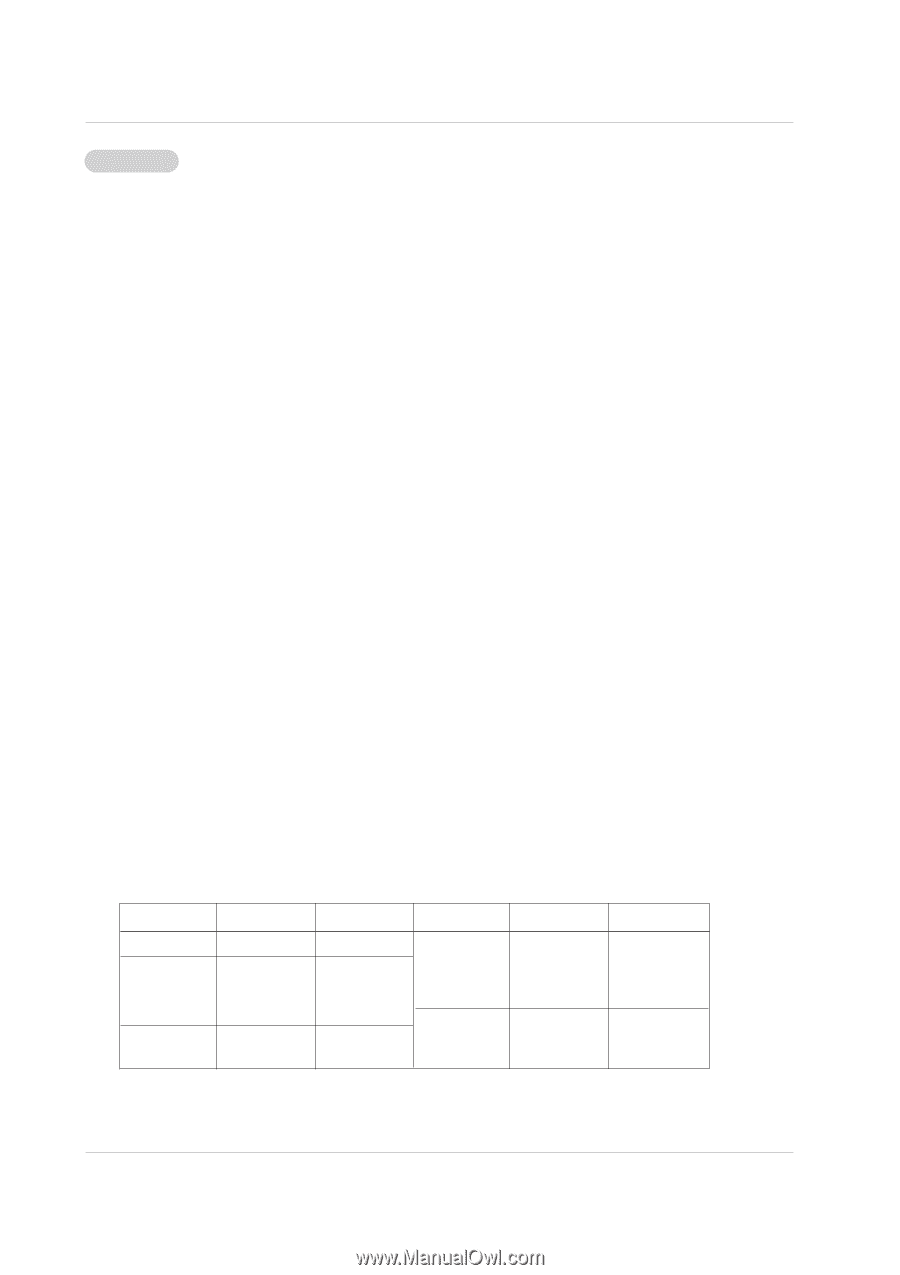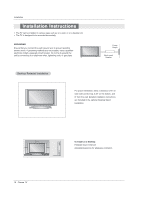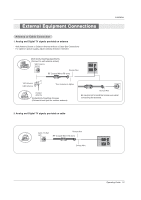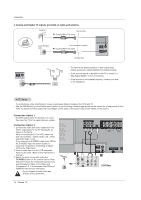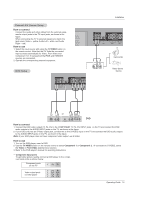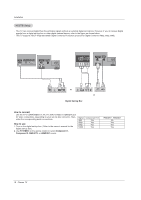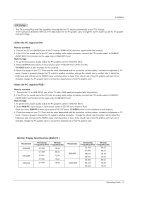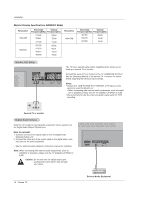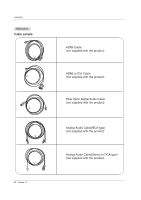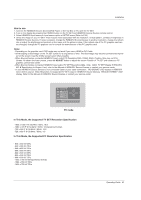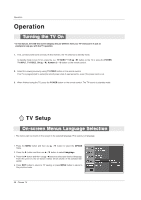Zenith Z50PX2D Operating Guide - Page 17
<When the PC supports DVI>, How to connect, How To Use, <When the PC supports RGB>, - - sound no picture
 |
UPC - 044642702182
View all Zenith Z50PX2D manuals
Add to My Manuals
Save this manual to your list of manuals |
Page 17 highlights
Installation PC Setup - This TV provides Plug and Play capability, meaning that the PC adjusts automatically to the TV's settings. - The TV perceives 640x480, 60Hz as DTV 480p based on the PC graphic card, change the screen scanning rate for the graphic card accordingly. How to connect 1. Connect the PC to HDMI/DVI port of this TV with an HDMI-to-DVI cable(not supplied with this product). 2. If the PC(or the sound card of the PC) has an analog audio output connector, connect the PC's audio output to RGB/DVI AUDIO INPUT port located on the upper side of RGB INPUT port. How To Use 1. To get the best picture quality, adjust the PC graphics card to 1024x768, 60Hz. 2. Select HDMI/DVI input source in input source option of SETUP menu.(Refer to P.25) TV/VIDEO button is also available for this purpose. 3. Check the image on your TV. There may be noise associated with the resolution, vertical pattern, contrast or brightness in PC mode. If noise is present, change the PC output to another resolution, change the refresh rate to another rate or adjust the brightness and contrast on the VIDEO menu until the picture is clear. If the refresh rate of the PC graphic card can not be changed, change the PC graphic card or consult the manufacturer of the PC graphic card. How to connect 1. Connect the PC to RGB INPUT port of this TV with a RGB cable(not supplied with this product). 2. If the PC(or the sound card of the PC) has an analog audio output connector, connect the PC's audio output to RGB/DVI AUDIO INPUT port located on the upper side of RGB INPUT port. How To Use 1. To get the best picture quality, adjust the PC graphics card to 1024x768, 60 Hz. 2. Select RGB-PC input source in input source option of SETUP menu.(Refer to P.25) Once you select RGB-PC in main input option of SETUP menu, TV/VIDEO button is also available for this purpose. 3. Check the image on your TV. There may be noise associated with the resolution, vertical pattern, contrast or brightness in PC mode. If noise is present, change the PC output to another resolution, change the refresh rate to another rate or adjust the brightness and contrast on the VIDEO menu until the picture is clear. If the refresh rate of the PC graphic card can not be changed, change the PC graphic card or consult the manufacturer of the PC graphic card. Monitor Display Specifications (RGB-PC ) Resolution 640x350 640x480 720x400 Horizontal Vertical Frequency(KHz) Frequency(Hz) 31.469 70.08 31.469 59.94 37.861 72.80 37.500 75.00 31.469 70.08 Resolution 800x600 1024x768 Horizontal Vertical Frequency(KHz) Frequency(Hz) 35.156 56.25 37.879 60.31 48.077 72.18 46.875 75.00 48.363 60.00 56.476 70.06 60.023 75.02 Operating Guide 17