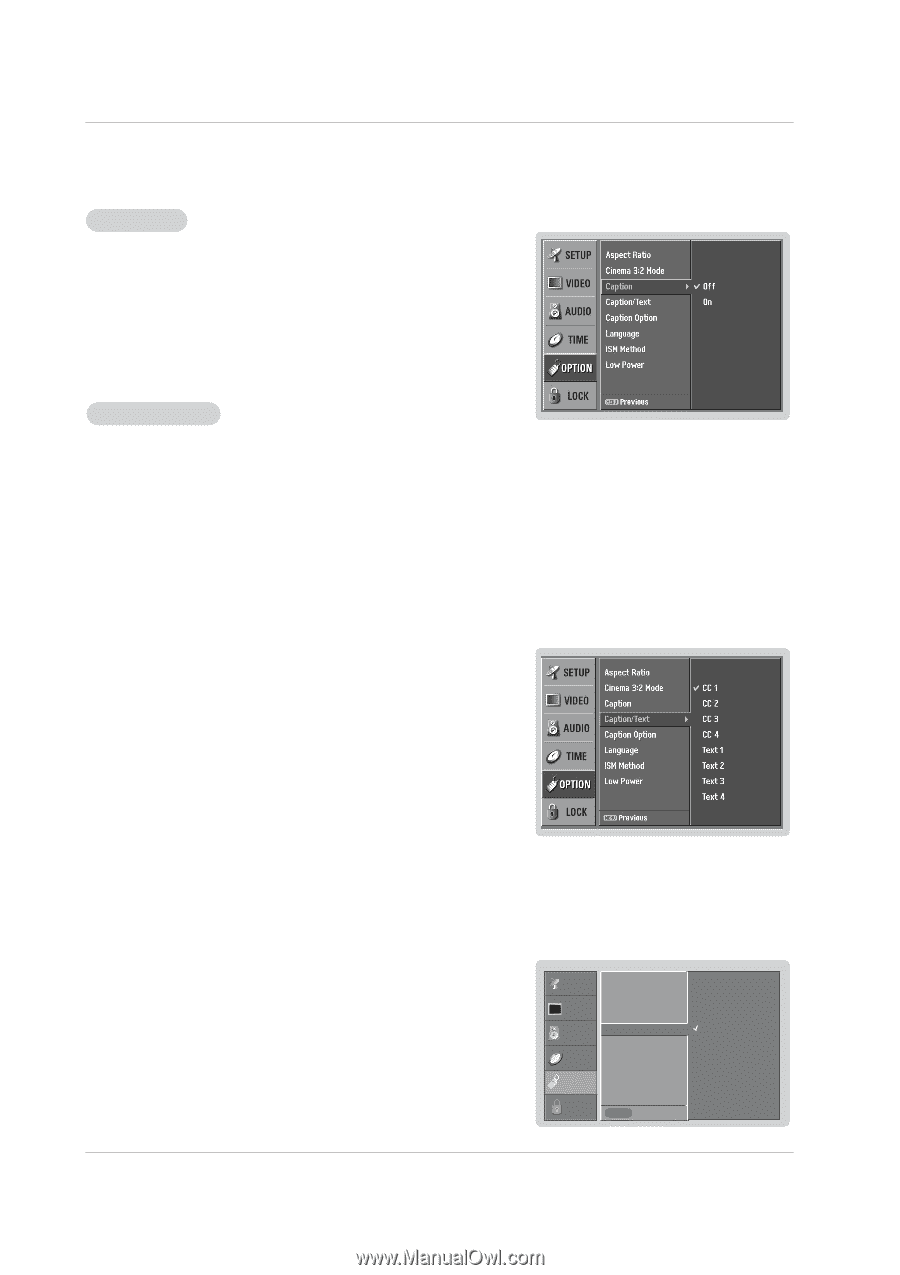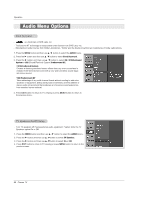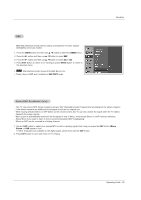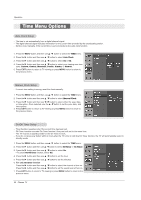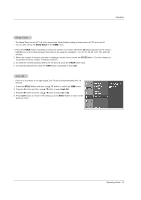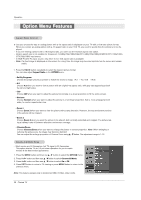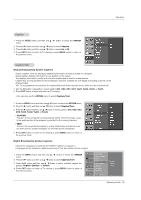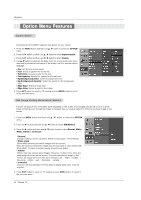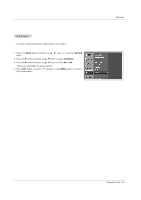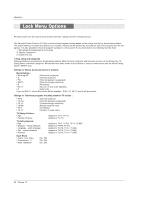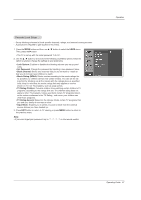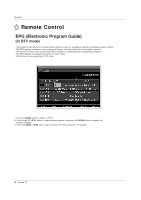Zenith Z50PX2D Operating Guide - Page 33
Analog Broadcasting System Captions, Digital Broadcasting System Captions
 |
UPC - 044642702182
View all Zenith Z50PX2D manuals
Add to My Manuals
Save this manual to your list of manuals |
Page 33 highlights
Operation Caption 1. Press the MENU button and then use D / E button to select the OPTION menu. 2. Press the G button and then use D / E button to select Caption. 3. Press the G button and then use D / E button to select On or Off. 4. Press EXIT button to return to TV viewing or press MENU button to return to the previous menu. Caption/Text Analog Broadcasting System Captions - Select a caption mode for displaying captioning information if being provided on a program. - Analog caption displays information at any position on the screen. - Text displays information, usually at the bottom position and is used for a data service. - Caption/Text, if being provided by the broadcaster, would be available for both digital and analog channels on the Antenna/Cable. - This TV is programmed to memorize the caption/text mode which was last set to, when you turn the power off. 1. Use the CC button repeatedly to select Caption CC1, CC2, CC3, CC4, Text1, Text2, Text3, or Text4. 2. Press EXIT button to save and return to TV viewing. • You can also use the OPTION menu to select Caption/Text. 1. Press the MENU button and then use D / E button to select the OPTION menu. 2. Press the G button and then use D / E button to select Caption/Text. 3. Press the G button and then use D / E button to select caption: CC1, CC2, CC3, CC4, Text1, Text2, Text3, or Text4. • CAPTION The term for the words that scroll across the bottom of the TV screen; usually the audio portion of the program is provided for the hearing impaired. • TEXT The term for the words that appear in a large black frame and almost cover the entire screen; usually messages are provided by the broadcaster. 4. Press EXIT button to return to TV viewing or press MENU button to return to the previous menu. Digital Broadcasting System Captions - Choose the language you want the DTV/CADTV Captions to appear in. - Languages can be chosen for digital sources only if they are included on the program. 1. Press the MENU button and then use D / E button to select the OPTION menu. 2. Press the G button and then use D / E button to select Caption/Text. 3. Press the G button and then use D / E button to select available caption languages: English, Spanish, or French. 4. Press EXIT button to return to TV viewing or press MENU button to return to the previous menu. SETUP VIDEO AUDIO TIME OPTION Aspect Ratio Cinema 3:2 Mode Caption Caption / Text G Caption Option Language ISM Method Low Power LOCK MENU Previous English Spanish French Operating Guide 33