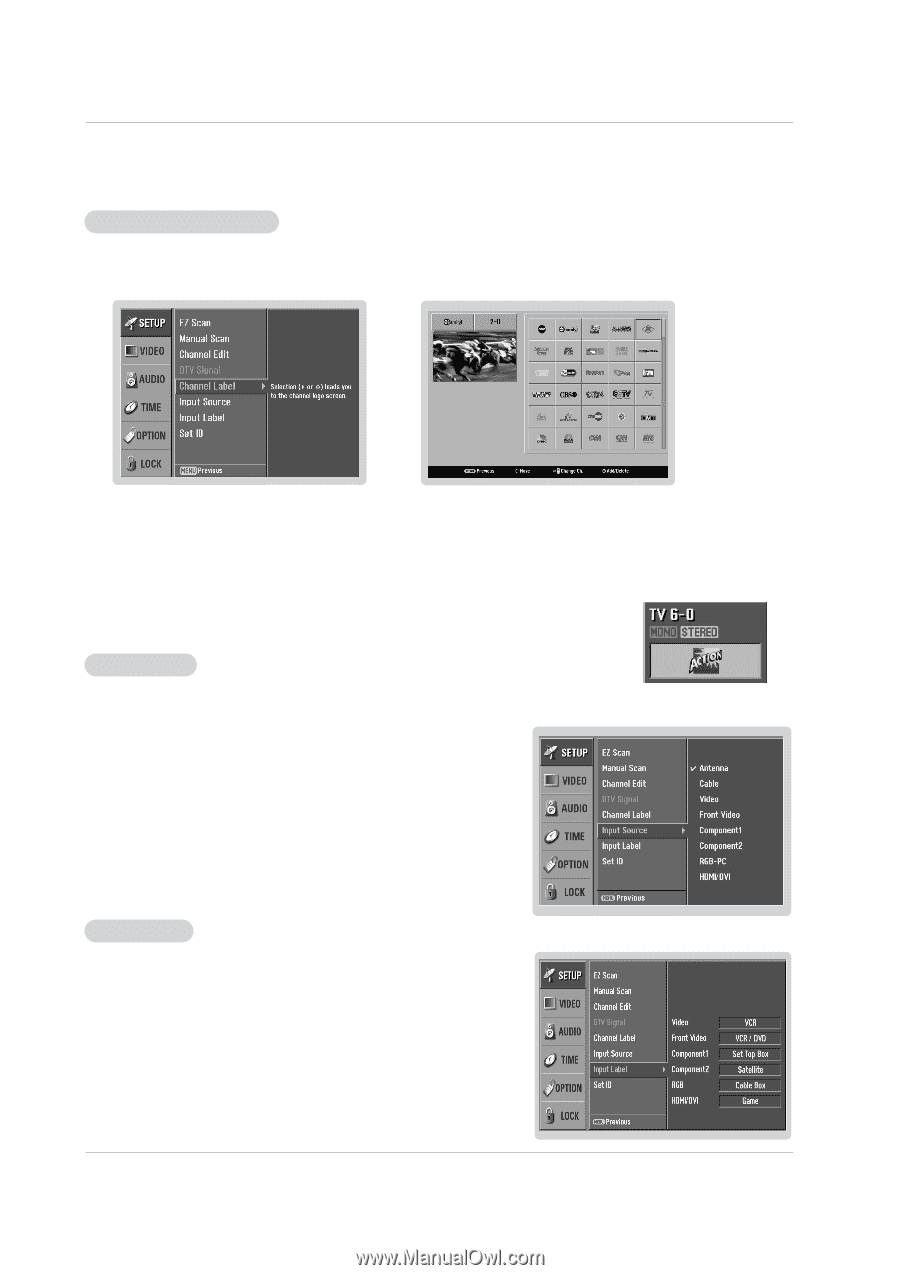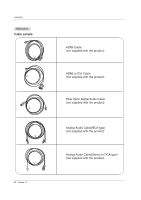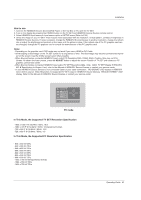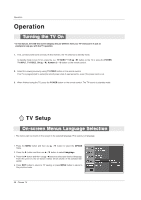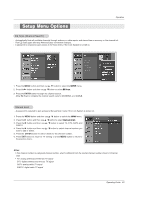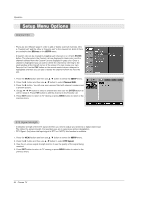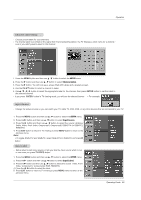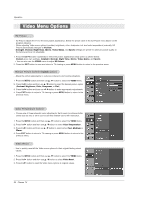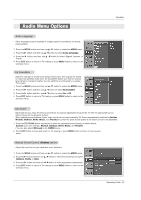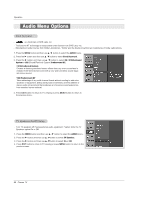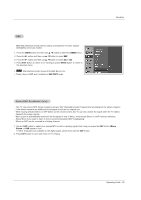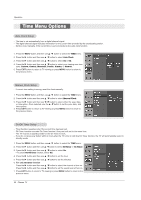Zenith Z50PX2D Operating Guide - Page 25
Input Source, Input Label, Channel Label Setup
 |
UPC - 044642702182
View all Zenith Z50PX2D manuals
Add to My Manuals
Save this manual to your list of manuals |
Page 25 highlights
Operation Channel Label Setup - Choose preset labels for your channels. - If a channel label is provided on the signal from the broadcasting station, the TV displays a short name for a channel - even if you didn't preset a label for the channel. 1. Press the MENU button and then use D / E button to select the SETUP menu. 2. Press the G button and then use D / E button to select Channel Label. 3. Press the G button. You will now see a screen filled with Labels and a preview screen. 4. Use the CH D/E button to select a channel to Label. 5. Use D / E / F / G button to select the appropriate label for the channel, then press ENTER button to set the Label to the selected channel. - If you press ENTER button in TV viewing mode, you will see the channel banner. • For example: Input Source - Change the picture source so you can watch your TV, cable TV, VCR, DVD, or any other devices that are connected to your TV. 1. Press the MENU button and then use D / E button to select the SETUP menu. 2. Press the G button and then use D / E button to select Input Source. 3. Press the G button and then use D / E button to select the source: Antenna, Cable, Video, Front Video, Component1, Component2, RGB-DTV (or RGB-PC), HDMI/DVI. 4. Press EXIT button to return to TV viewing or press MENU button to return to the previous menu. Note: • To toggle RGB-DTV and RGB-PC, select RGB-DTV(or RGB-PC) and press G button. Input Label - Sets a label to each input source or lets you skip the input source which is not in use when you press TV/VIDEO button. 1. Press the MENU button and then use D / E button to select the SETUP menu. 2. Press the G button and then use D / E button to select Input Label. 3. Press the G button and then use D / E button to select the source: Video, Front Video, Component1, Component2, RGB, HDMI/DVI. 4. Press the F / G button to select the label. 5. Press EXIT button to return to TV viewing or press MENU button to return to the previous menu. Operating Guide 25