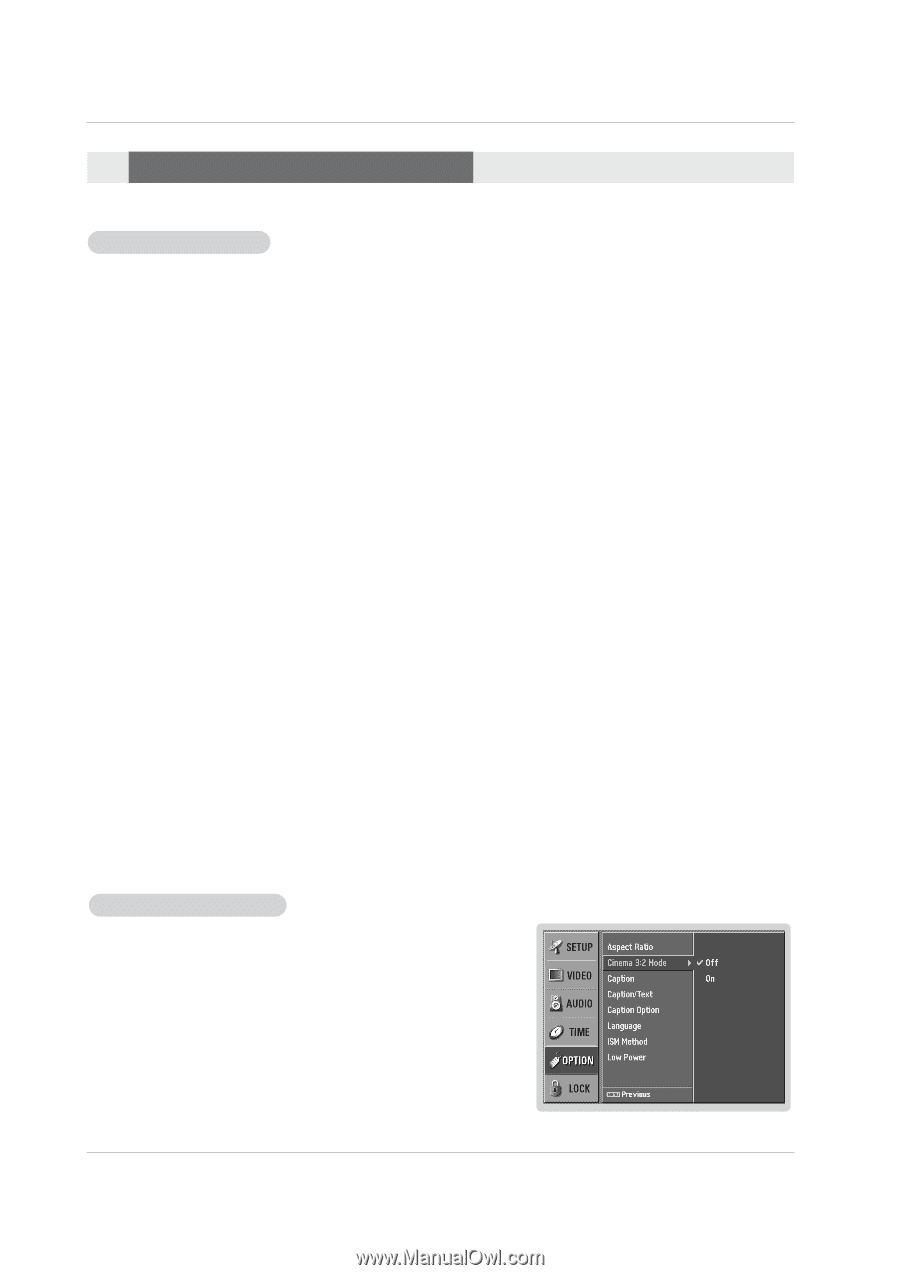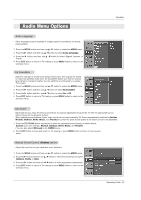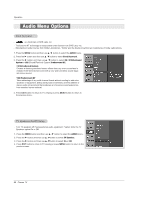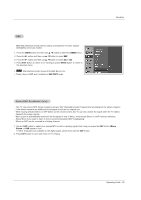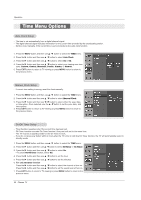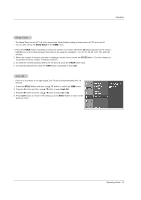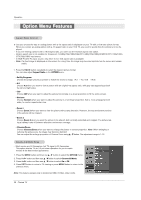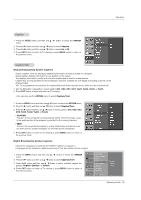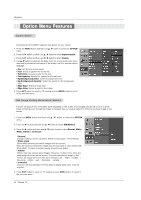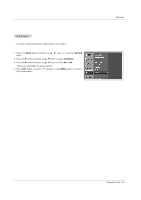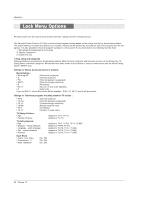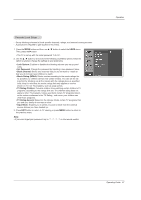Zenith Z50PX2D Operating Guide - Page 32
Option Menu Features
 |
UPC - 044642702182
View all Zenith Z50PX2D manuals
Add to My Manuals
Save this manual to your list of manuals |
Page 32 highlights
Operation Option Menu Features Aspect Ratio Control 0- Lets you choose the way an analog picture with a 4:3 aspect ratio is displayed on your TV with a 16:9 ratio picture format. When you receive an analog picture with a 4:3 aspect ratio on your 16:9 TV, you need to specify how the picture is to be displayed. - If you are viewing a picture with a 16:9 aspect ratio, you can't use the Horizon aspect ratio option. - Horizon aspect ratio is not available for Component 1-2(480p/720p/1080i)/RGB-DTV (480p/720p/1080i)/HDMI/DVI-DTV (720p/1080i) /DTV(720p/1080i) input source. - In RGB-PC/DVI-PC input source, only either 4:3 or 16:9 aspect ratio is available. - Note: If a fixed image is displayed on the screen for a long time, the image may become imprinted on the screen and remain visible. 1. Press the RATIO button repeatedly to select the desired picture format. You can also adjust Aspect Ratio in the OPTION menu. • Set By Program Choose the proper picture proportion to match the source's image. (4:3 → 4:3, 16:9 → 16:9) • 4:3 Choose 4:3 when you want to view a picture with an original 4:3 aspect ratio, with gray bars appearing at both the left and right sides. • 16:9 Choose 16:9 when you want to adjust the picture horizontally, in a linear proportion to fill the entire screen. • Horizon Choose Horizon when you want to adjust the picture in a non-linear proportion, that is, more enlarged at both sides, to create a spectacular view. • Zoom 1 Choose Zoom 1 when you want to view the picture without any alteration. However, the top and bottom portions of the picture will be cropped. • Zoom 2 Choose Zoom 2 when you want the picture to be altered, both vertically extended and cropped. The picture taking a halfway trade off between alteration and screen coverage. • Cinema Zoom Choose Cinema Zoom when you want to enlarge the picture in correct proportion. Note: When enlarging or reducing the picture size, the image may become distorted. You can adjust the enlarge proportion of Cinema Zoom using D / E button. The adjustment range is 1~16. Cinema 3:2 Mode Setup - Most movies are 24 frames/sec, but TV signal is 30 frames/sec. This option lets the TV do 3:2 pull-down operation for you to watch movies at the best motion appearance. 1. Press the MENU button and then use D / E button to select the OPTION menu. 2. Press the G button and then use D / E button to select Cinema 3:2 Mode. 3. Press the G button and then use D / E button to select On or Off. 4. Press EXIT button to return to TV viewing or press MENU button to return to the previous menu. Note: This feature operates only in Component 480i, S-Video, Video mode. 32 Plasma TV