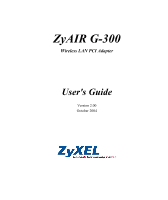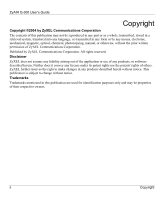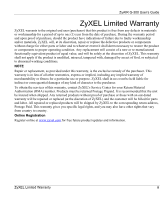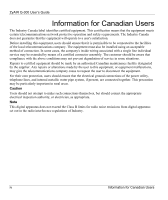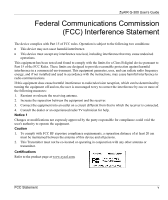ZyXEL G-300 User Guide
ZyXEL G-300 Manual
 |
View all ZyXEL G-300 manuals
Add to My Manuals
Save this manual to your list of manuals |
ZyXEL G-300 manual content summary:
- ZyXEL G-300 | User Guide - Page 1
ZyAIR G-300 Wireless LAN PCI Adapter User's Guide Version 2.00 October 2004 - ZyXEL G-300 | User Guide - Page 2
ZyAIR G-300 User's Guide Copyright Copyright ©2004 by ZyXEL Communications Corporation The contents of this publication manual, or otherwise, without the prior written permission of ZyXEL Communications Corporation. Published by ZyXEL Communications Corporation. All rights reserved. Disclaimer ZyXEL - ZyXEL G-300 | User Guide - Page 3
ZyAIR G-300 User's Guide ZyXEL Limited Warranty ZyXEL warrants to the original end user (purchaser) that this of any kind of character to the purchaser. To obtain the services of this warranty, contact ZyXEL's Service Center for your Return Material Authorization (RMA) number. Products must be - ZyXEL G-300 | User Guide - Page 4
ZyAIR G-300 User's Guide Information for Canadian Users The Industry Canada label identifies certified of connection. In some cases, the company's inside wiring associated with a single line individual service may be extended by means of a certified connector assembly. The customer should be aware - ZyXEL G-300 | User Guide - Page 5
ZyAIR G-300 User's Guide Federal Communications Commission (FCC) Interference Statement energy, and if not installed and used in accordance with the instructions, may cause harmful interference to radio communications. If this equipment does to the product page at www.zyxel.com. FCC Statement v - ZyXEL G-300 | User Guide - Page 6
- ZyXEL G-300 | User Guide - Page 7
ZyAIR G-300 User's Guide Customer Support When contacting your Customer Support Representative, please have the following information ready: Product model and serial number. Warranty Information. Date you received your product. Brief description of the problem and the steps you took to solve it. - ZyXEL G-300 | User Guide - Page 8
ZyAIR G-300 User's Guide METHOD SUPPORT E-MAIL LOCATION SWEDEN SALES E-MAIL [email protected] [email protected] FINLAND [email protected] TELEPHONE1 FAX1 +46 31 744 7700 +46 31 744 7701 +358-9-4780-8411 WEB SITE FTP SITE www.zyxel.se www.zyxel.fi REGULAR MAIL ZyXEL Communications A/S Sjöporten - ZyXEL G-300 | User Guide - Page 9
ZyAIR G-300 User's Guide Table of Contents Copyright...ii ZyXEL Limited Warranty ...iii Information for Canadian Users iv Federal Communications Commission (FCC) Interference Statement v Customer Support ...vii List of Figures ...xi List of Tables...xii Preface...xiii Chapter 1 Getting Started - ZyXEL G-300 | User Guide - Page 10
the ZyAIR Utility 3-1 3.2 Upgrading the ZyAIR Utility 3-1 Chapter 4 Troubleshooting...4-1 4.1 Problems Starting the ZyAIR Utility Program 4-1 4.2 Problems Communicating With Other Computers 4-1 4.3 Problem with the Link Status 4-2 Appendix A Disable Windows XP Wireless LAN Configuration - ZyXEL G-300 | User Guide - Page 11
ZyAIR G-300 User's Guide List of Figures Figure 1-1 ZyAIR Utility: System Tray Icon 1-2 Figure 2-1 Ad-hoc Network Example 2-2 Figure 2-2 BSS Example ...2-2 Figure 2-3 Infrastructure Network Example 2-3 Figure 2-4 Roaming Example...2-3 Figure 2-5 RTS Threshold ...2-4 Figure 2-6 Wireless ZyAIR - ZyXEL G-300 | User Guide - Page 12
ZyAIR G-300 User's Guide List of Tables Table 1-1 ZyAIR Utility: System Tray Icon 1-2 Table 2-1 Configuration...2-10 Table 2-2 ZyAIR Utility: About ...2-21 Table 4-1 Troubleshooting Starting ZyAIR Utility Program 4-1 Table 4-2 Troubleshooting Communication Problems 4-1 Table 4-3 Troubleshooting - ZyXEL G-300 | User Guide - Page 13
font. • The ZyXEL ZyAIR G-300 Wireless LAN PCI adapter is referred to as the ZyAIR in this guide. • The ZyAIR G-300 Wireless LAN Utility may be referred to as the ZyAIR Utility in this guide. Related Documentation Support Disk Refer to the included CD for support documents and device drivers. Quick - ZyXEL G-300 | User Guide - Page 14
ZyAIR G-300 User's Guide Wireless Access Point Computer Server Modem Notebook computer Wireless Signal Telephone Switch Router xiv Preface - ZyXEL G-300 | User Guide - Page 15
installation for Windows ME, Windows 2000 and Windows XP. • Driver and utility support for Windows 98 Second Edition, Windows ME, Windows 2000 and Windows XP. 1.2 ZyAIR Hardware and Utility Installation Follow the instructions in the Quick Installation Guide to install the ZyAIR Utility and make - ZyXEL G-300 | User Guide - Page 16
ZyAIR G-300 User's Guide 1.4 Windows XP Users Only You must disable WZC if you want to use the ZyAIR utility. Refer to the appendices on how to deactivate WZC or how to use WZC to manage the ZyAIR. 1.5 Accessing the ZyAIR Utility After you installed the ZyAIR Utility, an icon for the ZyAIR Utility - ZyXEL G-300 | User Guide - Page 17
ZyAIR G-300 User's Guide Chapter 2 Using the ZyAIR Utility This chapter shows you how to configure the ZyAIR using the ZyAIR Utility. 2.1 About Wireless LAN Network This section describes each wireless LAN parameter. 2.1.1 Channel A radio frequency used by a wireless device is called a channel. - ZyXEL G-300 | User Guide - Page 18
ZyAIR G-300 User's Guide Figure 2-1 Ad-hoc Network Example To set up an ad-hoc network, configure all wireless clients in ad-hoc network type and use the same SSID and channel. Infrastructure When a number of wireless clients are connected using a single AP, you have a Basic Service Set (BSS). - ZyXEL G-300 | User Guide - Page 19
ZyAIR G-300 User's Guide Figure 2-3 Infrastructure Network Example 2.1.5 Roaming In an infrastructure network, wireless stations are able to switch from one BSS to another as they move between the coverage areas. During this period, the wireless stations maintain uninterrupted connection to the - ZyXEL G-300 | User Guide - Page 20
ZyAIR G-300 User's Guide 2.1.6 Profile The Profile function allows you to save the wireless network settings in this screen, use one (between 256 and 2432 bytes) that can be sent in the wireless network before the ZyAIR will fragment the packet into smaller data frames. A large fragmentation - ZyXEL G-300 | User Guide - Page 21
ZyAIR G-300 User's Guide send it. The AP then responds with a CTS ( service for wireless stations. Figure 2-6 Wireless LAN Security Levels Configure the wireless LAN security using the Profile Security Settings screen. If you do not enable any wireless security on your ZyAIR, the ZyAIR's wireless - ZyXEL G-300 | User Guide - Page 22
ZyAIR G-300 User's Guide Data Encryption with WEP WEP (Wired Equivalent Privacy) encryption scrambles all data packets transmitted between the ZyAIR and the AP or other wireless stations to keep network communications private. Both the wireless stations and the access points must use the same WEP - ZyXEL G-300 | User Guide - Page 23
ZyAIR G-300 User's Guide Therefore, if you don't have an external RADIUS server, you should use WPA-PSK (WPA -Pre-Shared Key) that only requires a single (identical) password entered into each access point, wireless gateway and wireless client. As long as the passwords match, a client will be - ZyXEL G-300 | User Guide - Page 24
ZyAIR G-300 User's Guide Figure 2-7 WPA-PSK Authentication 2.2.5 WPA with RADIUS Application Example You "A" is the RADIUS server. "DS" is the distribution system. 1. The AP passes the wireless client's authentication request to the RADIUS server. 2. The RADIUS server then checks the user's - ZyXEL G-300 | User Guide - Page 25
ZyAIR G-300 User's Guide Figure 2-8 WPA with RADIUS Application Example 2.3 The Configuration Screen Click the Configuration tab to display the screen as shown next. Using the ZyAIR Utility 2-9 - ZyXEL G-300 | User Guide - Page 26
ZyAIR G-300 User's Guide Figure 2-9 Configuration The following table describes the labels in this screen. Table 2-1 profile file name from the dropdown list box. Once you activate a profile, the ZyAIR Utility will use that profile the next time it is started. If you do not activate a profile, the - ZyXEL G-300 | User Guide - Page 27
ZyAIR G-300 User's Guide Table 2-1 Configuration LABEL DESCRIPTION SSID Enter the SSID (Service Set IDentifier) of the AP or of wireless network and the name and MAC address of the wireless device to which the ZyAIR is connected. Current Channel This field displays the radio channel the ZyAIR - ZyXEL G-300 | User Guide - Page 28
ZyAIR G-300 User's Guide LABEL Link Strength Rescan Table 2-1 Configuration DESCRIPTION The status bar and the percentage number or a number in dBm show the strength of the signal. Click Rescan to re-establish connection to the wireless device whose SSID is shown in the State field. 2.3.1 The - ZyXEL G-300 | User Guide - Page 29
ZyAIR G-300 User's Guide LABAL RTS Threshold Frag Threshold Nitro Time OK Cancel Table 2-2 Configuration: Advanced DESCRIPTION Data with its frame size larger than this value will perform the RTS/CTS handshake. Setting this attribute to be larger than the maximum MSDU (MAC service data unit) size - ZyXEL G-300 | User Guide - Page 30
ZyAIR G-300 User's Guide Figure 2-11 Configuration: Privacy Configuration: Security The following table describes the labels in this screen. Table 2-3 Configuration: Privacy Mode Select an encryption method. Choices are WEP, TKIP and AES. IEEE 802.1X Authentication 2-14 Using the ZyAIR Utility - ZyXEL G-300 | User Guide - Page 31
ZyAIR G-300 User's Guide Table 2-3 Configuration: Privacy Configuration: Security LABEL DESCRIPTION Enable are TLS, PEAP and LEAP. Keys will be generated Select this checkbox to allow the ZyAIR to obtain the security keys from an automatically for data authentication server (the RADIUS server - ZyXEL G-300 | User Guide - Page 32
ZyAIR G-300 User's Guide Table 2-3 Configuration: Privacy Configuration: Security LABEL Network Key Confirm Cancel to discard all changes and close the screen. 2.3.3 The Certificate Screen If you set the ZyAIR to use an EAP type (TLS, PEAP or LEAP), configure the Certificate screen. Click the - ZyXEL G-300 | User Guide - Page 33
ZyAIR G-300 User's Guide Figure 2-12 Configuration: Privacy Configuration: Certification The following table describes the labels in this screen. Table 2-4 User Certificate This field is applicable for TLS authentication mode. Select a certificate you have enrolled. Using the ZyAIR Utility 2-17 - ZyXEL G-300 | User Guide - Page 34
ZyAIR G-300 User's Guide Table 2-4 Configuration: Privacy Configuration: Certification LABEL DESCRIPTION Certificate Authority This field is applicable for Site Survey Screen Use the Site Survey screen to scan for and connect to a wireless network automatically. 2-18 Using the ZyAIR Utility - ZyXEL G-300 | User Guide - Page 35
ZyAIR G-300 User's Guide Figure 2-13 Site Survey The following table describes the labels in the table. Table 2-5 Site Survey LABEL ESSID BSSID Channel Network Type Security Signal Rates Rescan DESCRIPTION This field displays the SSID (or name) of each wireless device. This field displays the - ZyXEL G-300 | User Guide - Page 36
ZyAIR G-300 User's Guide LABEL Join Table 2-5 Site Survey DESCRIPTION Click Join to associate to the selected wireless device. 2.4.1 Connecting to a Network Follow the steps below to connect to a network using the Site Survey screen. 1. Click Search to scan for all available wireless networks - ZyXEL G-300 | User Guide - Page 37
ZyAIR G-300 User's Guide Figure 2-14 ZyAIR Utility: About The following table describes the read-only fields in this screen. Table 2-6 ZyAIR Utility: About FIELD Configuration Utility Version Network Driver Version NIC Firmware Version Frequency Domain DESCRIPTION This field displays the version - ZyXEL G-300 | User Guide - Page 38
- ZyXEL G-300 | User Guide - Page 39
Utility from your computer. 1. Close and exit the ZyAIR Utility. 2. Click Start, (all) Programs, ZyAIR G-300 PCI Adapter Utility, Uninstall ZyAIR G-300 Adapter Utility. 3. When prompted, click OK to remove the driver and the utility software. Figure 3-1 Confirm Uninstallation 4. Click Finish and - ZyXEL G-300 | User Guide - Page 40
- ZyXEL G-300 | User Guide - Page 41
ZyAIR G-300 User's Guide Chapter 4 Troubleshooting This chapter covers potential problems and the possible remedies. After each problem description, some instructions are provided to help you to diagnose and to solve the problem. 4.1 Problems Starting the ZyAIR Utility Program Table 4-1 - ZyXEL G-300 | User Guide - Page 42
ZyAIR G-300 User's Guide Table 4-2 Troubleshooting Communication Problems PROBLEM CORRECTIVE ACTION B. Ad-Hoc Verify that the peer computer(s) is turned on. Make sure the ZyAIR and the same channel) around your wireless network. Relocate or reduce the radio interference. 4-2 Troubleshooting - ZyXEL G-300 | User Guide - Page 43
ZyAIR G-300 User's Guide Appendix A Disable Windows XP Wireless LAN Configuration Tool Windows XP includes a configuration tool (also known as Wireless Zero Configuration (WZC)) for wireless devices. Follow the steps below to disable the configuration tool in Windows XP after you install the ZyAIR - ZyXEL G-300 | User Guide - Page 44
ZyAIR G-300 User's Guide 2. Windows XP SP1: When a Wireless Network Connection window displays, click Advanced.... Diagram 2 Windows XP SP1: Wireless Network Connection Windows XP SP2: When a Wireless Network Connection window displays, click Change advanced settings under Related Tasks and then - ZyXEL G-300 | User Guide - Page 45
ZyAIR G-300 User's Guide 3. In the Wireless Network Connection Properties window, make sure the Use Windows to configure my wireless network settings check box is not selected. Click OK. Diagram 4 Windows XP SP1: Wireless Network Connection Properties Disable Windows XP Wireless LAN Configuration - ZyXEL G-300 | User Guide - Page 46
ZyAIR G-300 User's Guide Diagram 5 Windows XP SP2: Wireless Network Connection Properties Via the Control Panel 1. If the icon for the wireless network connection is not in the system tray, click Start, Control Panel and double-click Network Connections. D Disable Windows XP Wireless LAN - ZyXEL G-300 | User Guide - Page 47
ZyAIR G-300 User's Guide 2. Double-click on the icon for wireless network connection to display a status window as shown next. Diagram 6 Windows XP SP1: Wireless Network Connection Status Diagram 7 Windows XP SP2: Wireless Network Connection Status 3. Click Properties and click the Wireless - ZyXEL G-300 | User Guide - Page 48
ZyAIR G-300 User's Guide 4. In the Wireless Network Connection Properties window, make sure the Use Windows to configure my wireless network settings check box is not selected. Click OK. Diagram 8 Windows XP SP1: Wireless Network Connection Properties F Disable Windows XP Wireless LAN - ZyXEL G-300 | User Guide - Page 49
ZyAIR G-300 User's Guide Diagram 9 Windows XP SP2: Wireless Network Connection Properties Disable Windows XP Wireless LAN Configuration Tool G - ZyXEL G-300 | User Guide - Page 50
- ZyXEL G-300 | User Guide - Page 51
ZyAIR G-300 User's Guide Appendix B Management with Wireless Zero Configuration This appendix shows you how to manage your ZyAIR using the Windows XP wireless configuration tool. Be sure you have the Windows XP service pack 2 installed on your computer. Otherwise, you should at least have the - ZyXEL G-300 | User Guide - Page 52
ZyAIR G-300 User's Guide Connecting to a Wireless Network 1. Double-click the network icon for wireless connections in the system tray to open the Wireless Network Connection Status screen. Diagram 11 Windows XP SP2: System Tray Icon The type of the wireless network icon in Windows XP SP2 indicates - ZyXEL G-300 | User Guide - Page 53
ZyAIR G-300 User's Guide Diagram 12 Windows XP SP2: Wireless Network Connection Status Windows XP SP1: In the Wireless Network Connection Status screen, click Properties and the Wireless Networks tab to open the Wireless Network Connection Properties screen. Management with Wireless Zero - ZyXEL G-300 | User Guide - Page 54
ZyAIR G-300 User's Guide Diagram 13 Windows XP SP1: Wireless Network Connection Status 3. Windows XP SP2: Click Refresh network list to reload and search for available wireless devices within transmission range. Select a wireless network in the list and click Connect to join the selected wireless - ZyXEL G-300 | User Guide - Page 55
ZyAIR G-300 User's Guide Diagram 14 Windows XP SP2: Wireless Network Connection The following table describes the icons in the wireless network list. Chart 2 Windows XP SP2: Wireless Network Connection ICON DESCRIPTION This denotes that the wireless security is activated for the wireless - ZyXEL G-300 | User Guide - Page 56
ZyAIR G-300 User's Guide Windows XP SP1: Click Refresh to reload and search for available wireless devices within transmission range. Select a wireless network in the Available networks list, click Configure and set the related fields to the same security settings as the associated AP to add the - ZyXEL G-300 | User Guide - Page 57
ZyAIR G-300 User's Guide Diagram 16 Windows XP SP2: Wireless Network Connection: WEP or WPA-PSK Diagram 17 Windows XP SP2: Wireless Network Connection: No Security 5. Verify that you have successfully connected to the selected network and check connection status in the wireless network list or the - ZyXEL G-300 | User Guide - Page 58
ZyAIR G-300 User's Guide Diagram 18 Windows XP: Wireless (network) properties: Association The following table describes the labels in this screen. Chart 4 Windows XP: Wireless (network) properties: Association LABEL Network name (SSID) Network Authentication Data Encryption Network Key - ZyXEL G-300 | User Guide - Page 59
ZyAIR G-300 User's Guide Chart 4 Windows XP: Wireless (network) properties: Association LABEL DESCRIPTION Confirm network Enter the key again for confirmation. key Key index (advanced) Select a default WEP key to use for data - ZyXEL G-300 | User Guide - Page 60
ZyAIR G-300 User's Guide Diagram 19 Windows XP: Wireless (network) properties: Authentication The following table describes the labels in this screen. Chart 5 Windows XP: Wireless (network) properties: Authentication LABEL DESCRIPTION Enable IEEE 802.1x authentication for this network This - ZyXEL G-300 | User Guide - Page 61
ZyAIR G-300 User's Guide Chart 5 Windows XP: Wireless (network) properties: Authentication LABEL DESCRIPTION Authenticate have made. Authentication Properties Select an EAP authentication type in the Wireless (network) properties: Authentication screen and click the Properties button to display - ZyXEL G-300 | User Guide - Page 62
ZyAIR G-300 User's Guide The following table describes the labels in this screen. Chart 6 Windows XP: Protected EAP Properties check box to automatically reconnect to the network (without reauthentication) if the wireless connection goes down. OK Click OK to save your changes. Cancel Click - ZyXEL G-300 | User Guide - Page 63
Certificate Properties ZyAIR G-300 User's Guide Diagram 21 Windows XP: Smart Card or other Certificate Properties The following table describes the labels in this screen. Chart 7 Windows XP: Smart to a server which resides only within this domain. Management with Wireless Zero Configuration U - ZyXEL G-300 | User Guide - Page 64
ZyAIR G-300 User's Guide Chart 7 Windows XP: Smart Card or other Certificate Properties LABEL Trusted Root the steps below to manage your preferred networks. 1. Windows XP SP2: Click Change the order of preferred networks in the Wireless Network Connection screen (see Diagram 14). The screen - ZyXEL G-300 | User Guide - Page 65
ZyAIR G-300 User's Guide Diagram 22 Windows XP SP2: Wireless Networks: Preferred Networks Windows XP SP1: In the Wireless Network Connection Status screen, click Properties and the Wireless Networks tab to open the screen as shown. Management with Wireless Zero Configuration W - ZyXEL G-300 | User Guide - Page 66
ZyAIR G-300 User's Guide Diagram 23 Windows XP SP1: Wireless Networks: Preferred Networks 2. Whenever the ZyAIR tries to connect to a new network, the new network is added in network. Click Add to add a preferred network into the list manually. X Management with Wireless Zero Configuration - ZyXEL G-300 | User Guide - Page 67
ZyAIR G-300 User's Guide sends a challenge to the wireless station. The wireless station 'proves' that overhead. EAP-TTLS (Tunneled Transport Layer Service) EAP-TTLS is an extension of the is protected. For client authentication, EAP-TTLS supports EAP methods and legacy authentication methods such as - ZyXEL G-300 | User Guide - Page 68
ZyAIR G-300 User's Guide For added security, certificate-based authentications (EAP-TLS, EAP-TTLS and PEAP) use dynamic keys for data encryption. They are Yes PEAP Yes Optional Yes Yes Strong Moderate Yes LEAP Yes No No Yes Moderate Moderate No Z Management with Wireless Zero Configuration - ZyXEL G-300 | User Guide - Page 69
ZyAIR G-300 User's Guide Appendix D Product Specifications Product Name Type Standards Network Architectures Storage Temperature Operating Humidity Storage Humidity Power Consumption Voltage Product Specifications ZyAIR G-300 Wireless LAN PCI Adapter 3.3V 32-bit PCI adapter IEEE 802.11b - ZyXEL G-300 | User Guide - Page 70
ZyAIR G-300 User's Guide Weight Dimension Product Specifications - ZyXEL G-300 | User Guide - Page 71
Send 2-4, 2-5 Customer Support vii Index ZyAIR G-300 User's Guide Index D Data encryption 2-6 Disable Windows XP Wireless Support... 1-1 E EAP Authentication MD5 Y PEAP Y TLS Y TTLS Y EAP type 2-15 encryption 2-19 Encryption 2-7 encryption method 2-14 ESS 2-2 Extended Service Set See - ZyXEL G-300 | User Guide - Page 72
ZyAIR G-300 User's Guide IEEE 802.1X 2-15 IEEE 802.1X authentication 2-15 Independent Basic Service Set......See IBSS Troubleshooting 4-1 Checking Hardware Conflict 4-1 Communication problems 4-1 Radio interference 4-2 Starting ZyAIR Utility 4-1 TTLS Y Tunneled Transport Layer Service - ZyXEL G-300 | User Guide - Page 73
2-15 format 2-15 index 2-15 length 2-15 WEP Key 2-6 Windows XP Requirement A Wired Equivalent Privacy See WEP Wireless LAN Parameters Channel 2-1 ZyAIR G-300 User's Guide Configuring 2-9 Network Type 2-1 SSID 2-1 Transmission Rate 2-1 Wireless LAN Security 2-5 Data Encryption with WEP

ZyAIR G-300
Wireless LAN PCI Adapter
User's Guide
Version 2.00
October 2004