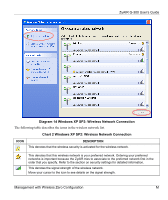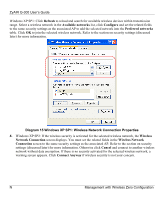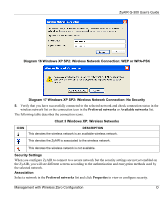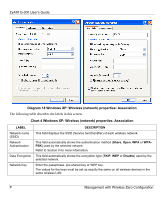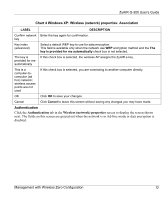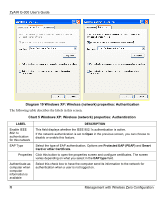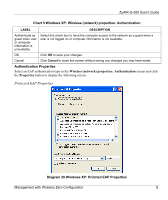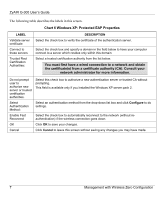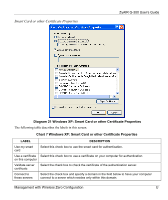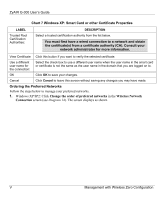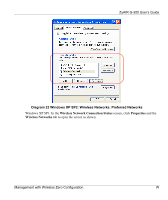ZyXEL G-300 User Guide - Page 60
Diagram 19 Windows XP: Wireless network properties: Authentication, LABEL, DESCRIPTION
 |
View all ZyXEL G-300 manuals
Add to My Manuals
Save this manual to your list of manuals |
Page 60 highlights
ZyAIR G-300 User's Guide Diagram 19 Windows XP: Wireless (network) properties: Authentication The following table describes the labels in this screen. Chart 5 Windows XP: Wireless (network) properties: Authentication LABEL DESCRIPTION Enable IEEE 802.1x authentication for this network This field displays whether the IEEE 802.1x authentication is active. If the network authentication is set to Open in the previous screen, you can choose to disable or enable this feature. EAP Type Select the type of EAP authentication. Options are Protected EAP (PEAP) and Smart Card or other Certificate. Properties Click this button to open the properties screen and configure certificates. The screen varies depending on what you select in the EAP type field. Authenticate as computer when computer information is available Select this check box to have the computer send its information to the network for authentication when a user is not logged on. R Management with Wireless Zero Configuration