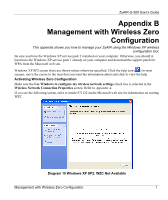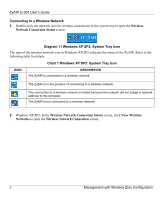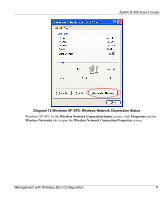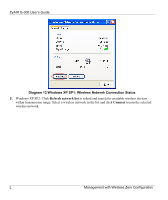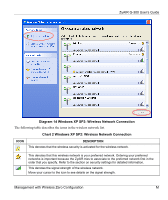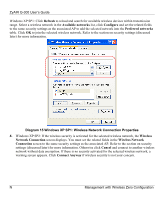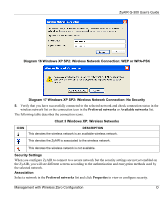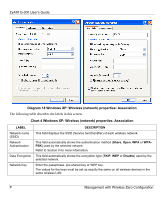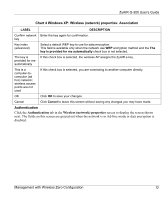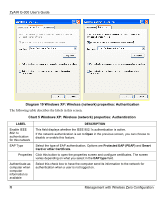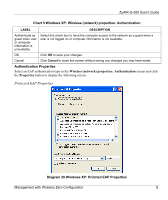ZyXEL G-300 User Guide - Page 56
Refresh, Available networks, Con Preferred networks, Wireless, Network Connection
 |
View all ZyXEL G-300 manuals
Add to My Manuals
Save this manual to your list of manuals |
Page 56 highlights
ZyAIR G-300 User's Guide Windows XP SP1: Click Refresh to reload and search for available wireless devices within transmission range. Select a wireless network in the Available networks list, click Configure and set the related fields to the same security settings as the associated AP to add the selected network into the Preferred networks table. Click OK to join the selected wireless network. Refer to the section on security settings (discussed later) for more information. Diagram 15 Windows XP SP1: Wireless Network Connection Properties 4. Windows XP SP2: If the wireless security is activated for the selected wireless network, the Wireless Network Connection screen displays. You must set the related fields in the Wireless Network Connection screen to the same security settings as the associated AP. Refer to the section on security settings (discussed later) for more information. Otherwise click Cancel and connect to another wireless network without data encryption. If there is no security activated for the selected wireless network, a warning screen appears. Click Connect Anyway if wireless security is not your concern. N Management with Wireless Zero Configuration