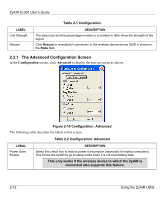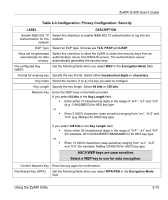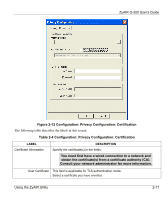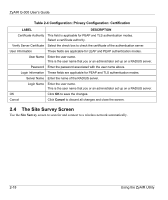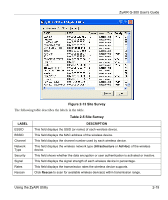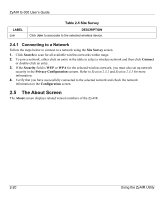ZyXEL G-300 User Guide - Page 32
The Certificate Screen, Table 2-3 Configuration: Privacy Configuration: Security
 |
View all ZyXEL G-300 manuals
Add to My Manuals
Save this manual to your list of manuals |
Page 32 highlights
ZyAIR G-300 User's Guide Table 2-3 Configuration: Privacy Configuration: Security LABEL Network Key Confirm Network Key OK Cancel DESCRIPTION Enter the pre-shared key (PSK) or passphrase from 8 to 63 case-sensitive ASCII characters (including spaces and symbols). Enter the PSK again for confirmation. Click OK to save the changes. Click Cancel to discard all changes and close the screen. 2.3.3 The Certificate Screen If you set the ZyAIR to use an EAP type (TLS, PEAP or LEAP), configure the Certificate screen. Click the Certificate tab in the Privacy Configuration screen to display the screen as shown. 2-16 Using the ZyAIR Utility

ZyAIR G-300 User’s Guide
2-16
Using the ZyAIR Utility
Table 2-3 Configuration: Privacy Configuration: Security
LABEL
DESCRIPTION
Network Key
Enter the pre-shared key (PSK) or passphrase from 8 to 63 case-sensitive
ASCII characters (including spaces and symbols).
Confirm Network Key
Enter the PSK again for confirmation.
OK
Click
OK
to save the changes.
Cancel
Click
Cancel
to discard all changes and close the screen.
2.3.3 The Certificate Screen
If you set the ZyAIR to use an EAP type (
TLS
,
PEAP
or
LEAP
), configure the
Certificate
screen.
Click the
Certificate
tab in the
Privacy Configuration
screen to display the screen as shown.