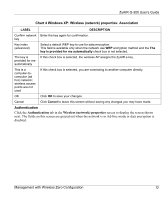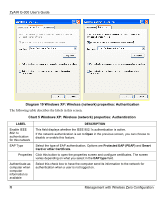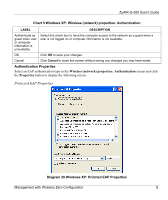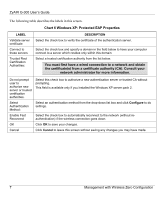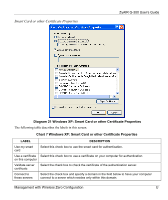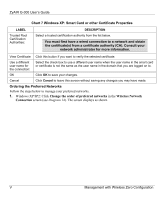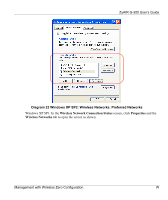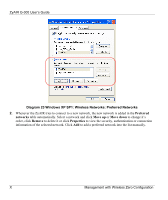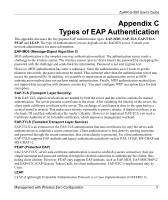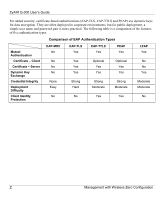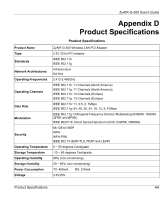ZyXEL G-300 User Guide - Page 64
Chart 7 Windows XP: Smart Card or other Certificate Properties, Ordering the Preferred Networks
 |
View all ZyXEL G-300 manuals
Add to My Manuals
Save this manual to your list of manuals |
Page 64 highlights
ZyAIR G-300 User's Guide Chart 7 Windows XP: Smart Card or other Certificate Properties LABEL Trusted Root Certification Authorities: DESCRIPTION Select a trusted certification authority from the list below. You must first have a wired connection to a network and obtain the certificate(s) from a certificate authority (CA). Consult your network administrator for more information. View Certificate Click this button if you want to verify the selected certificate. Use a different user name for the connection: Select the check box to use a different user name when the user name in the smart card or certificate is not the same as the user name in the domain that you are logged on to. OK Click OK to save your changes. Cancel Click Cancel to leave this screen without saving any changes you may have made. Ordering the Preferred Networks Follow the steps below to manage your preferred networks. 1. Windows XP SP2: Click Change the order of preferred networks in the Wireless Network Connection screen (see Diagram 14). The screen displays as shown. V Management with Wireless Zero Configuration