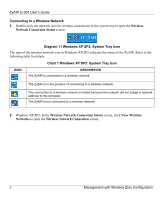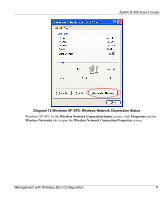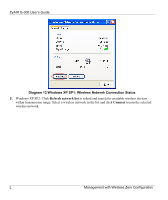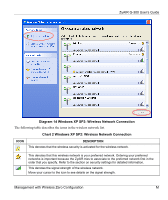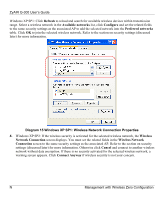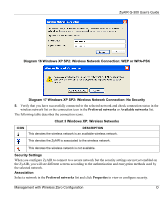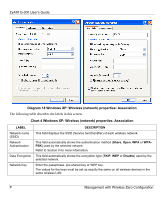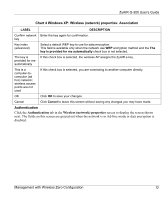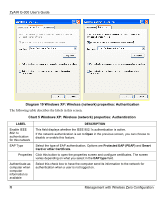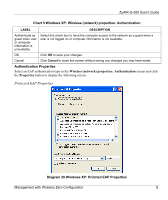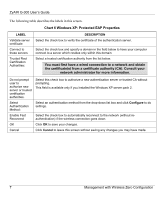ZyXEL G-300 User Guide - Page 57
Association, Diagram 17 Windows XP SP2: Wireless Network Connection: No Security
 |
View all ZyXEL G-300 manuals
Add to My Manuals
Save this manual to your list of manuals |
Page 57 highlights
ZyAIR G-300 User's Guide Diagram 16 Windows XP SP2: Wireless Network Connection: WEP or WPA-PSK Diagram 17 Windows XP SP2: Wireless Network Connection: No Security 5. Verify that you have successfully connected to the selected network and check connection status in the wireless network list or the connection icon in the Preferred networks or Available networks list. The following table describes the connection icons. Chart 3 Windows XP: Wireless Networks ICON DESCRIPTION This denotes the wireless network is an available wireless network. This denotes the ZyAIR is associated to the wireless network. This denotes the wireless network is not available. Security Settings When you configure ZyAIR to connect to a secure network but the security settings are not yet enabled on the ZyAIR, you will see different screens according to the authentication and encryption methods used by the selected network. Association Select a network in the Preferred networks list and click Properties to view or configure security. Management with Wireless Zero Configuration O