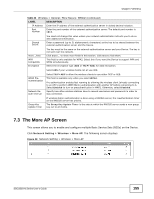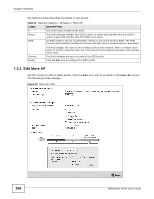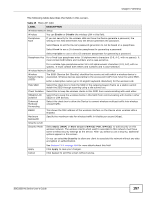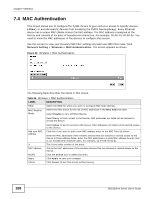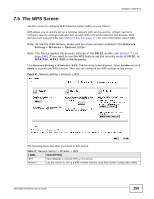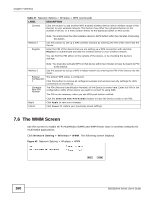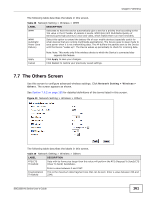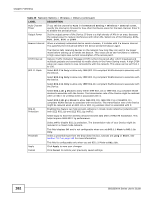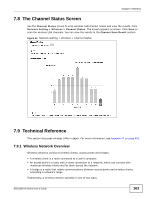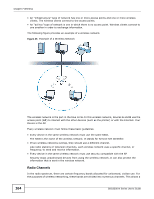ZyXEL SBG3300-NB00 User Guide - Page 160
The WMM Screen
 |
View all ZyXEL SBG3300-NB00 manuals
Add to My Manuals
Save this manual to your list of manuals |
Page 160 highlights
Chapter 7 Wireless Table 27 Network Setting > Wireless > WPS (continued) LABEL DESCRIPTION Connect Click this button to add another WPS-enabled wireless device (within wireless range of the Device) to your wireless network. This button may either be a physical button on the outside of device, or a menu button similar to the Connect button on this screen. Method 2 Register Note: You must press the other wireless device's WPS button within two minutes of pressing this button. Use this section to set up a WPS wireless network by entering the PIN of the client into the Device. Enter the PIN of the device that you are setting up a WPS connection with and click Register to authenticate and add the wireless device to your wireless network. You can find the PIN either on the outside of the device, or by checking the device's settings. Note: You must also activate WPS on that device within two minutes to have it present its PIN to the Device. Method 3 Use this section to set up a WPS wireless network by entering the PIN of the Device into the client. Release Configuratio n The default WPS status is configured. Click this button to remove all configured wireless and wireless security settings for WPS connections on the Device. Generate New PIN Number The PIN (Personal Identification Number) of the Device is shown here. Enter this PIN in the configuration utility of the device you want to connect to using WPS. The PIN is not necessary when you use WPS push-button method. Apply Cancel Click the Generate New PIN Number button to have the Device create a new PIN. Click Apply to save your changes. Click Cancel to restore your previously saved settings. 7.6 The WMM Screen Use this screen to enable Wi-Fi MultiMedia (WMM) and WMM Power Save in wireless networks for multimedia applications. Click Network Setting > Wireless > WMM. The following screen displays. Figure 42 Network Setting > Wireless > WMM 160 SBG3300-N Series User's Guide