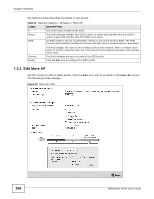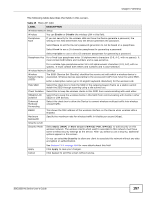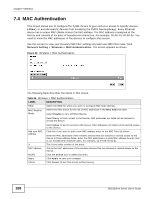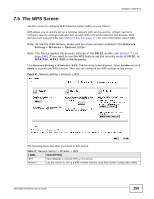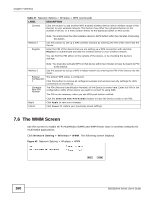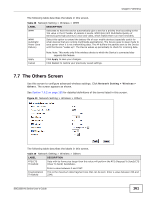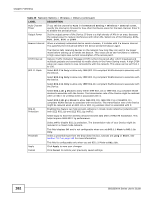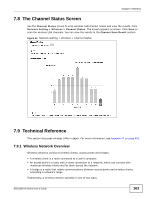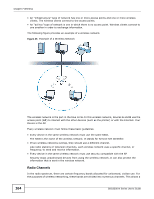ZyXEL SBG3300-NB00 User Guide - Page 161
The Others Screen
 |
View all ZyXEL SBG3300-NB00 manuals
Add to My Manuals
Save this manual to your list of manuals |
Page 161 highlights
Chapter 7 Wireless The following table describes the labels in this screen. Table 28 Network Setting > Wireless > WMM LABEL DESCRIPTION WMM Select On to have the Device automatically give a service a priority level according to the ToS value in the IP header of packets it sends. WMM QoS (Wifi MultiMedia Quality of Service) gives high priority to voice and video, which makes them run more smoothly. WMM Automatic Power Save Delivery Select this option to extend the battery life of your mobile devices (especially useful for small devices that are running multimedia applications). The Device goes to sleep mode to save power when it is not transmitting data. The AP buffers the packets sent to the Device until the Device "wakes up". The Device wakes up periodically to check for incoming data. Apply Cancel Note: Note: This works only if the wireless device to which the Device is connected also supports this feature. Click Apply to save your changes. Click Cancel to restore your previously saved settings. 7.7 The Others Screen Use this screen to configure advanced wireless settings. Click Network Setting > Wireless > Others. The screen appears as shown. See Section 7.9.2 on page 165 for detailed definitions of the terms listed in this screen. Figure 43 Network Setting > Wireless > Others The following table describes the labels in this screen. Table 29 Network Setting > Wireless > Others LABEL RTS/CTS Threshold DESCRIPTION Data with its frame size larger than this value will perform the RTS (Request To Send)/CTS (Clear To Send) handshake. Fragmentation Threshold Enter a value between 0 and 2347. This is the maximum data fragment size that can be sent. Enter a value between 256 and 2346. SBG3300-N Series User's Guide 161