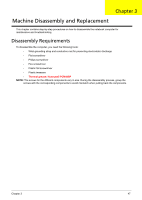eMachines D620 Service Guide - Page 35
Boot Menu, Information, Advanced, Security
 |
View all eMachines D620 manuals
Add to My Manuals
Save this manual to your list of manuals |
Page 35 highlights
Boot Menu This menu allows you to set the drive priority during system boot-up. The system will attempt to boot from the first device on the list. If the first device is not available, it will continue down the list until it reaches an available device. BIOS setup will display an error message if the drive(s) specified is not bootable. Phoenix TrustedCore(tm) Setup Utility Information Main Advanced Security Boot Exit Boot priority order: 1: IDE0: XXXXXXXXXXX-(XX) 2: IDE1: 3: CD/DVD: XXXXXXXXXXX-XXX XX-XXXX-XX 4: PCI LAN: MBA vXX.X.X Slot XXXX 5: USB HDD: 6: USB FDD: 7: USB Key: 8: USB CD/DVD ROM: Item Specific Help Use < > or < > to select a device, then press to move it up the list, or to move it down the list. Press to escape the menu. F1 Help Esc Exit Select Item -/+ Change Values F9 Setup Defaults Select Menu Enter Select Sub-Menu F10 Save and Exit Chapter 2 45