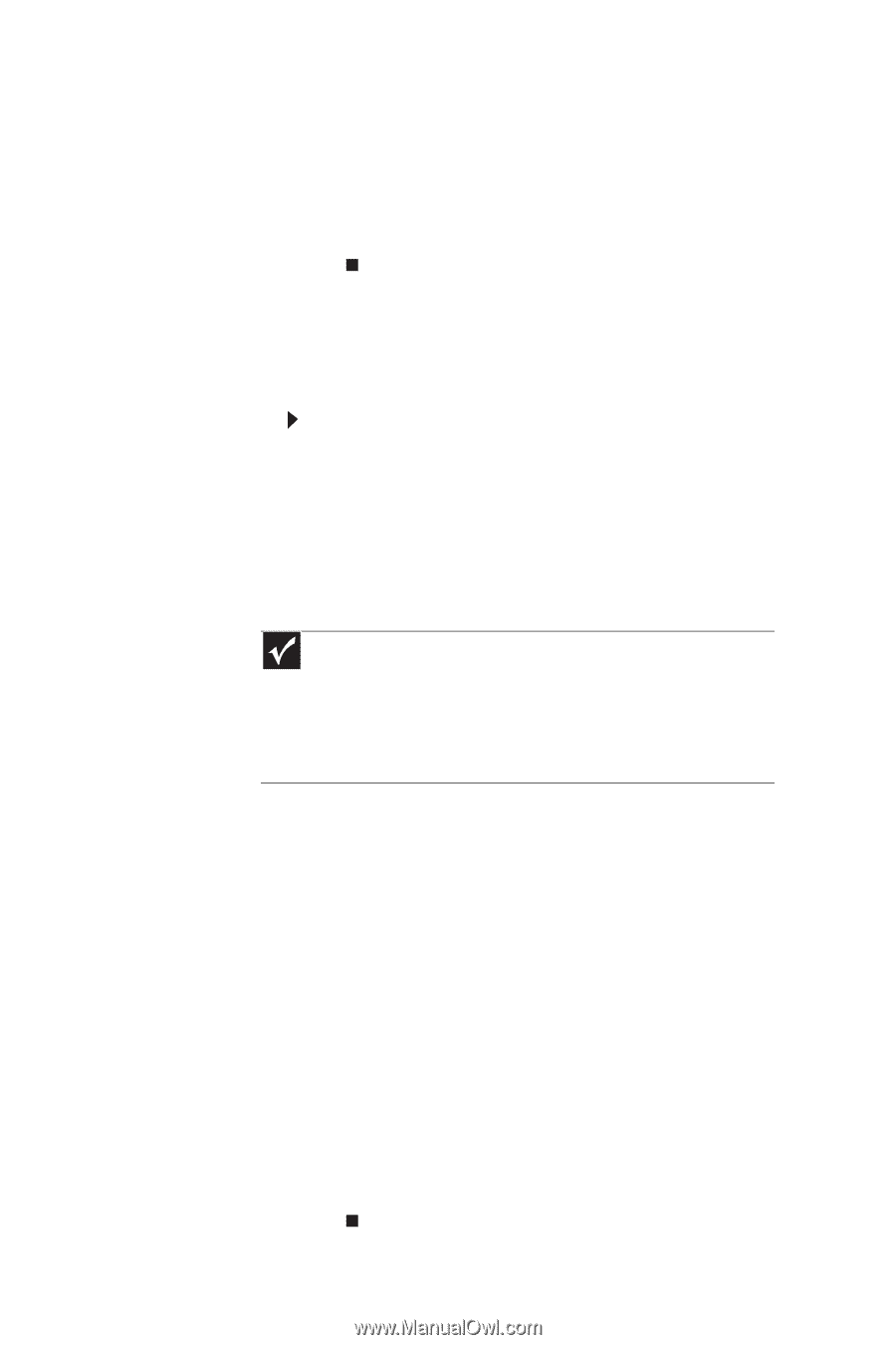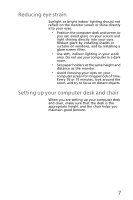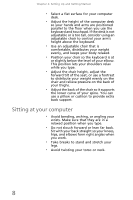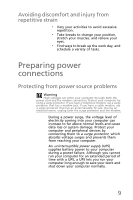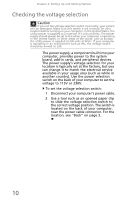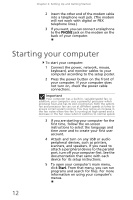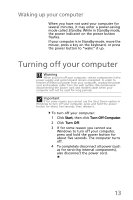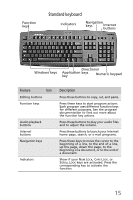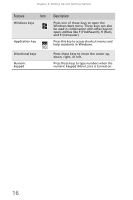eMachines EL1210 MU.NAE00.001 - eMachines Desktop Hardware Reference Guide - Page 22
Starting your computer
 |
View all eMachines EL1210 manuals
Add to My Manuals
Save this manual to your list of manuals |
Page 22 highlights
Chapter 2: Setting Up and Getting Started 2 Insert the other end of the modem cable into a telephone wall jack. (The modem will not work with digital or PBX telephone lines.) 3 If you want, you can connect a telephone to the PHONE jack on the modem on the back of your computer. Starting your computer To start your computer: 1 Connect the power, network, mouse, keyboard, and monitor cables to your computer according to the setup poster. 2 Press the power button on the front of your computer. If your computer does not turn on, check the power cable connections. Important Your computer has a built-in, variable-speed fan. In addition, your computer uses a powerful processor which produces heat and has its own cooling fan. Both the system fan and processor fan can run at different speeds at times to ensure correct system cooling. You may notice an increase in the fan noise when the fan is running at high speed and a decrease in the fan noise when it switches to normal speed. 3 If you are starting your computer for the first time, follow the on-screen instructions to select the language and time zone and to create your first user account. 4 Attach and turn on any USB or audio peripheral devices, such as printers, scanners, and speakers. If you need to attach a peripheral device to the parallel port, turn off your computer first. See the documentation that came with each device for its setup instructions. 5 To open your computer's main menu, click Start. From that menu, you can run programs and search for files. For more information on using your computer's menus. 12