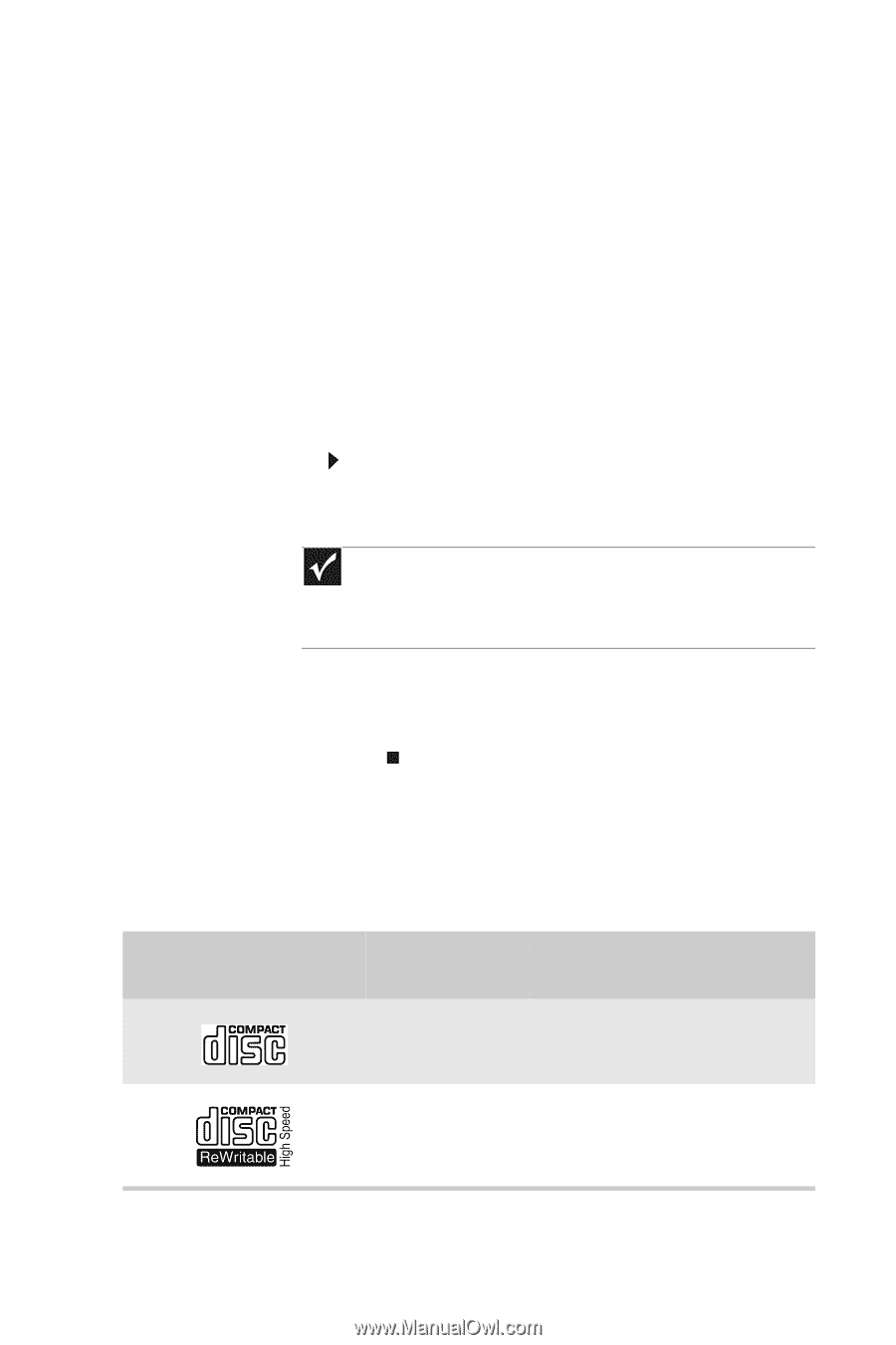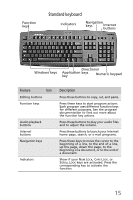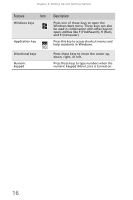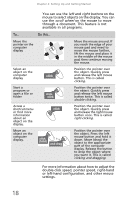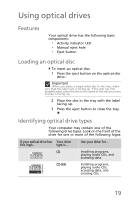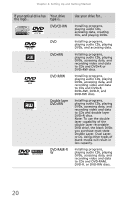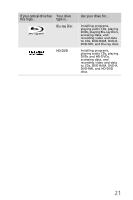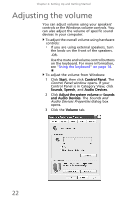eMachines EL1210 MU.NAE00.001 - eMachines Desktop Hardware Reference Guide - Page 29
Using optical drives - manual
 |
View all eMachines EL1210 manuals
Add to My Manuals
Save this manual to your list of manuals |
Page 29 highlights
Using optical drives Features Your optical drive has the following basic components: • Activity indicator LED • Manual eject hole • Eject button Loading an optical disc To insert an optical disc: 1 Press the eject button on the optical disc drive. Important When you place a single-sided disc in the tray, make sure that the label side is facing up. If the disc has two playable sides, place the disc so the name of the side you want to play is facing up. 2 Place the disc in the tray with the label facing up. 3 Press the eject button to close the tray. Identifying optical drive types Your computer may contain one of the following drive types. Look on the front of the drive for one or more of the following logos: If your optical drive has Your drive this logo... type is... Use your drive for... CD Installing programs, playing audio CDs, and accessing data. CD-RW Installing programs, playing audio CDs, accessing data, and creating CDs. 19