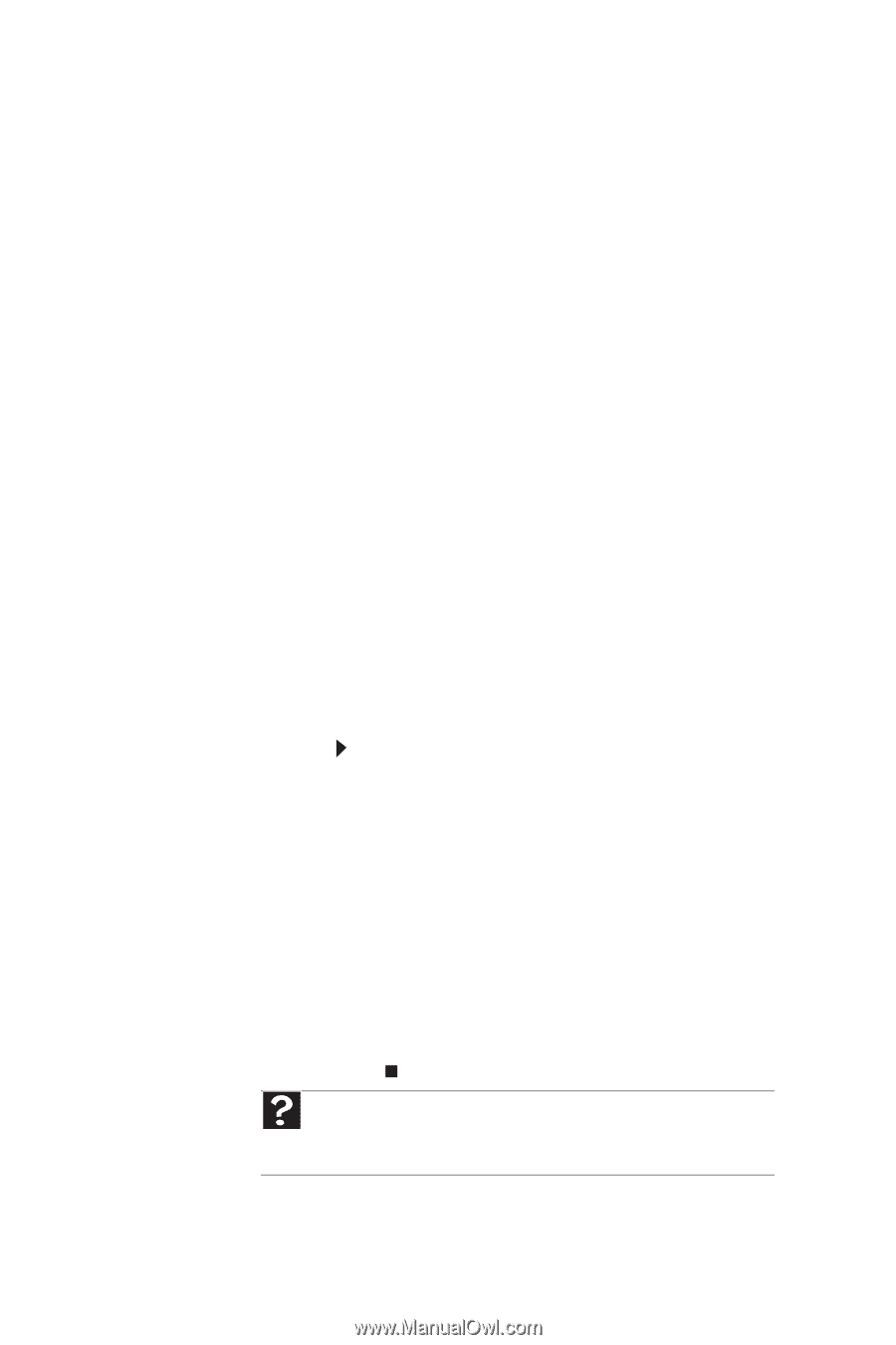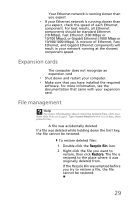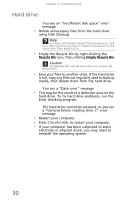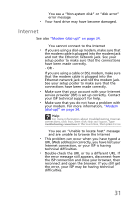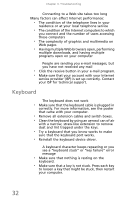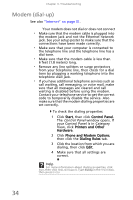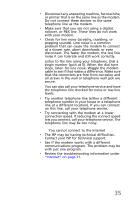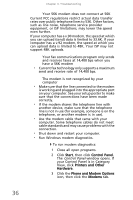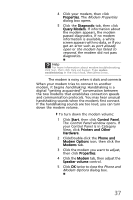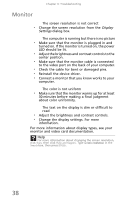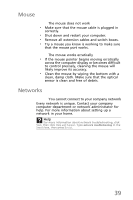eMachines EL1210 MU.NAE00.001 - eMachines Desktop Hardware Reference Guide - Page 44
Modem dial-up
 |
View all eMachines EL1210 manuals
Add to My Manuals
Save this manual to your list of manuals |
Page 44 highlights
Chapter 3: Troubleshooting Modem (dial-up) See also "Internet" on page 31. Your modem does not dial or does not connect • Make sure that the modem cable is plugged into the modem jack and not the Ethernet network jack. See your setup poster to make sure that the connections have been made correctly. • Make sure that your computer is connected to the telephone line and the telephone line has a dial tone. • Make sure that the modem cable is less than 6 feet (1.8 meters) long. • Remove any line splitters or surge protectors from your telephone line, then check for a dial tone by plugging a working telephone into the telephone wall jack. • If you have additional telephone services such as call waiting, call messaging, or voice mail, make sure that all messages are cleared and call waiting is disabled before using the modem. Contact your telephone service to get the correct code to temporarily disable the service. Also make sure that the modem dialing properties are set correctly. To check the dialing properties: 1 Click Start, then click Control Panel. The Control Panel window opens. If your Control Panel is in Category View, click Printers and Other Hardware. 2 Click Phone and Modem Options, then click the Dialing Rules tab. 3 Click the location from which you are dialing, then click Edit. 4 Make sure that all settings are correct. Help For more information about dialing properties, click Start, then click Help and Support. Type dialing in the Search box, then press ENTER. 34