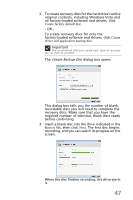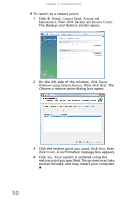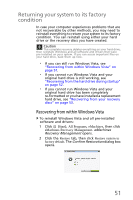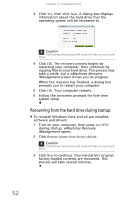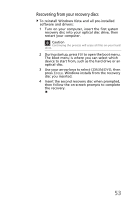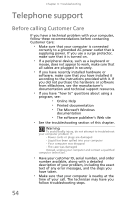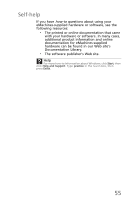eMachines EL1210 MU.NAE00.001 - eMachines Desktop Hardware Reference Guide - Page 60
Start, Control Panel, System and, Maintenance, Backup and Restore Center, Repair, Windows using
 |
View all eMachines EL1210 manuals
Add to My Manuals
Save this manual to your list of manuals |
Page 60 highlights
Chapter 3: Troubleshooting To return to a restore point: 1 Click (Start), Control Panel, System and Maintenance, then click Backup and Restore Center. The Backup and Restore Center opens. 2 On the left side of the window, click Repair Windows using System Restore, then click Next. The Choose a restore point dialog box opens. 3 Click the restore point you want, click Next, then click Finish. A confirmation message box appears. 4 Click Yes. Your system is restored using the restore point you specified. This process may take several minutes, and may restart your computer. 50
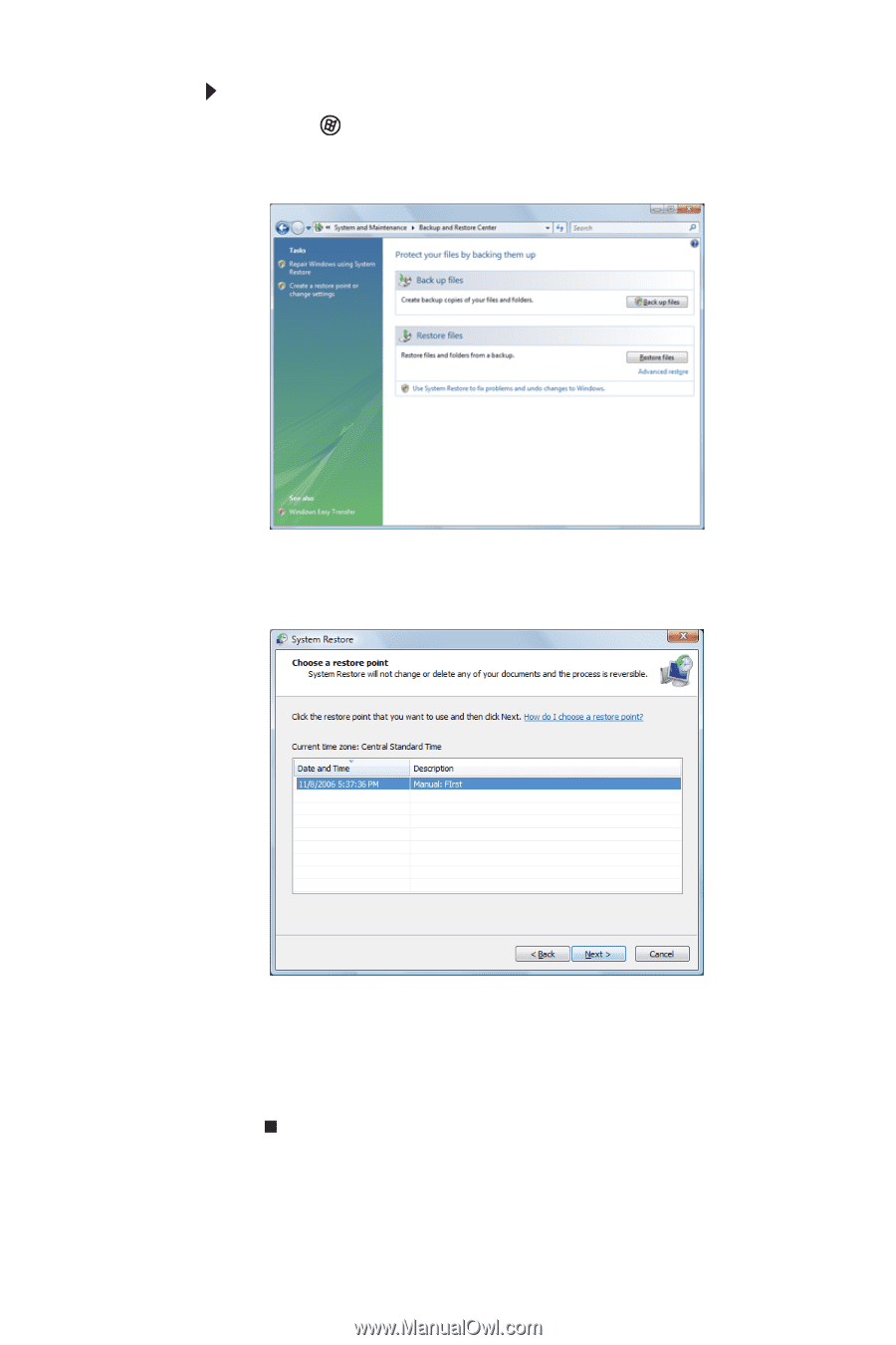
Chapter 3: Troubleshooting
50
To return to a restore point:
1
Click
(
Start
),
Control Panel
,
System and
Maintenance
, then click
Backup and Restore Center
.
The
Backup and Restore Center
opens.
2
On the left side of the window, click
Repair
Windows using System Restore
, then click
Next
. The
Choose a restore point
dialog box opens.
3
Click the restore point you want, click
Next
, then
click
Finish
. A confirmation message box appears.
4
Click
Yes
. Your system is restored using the
restore point you specified. This process may take
several minutes, and may restart your computer.