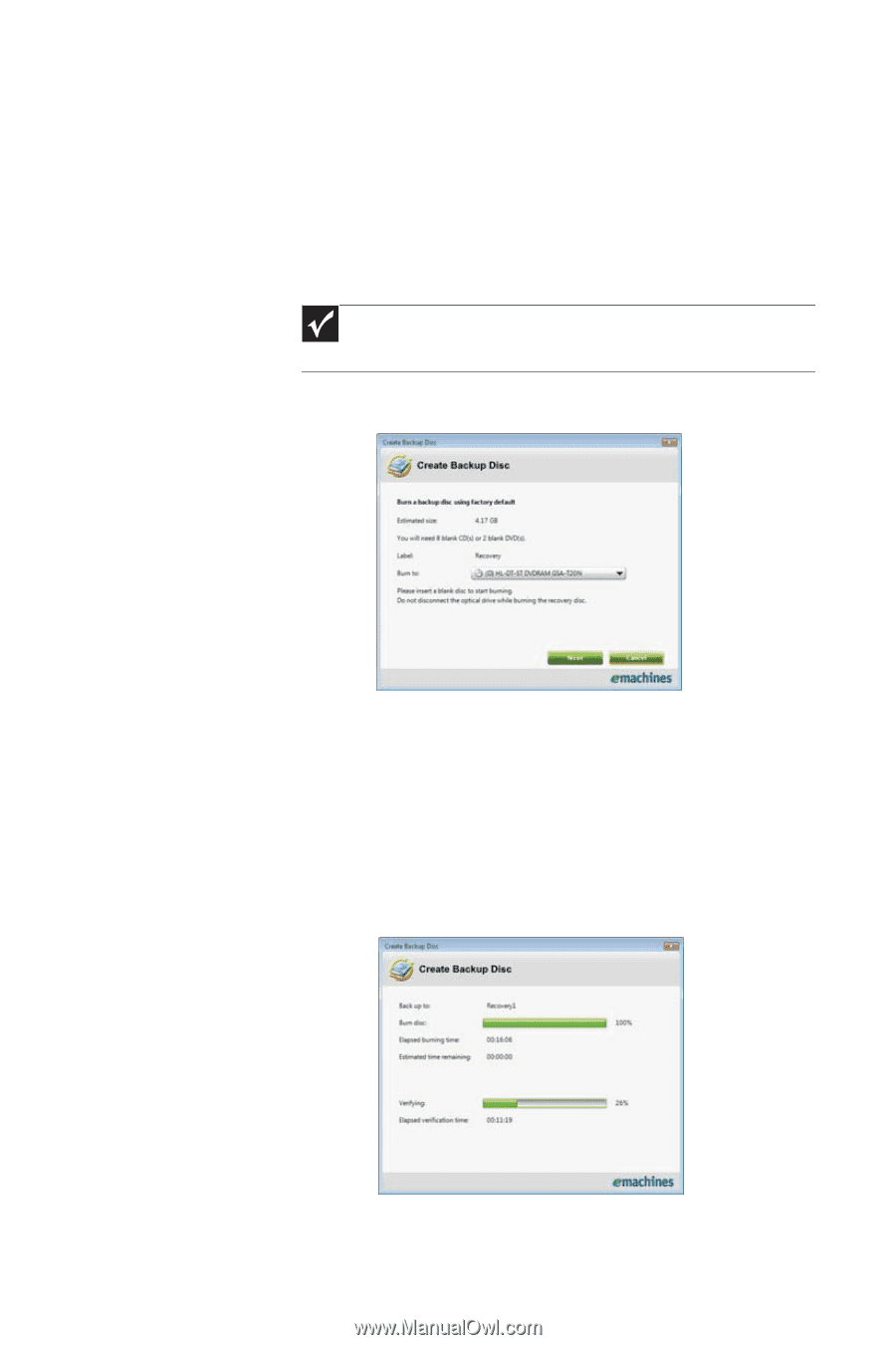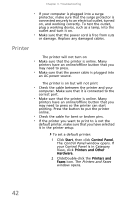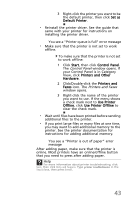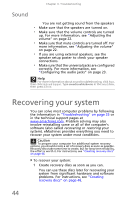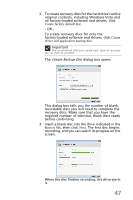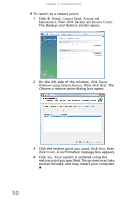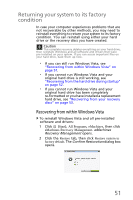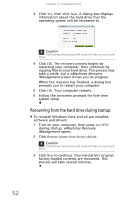eMachines EL1210 MU.NAE00.001 - eMachines Desktop Hardware Reference Guide - Page 57
Create Backup Disc
 |
View all eMachines EL1210 manuals
Add to My Manuals
Save this manual to your list of manuals |
Page 57 highlights
2 To create recovery discs for the hard drive's entire original contents, including Windows Vista and all factory-loaded software and drivers, click Create factory default disc. - OR To create recovery discs for only the factory-loaded software and drivers, click Create driver and application backup disc. Important We recommend that you create each type of recovery disc as soon as possible. The Create Backup Disc dialog box opens. This dialog box tells you the number of blank, recordable discs you will need to complete the recovery discs. Make sure that you have the required number of identical, blank discs ready before continuing. 3 Insert a blank disc into the drive indicated in the Burn to list, then click Next. The first disc begins recording, and you can watch its progress on the screen. When the disc finishes recording, the drive ejects it. 47