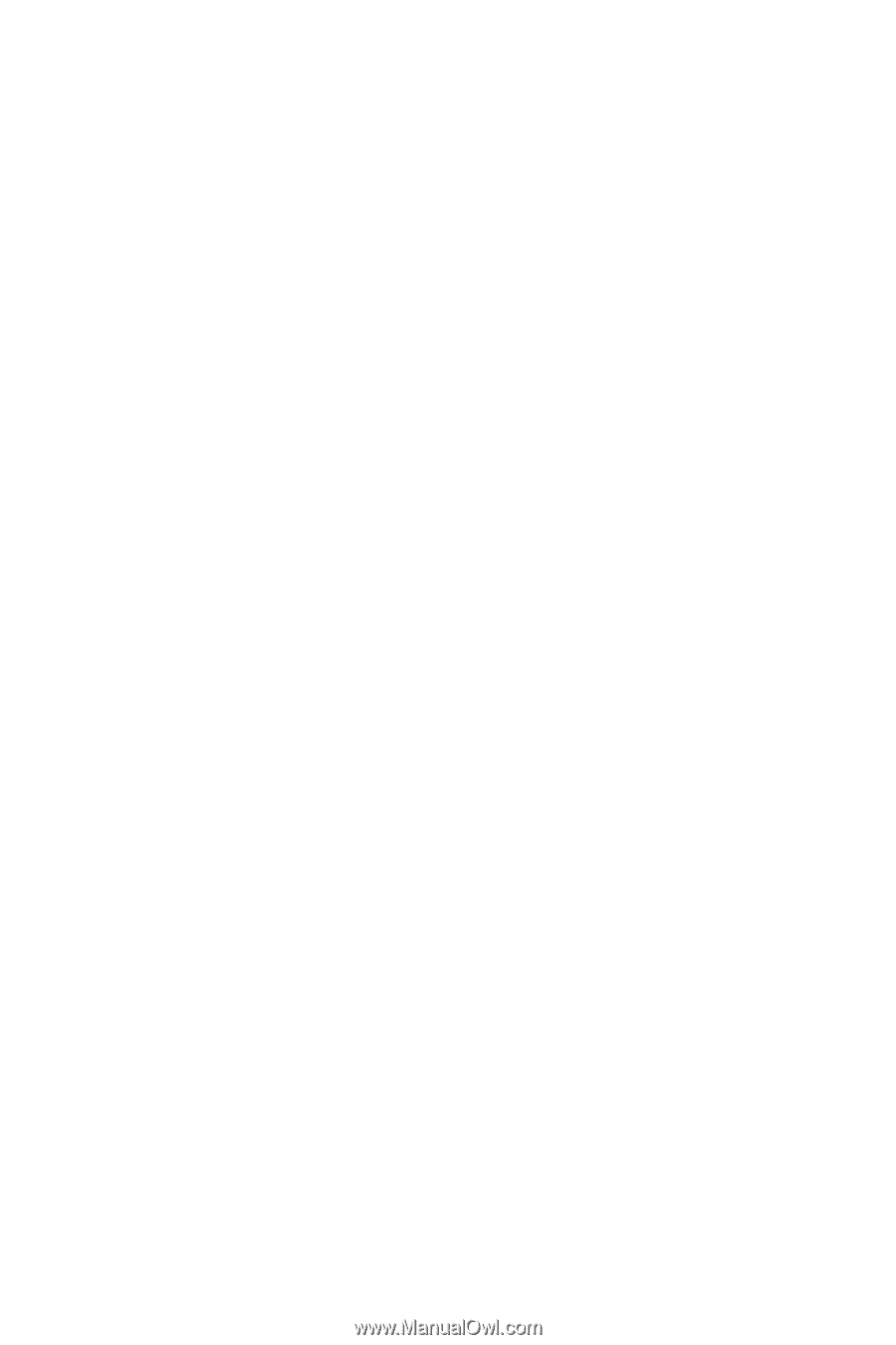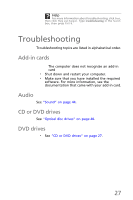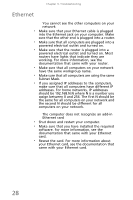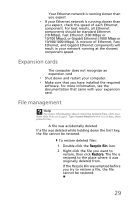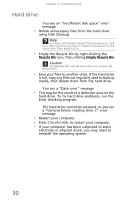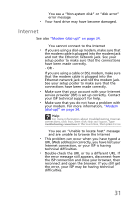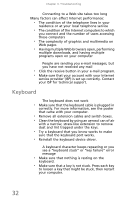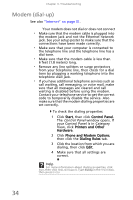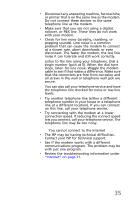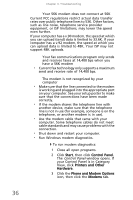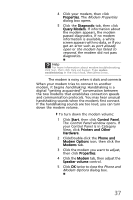eMachines EL1210 MU.NAE00.001 - eMachines Desktop Hardware Reference Guide - Page 42
Keyboard - driver
 |
View all eMachines EL1210 manuals
Add to My Manuals
Save this manual to your list of manuals |
Page 42 highlights
Chapter 3: Troubleshooting Connecting to a Web site takes too long Many factors can affect Internet performance: • The condition of the telephone lines in your residence or at your local telephone service • The condition of the Internet computers to which you connect and the number of users accessing those computers • The complexity of graphics and multimedia on Web pages • Having multiple Web browsers open, performing multiple downloads, and having multiple programs open on your computer People are sending you e-mail messages, but you have not received any mail • Click the receive button in your e-mail program. • Make sure that your account with your Internet service provider (ISP) is set up correctly. Contact your ISP for technical support. Keyboard The keyboard does not work • Make sure that the keyboard cable is plugged in correctly. For more information, see the poster that came with your computer. • Remove all extension cables and switch boxes. • Clean the keyboard by using an aerosol can of air with a narrow, straw-like extension to remove dust and lint trapped under the keys. • Try a keyboard that you know works to make sure that the keyboard port works. • Reinstall the keyboard device driver. A keyboard character keeps repeating or you see a "keyboard stuck" or "key failure" error message • Make sure that nothing is resting on the keyboard. • Make sure that a key is not stuck. Press each key to loosen a key that might be stuck, then restart your computer. 32