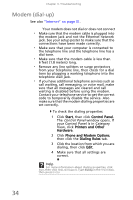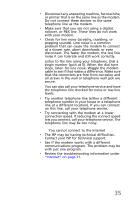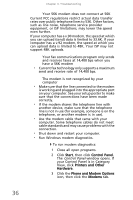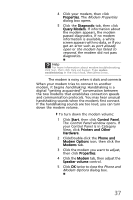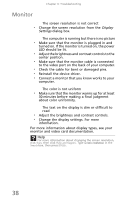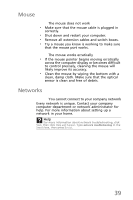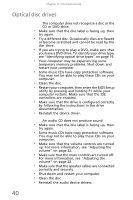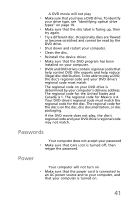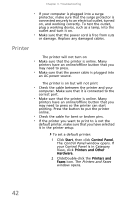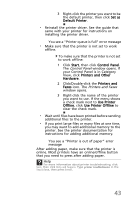eMachines EL1210 MU.NAE00.001 - eMachines Desktop Hardware Reference Guide - Page 48
Monitor - video card
 |
View all eMachines EL1210 manuals
Add to My Manuals
Save this manual to your list of manuals |
Page 48 highlights
Chapter 3: Troubleshooting Monitor The screen resolution is not correct • Change the screen resolution from the Display Settings dialog box. The computer is running but there is no picture • Make sure that the monitor is plugged in and turned on. If the monitor is turned on, the power LED should be lit. • Adjust the brightness and contrast controls to the center position. • Make sure that the monitor cable is connected to the video port on the back of your computer. • Check the cable for bent or damaged pins. • Reinstall the device driver. • Connect a monitor that you know works to your computer. The color is not uniform • Make sure that the monitor warms up for at least 30 minutes before making a final judgment about color uniformity. The text on the display is dim or difficult to read • Adjust the brightness and contrast controls. • Change the display settings. For more information. For more information about display types, see your monitor and video card documentation. Help For more information about changing the screen resolution, click Start, then click Help and Support. Type screen resolution in the Search box, then press ENTER. 38