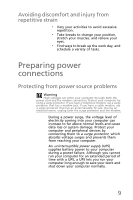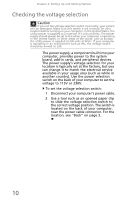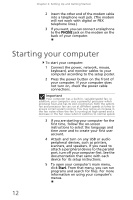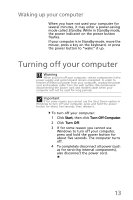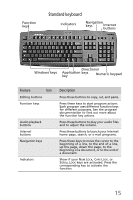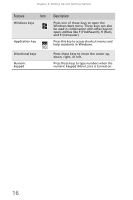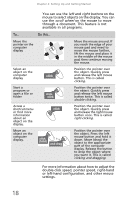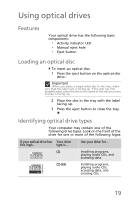eMachines EL1210 MU.NAE00.001 - eMachines Desktop Hardware Reference Guide - Page 24
Restarting rebooting your, computer, Using the keyboard
 |
View all eMachines EL1210 manuals
Add to My Manuals
Save this manual to your list of manuals |
Page 24 highlights
Chapter 2: Setting Up and Getting Started Restarting (rebooting) your computer If your computer does not respond to keyboard or mouse input, you may need to restart (reboot) your computer. To restart your computer: 1 Click Start, then click Turn Off Computer. 2 Click Restart. 3 As a part of the regular startup process, a program to check the disk status runs automatically. When the checks are finished, Windows starts. Using the keyboard The keyboard has several different types of keys and buttons. Your keyboard also has status indicators that show which keyboard feature is active. Enhanced keyboard Editing buttons Audio playback buttons Function keys Internet Navigation buttons keys Indicators Windows keys Directional Application keys Numeric key keypad 14