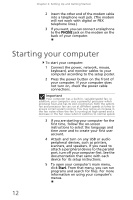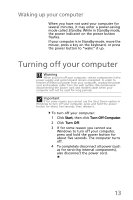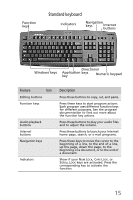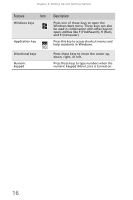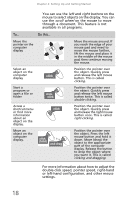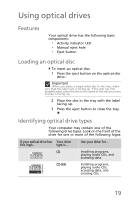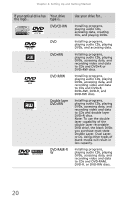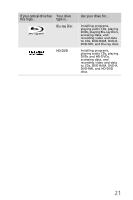eMachines EL1210 MU.NAE00.001 - eMachines Desktop Hardware Reference Guide - Page 26
Feature, Description
 |
View all eMachines EL1210 manuals
Add to My Manuals
Save this manual to your list of manuals |
Page 26 highlights
Chapter 2: Setting Up and Getting Started Feature Icon Windows keys Application key Directional keys Numeric keypad Description Press one of these keys to open the Windows Start menu. These keys can also be used in combination with other keys to open utilities like F (Find/Search), R (Run), and E (Computer). Press this key to access shortcut menus and help assistants in Windows. Press these keys to move the cursor up, down, right, or left. Press these keys to type numbers when the numeric keypad (NUM LOCK) is turned on. 16
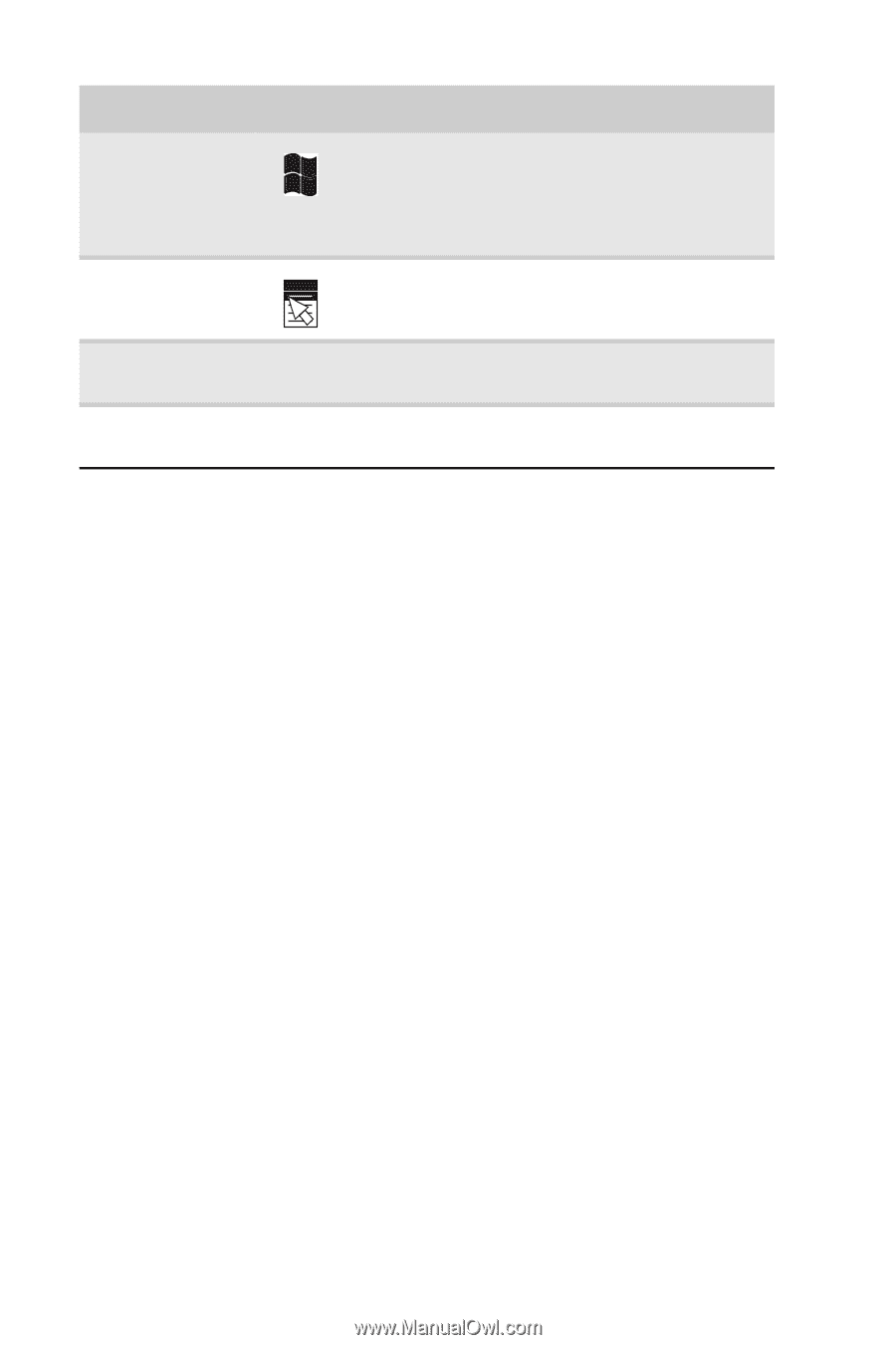
Chapter 2: Setting Up and Getting Started
16
Windows keys
Press one of these keys to open the
Windows
Start
menu. These keys can also
be used in combination with other keys to
open utilities like F (Find/Search), R (Run),
and E (Computer).
Application key
Press this key to access shortcut menus and
help assistants in Windows.
Directional keys
Press these keys to move the cursor up,
down, right, or left.
Numeric
keypad
Press these keys to type numbers when the
numeric keypad (N
UM
L
OCK
) is turned on.
Feature
Icon
Description