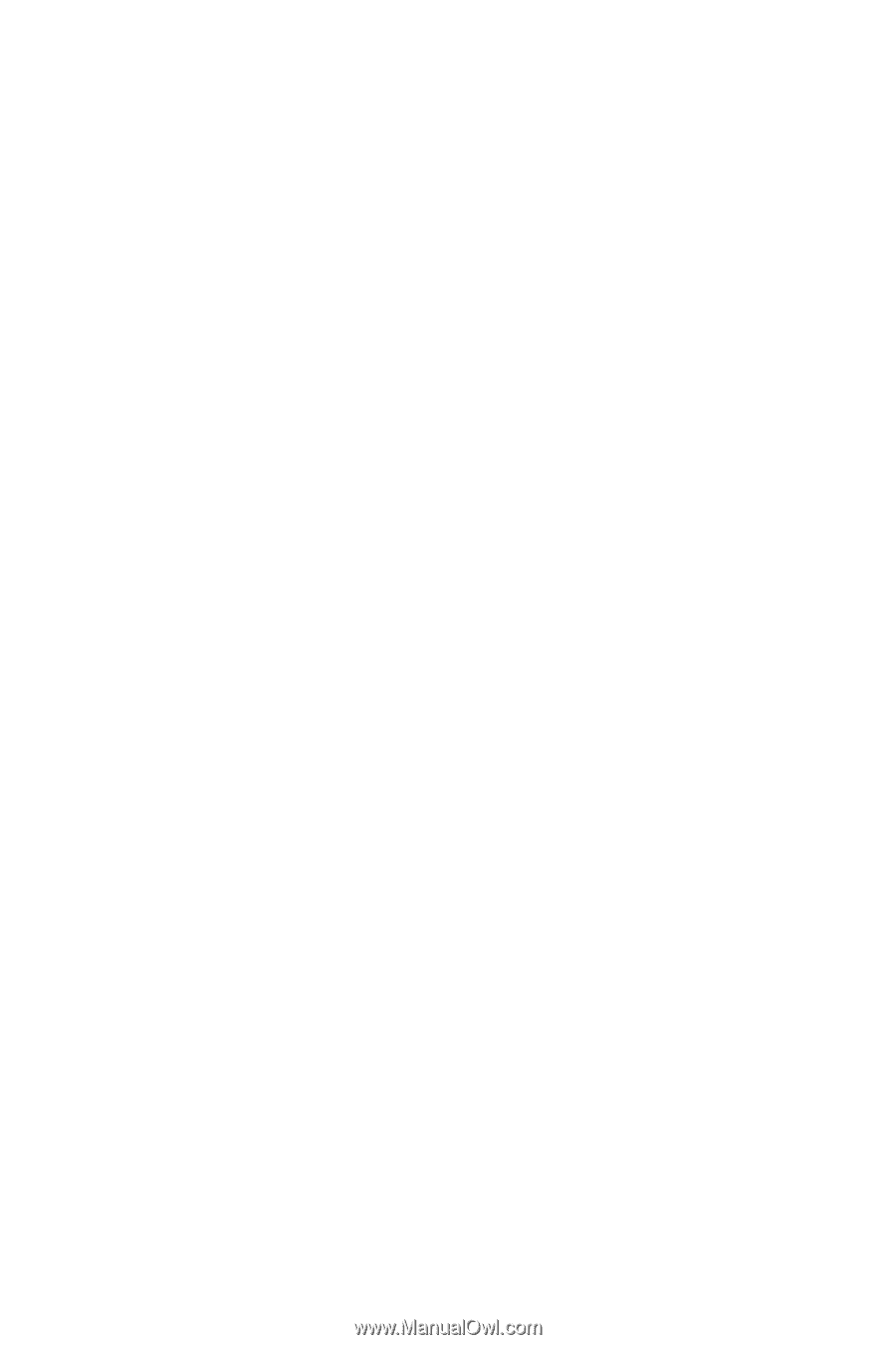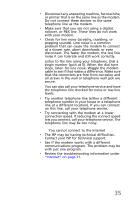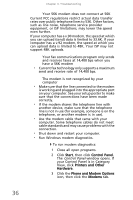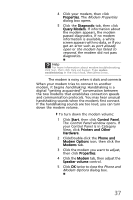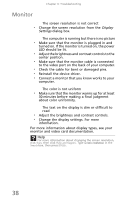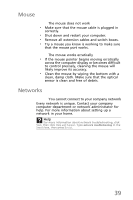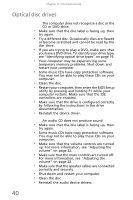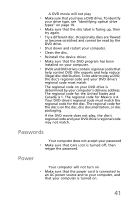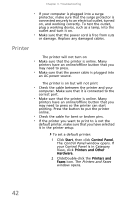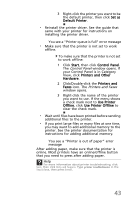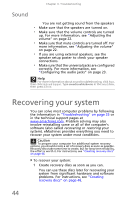eMachines EL1210 MU.NAE00.001 - eMachines Desktop Hardware Reference Guide - Page 50
Optical disc drives - bios
 |
View all eMachines EL1210 manuals
Add to My Manuals
Save this manual to your list of manuals |
Page 50 highlights
Chapter 3: Troubleshooting Optical disc drives The computer does not recognize a disc or the CD or DVD drive • Make sure that the disc label is facing up, then try again. • Try a different disc. Occasionally discs are flawed or become scratched and cannot be read by the disc drive. • If you are trying to play a DVD, make sure that you have a DVD drive. To identify your drive type, see "Identifying optical drive types" on page 19. • Your computer may be experiencing some temporary memory problems. Shut down and restart your computer. • Some music CDs have copy protection software. You may not be able to play these CDs on your computer. • Clean the disc. • Restart your computer, then enter the BIOS Setup utility by pressing and holding F1 while your computer restarts. Make sure that the IDE controllers are enabled. • Make sure that the drive is configured correctly by following the instructions in the drive documentation. • Reinstall the device driver. An audio CD does not produce sound • Make sure that the disc label is facing up, then try again. • Some music CDs have copy protection software. You may not be able to play these CDs on your computer. • Make sure that the volume controls are turned up. For more information, see "Adjusting the volume" on page 22. • Make sure that the mute controls are turned off. For more information, see "Adjusting the volume" on page 22. • Make sure that the speaker cables are connected correctly and securely. • Shut down and restart your computer. • Clean the disc. • Reinstall the audio device drivers. 40