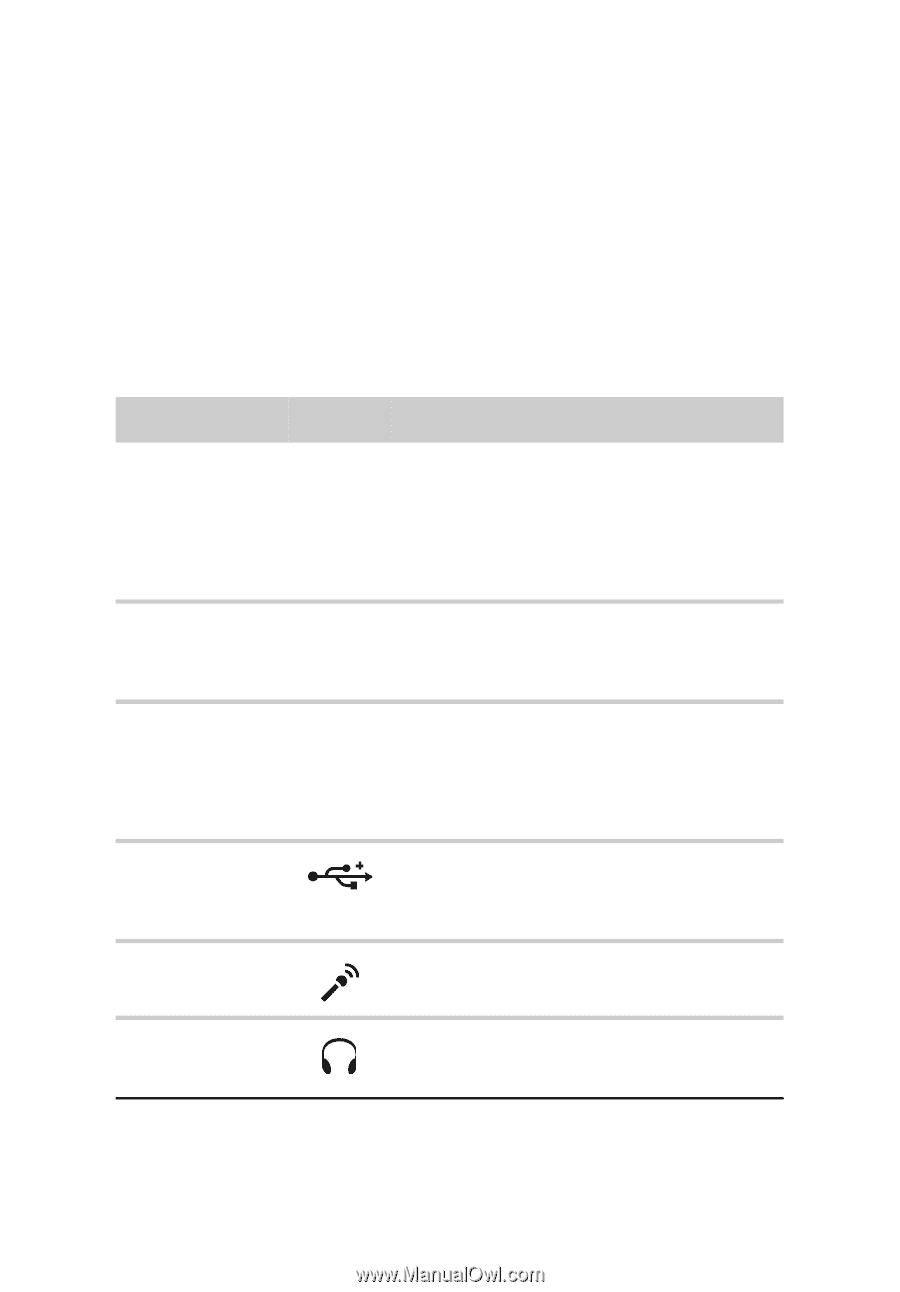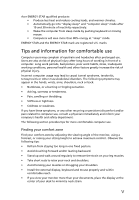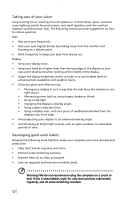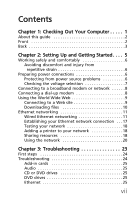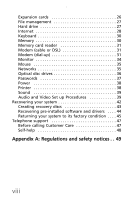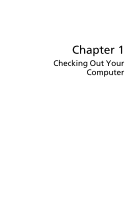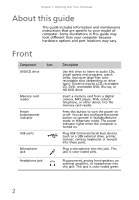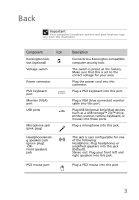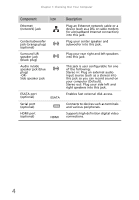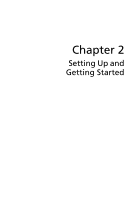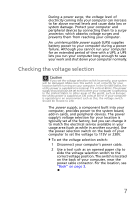eMachines EL1360 User Guide - Page 12
About this guide, Front
 |
View all eMachines EL1360 manuals
Add to My Manuals
Save this manual to your list of manuals |
Page 12 highlights
Chapter 1: Checking Out Your Computer About this guide This guide includes information and maintenance instructions that are specific to your model of computer. Some illustrations in this guide may look different than your computer because hardware options and port locations may vary. Front Component Icon DVD/CD drive Memory card reader Power button/power indicator USB ports Microphone jack Headphone jack Description Use this drive to listen to audio CDs, install games and programs, watch DVDs, and store large files onto recordable discs (depending on drive type). This drive may be a CD, recordable CD, DVD, recordable DVD, Blu-ray, or HD DVD drive. Insert a memory card from a digital camera, MP3 player, PDA, cellular telephone, or other device into the memory card reader. Press this button to turn the power on or off. You can also configure the power button to operate in Standby/Resume mode or Hibernate mode. The power indicator lights when the computer is turned on. Plug USB (Universal Serial Bus) devices (such as a USB external drive, printer, scanner, camera, keyboard, or mouse) into these ports. Plug a microphone into this jack. This jack is color-coded pink. Plug powered, analog front speakers, an external amplifier, or headphones into this jack. This jack is color-coded green. 2