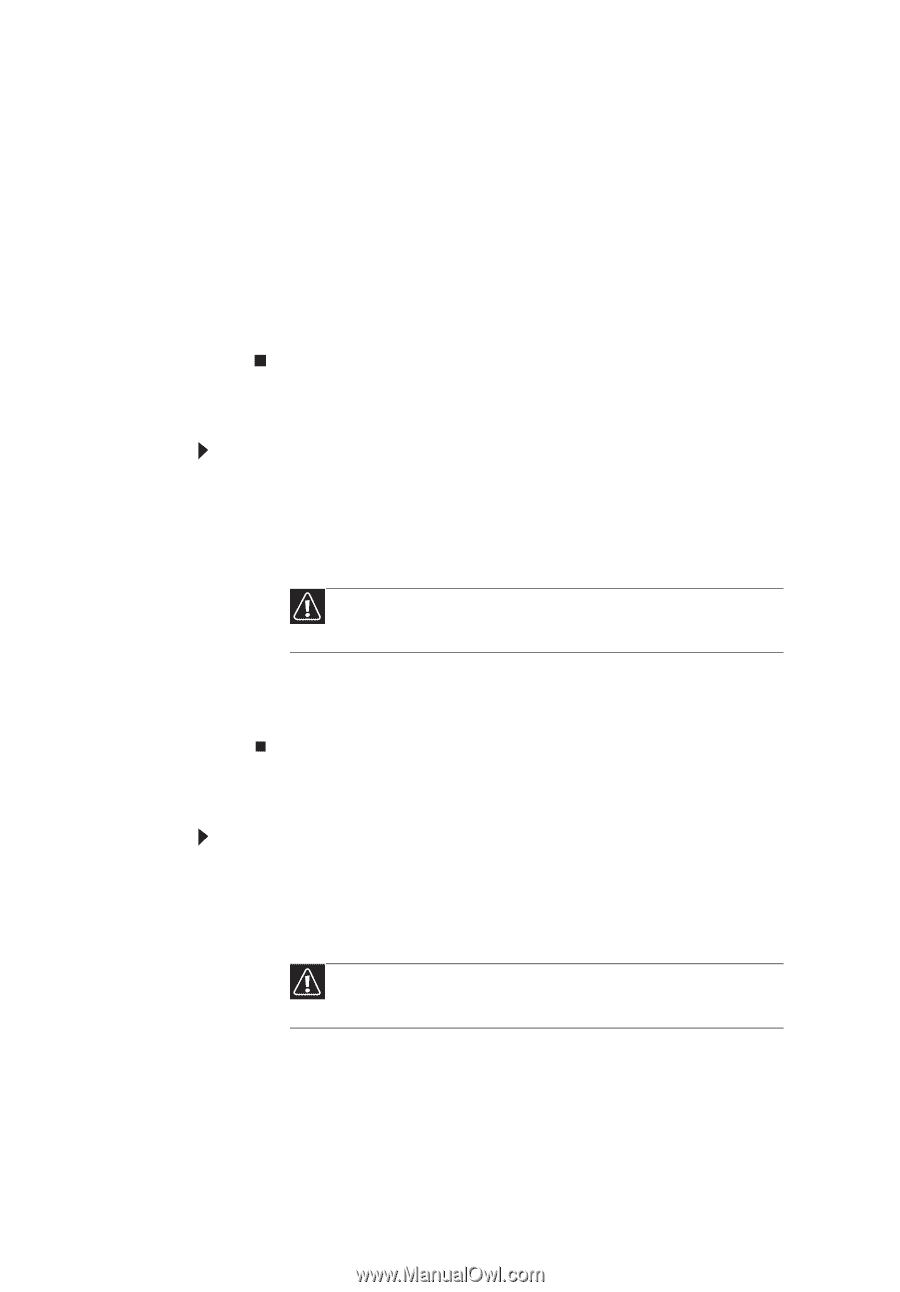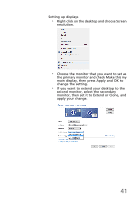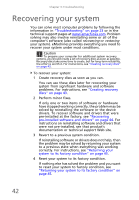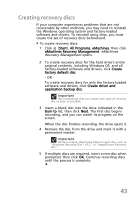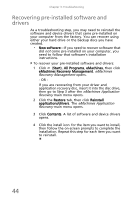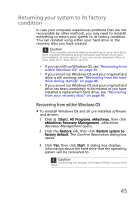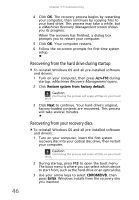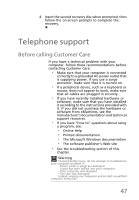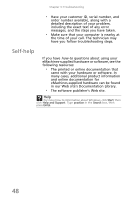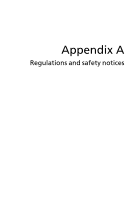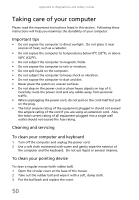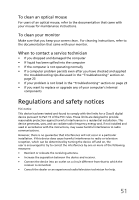eMachines EL1360 User Guide - Page 56
Recovering from the hard drive during startup, Recovering from your recovery discs
 |
View all eMachines EL1360 manuals
Add to My Manuals
Save this manual to your list of manuals |
Page 56 highlights
46 Chapter 3: Troubleshooting 4 Click OK. The recovery process begins by restarting your computer, then continues by copying files to your hard drive. This process may take a while, but a eMachines Recovery Management screen shows you its progress. When the recovery has finished, a dialog box prompts you to restart your computer. 5 Click OK. Your computer restarts. 6 Follow the on-screen prompts for first-time system setup. Recovering from the hard drive during startup To reinstall Windows OS and all pre-installed software and drivers: 1 Turn on your computer, then press ALT+F10 during startup. eMachines Recovery Management opens. 2 Click Restore system from factory default. Caution Continuing the process will erase all files on your hard drive. 3 Click Next to continue. Your hard drive's original, factory-loaded contents are recovered. This process will take several minutes. Recovering from your recovery discs To reinstall Windows OS and all pre-installed software and drivers: 1 Turn on your computer, insert the first system recovery disc into your optical disc drive, then restart your computer. Caution Continuing the process will erase all files on your hard drive. 2 During startup, press F12 to open the boot menu. The boot menu is where you can select which device to start from, such as the hard drive or an optical disc. 3 Use your arrow keys to select CDROM/DVD, then press ENTER. Windows installs from the recovery disc you inserted.