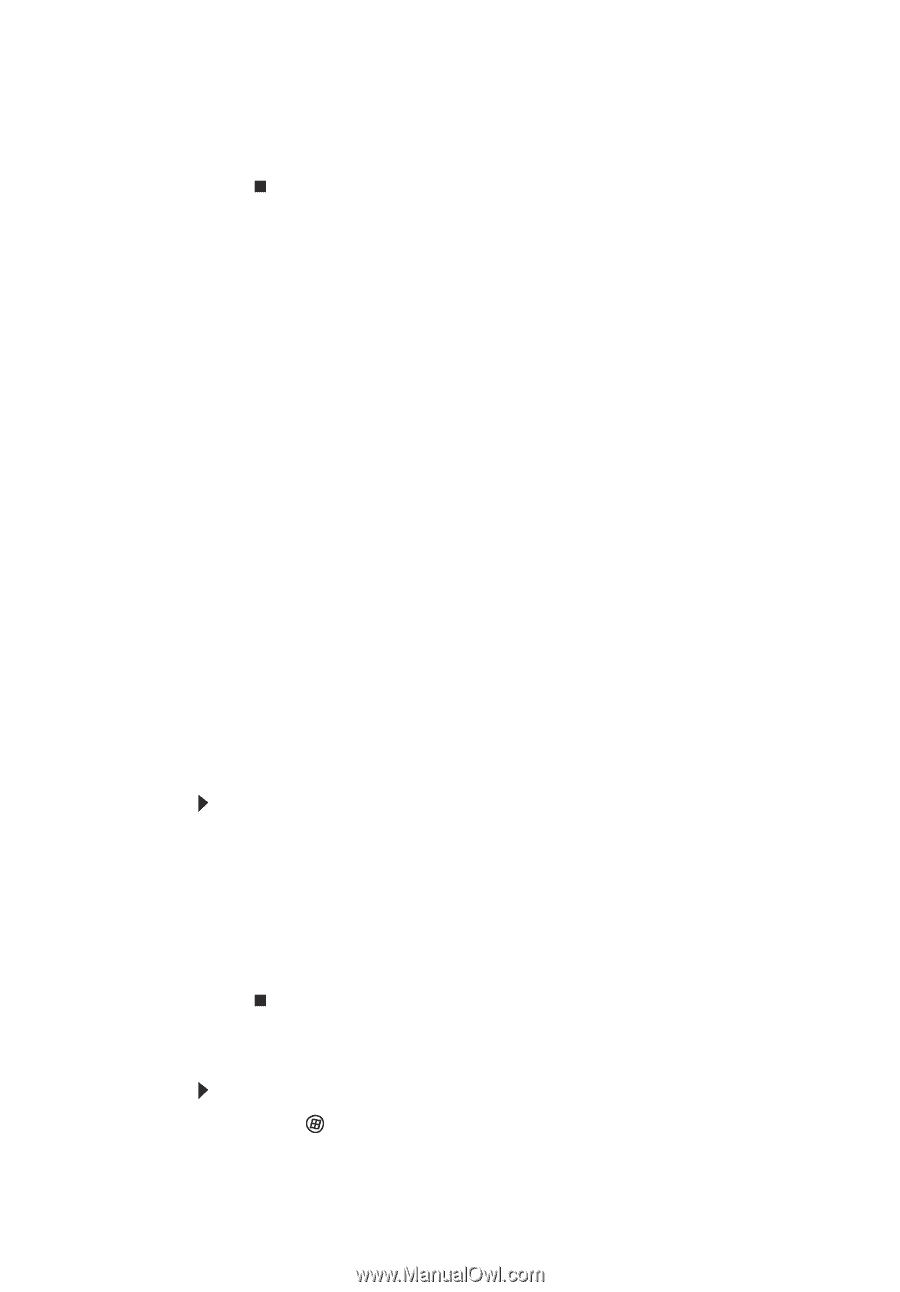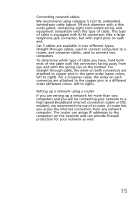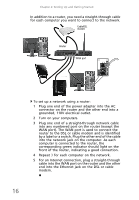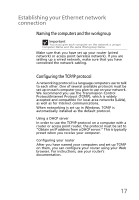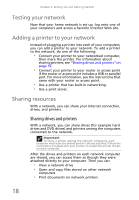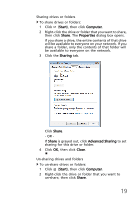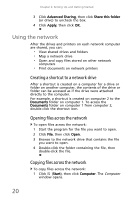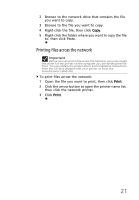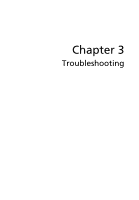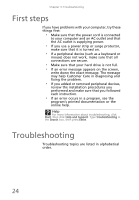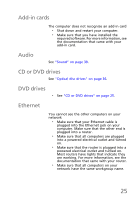eMachines EL1360 User Guide - Page 30
Using the network
 |
View all eMachines EL1360 manuals
Add to My Manuals
Save this manual to your list of manuals |
Page 30 highlights
Chapter 2: Setting Up and Getting Started 3 Click Advanced Sharing, then click Share this folder (or drive) to uncheck the box. 4 Click Apply, then click OK. Using the network After the drives and printers on each network computer are shared, you can: • View shared drives and folders • Map a network drive • Open and copy files stored on other network computers • Print documents on network printers Creating a shortcut to a network drive After a shortcut is created on a computer for a drive or folder on another computer, the contents of the drive or folder can be accessed as if the drive were attached directly to the computer. For example, a shortcut is created on computer 2 to the Documents folder on computer 1. To access the Documents folder on computer 1 from computer 2, double-click the shortcut icon. Opening files across the network To open files across the network: 1 Start the program for the file you want to open. 2 Click File, then click Open. 3 Browse to the network drive that contains the file you want to open. 4 Double-click the folder containing the file, then double-click the file. Copying files across the network To copy files across the network: 1 Click (Start), then click Computer. The Computer window opens. 20