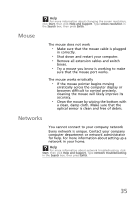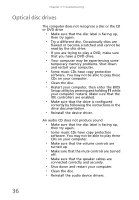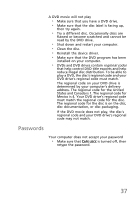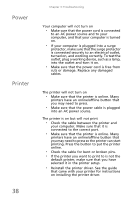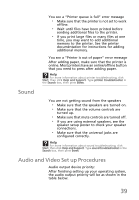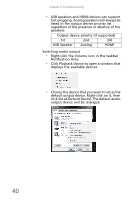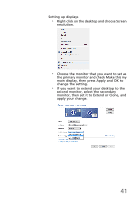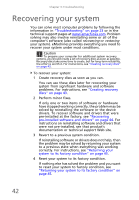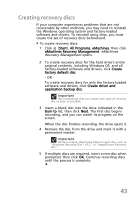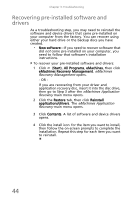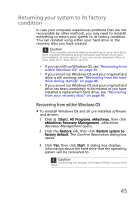eMachines EL1360 User Guide - Page 50
Notification Area.
 |
View all eMachines EL1360 manuals
Add to My Manuals
Save this manual to your list of manuals |
Page 50 highlights
Chapter 3: Troubleshooting • USB speakers and HDMI devices can support hot-plugging. Analog speakers will always be listed in the output device priority list regardless of the presence or absence of the speakers. Output device priority (if supported) 1st 2nd 3rd USB Speaker Analog HDMI Switching audio output • Right-click the Volume icon in the taskbar Notification Area. • Click Playback Device to open a window that displays the available devices. • Choose the device that you want to set as the default output device. Right-click on it, then click Set as Default Device. The default audio output device will be changed. 40

Chapter 3: Troubleshooting
40
•
USB speakers and HDMI devices can support
hot-plugging. Analog speakers will always be
listed in the output device priority list
regardless of the presence or absence of the
speakers.
Switching audio output
•
Right-click the Volume icon in the taskbar
Notification Area.
•
Click Playback Device to open a window that
displays the available devices.
•
Choose the device that you want to set as the
default output device. Right-click on it, then
click Set as Default Device. The default audio
output device will be changed.
Output device priority (if supported)
1st
2nd
3rd
USB Speaker
Analog
HDMI