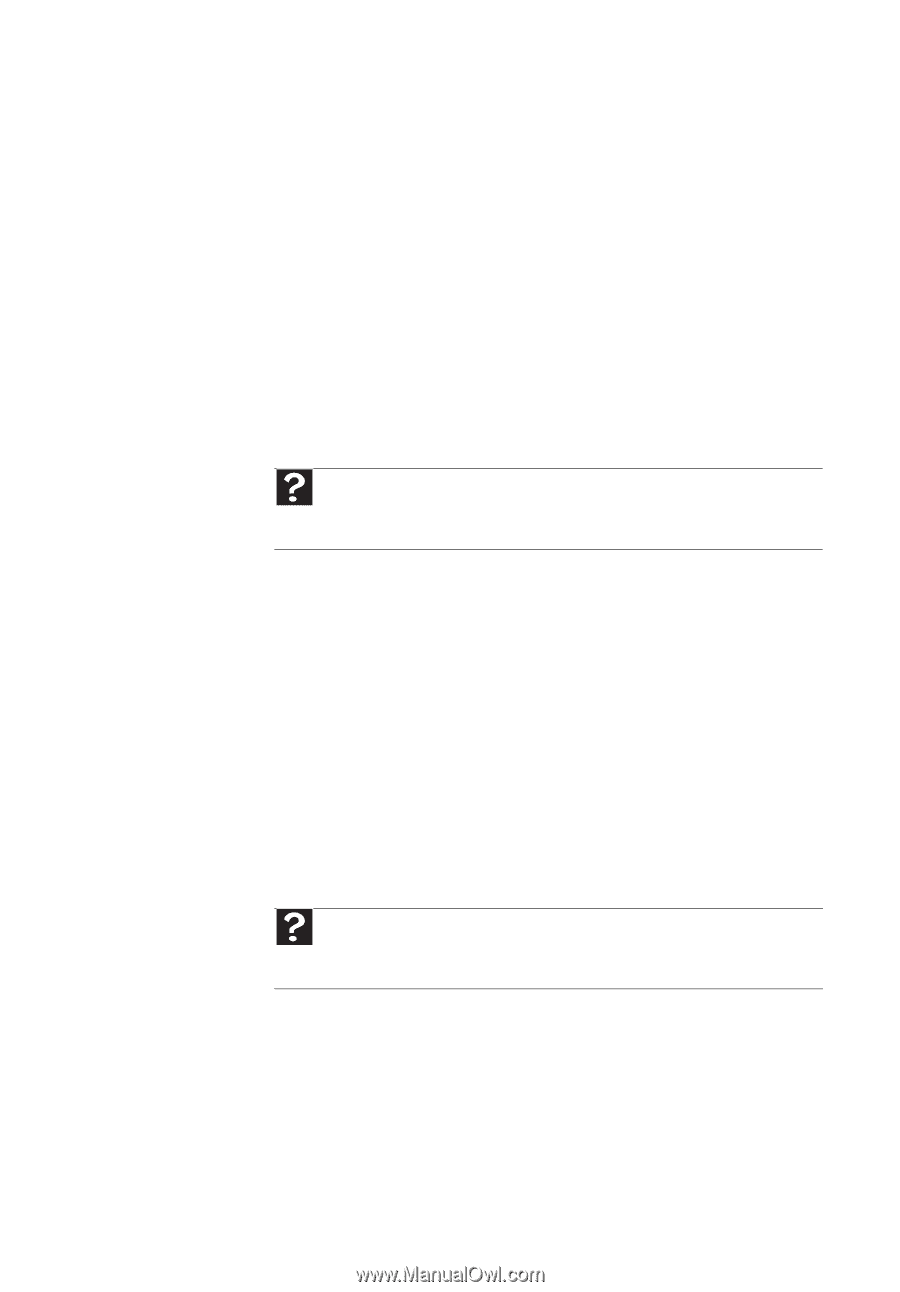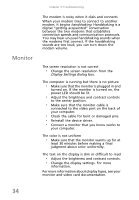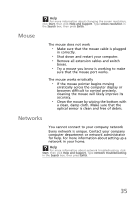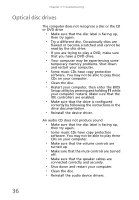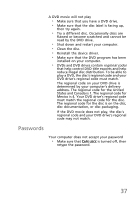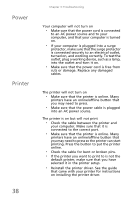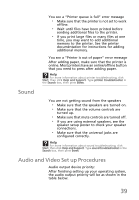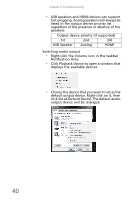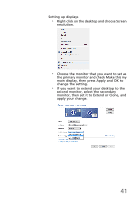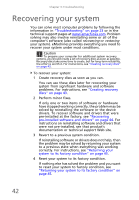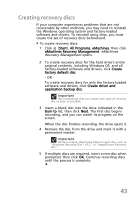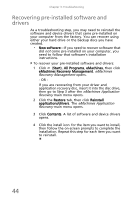eMachines EL1360 User Guide - Page 49
Sound, Audio and Video Set up Procedures
 |
View all eMachines EL1360 manuals
Add to My Manuals
Save this manual to your list of manuals |
Page 49 highlights
You see a "Printer queue is full" error message • Make sure that the printer is not set to work offline. • Wait until files have been printed before sending additional files to the printer. • If you print large files or many files at one time, you may want to add additional memory to the printer. See the printer documentation for instructions for adding additional memory. You see a "Printer is out of paper" error message After adding paper, make sure that the printer is online. Most printers have an online/offline button that you need to press after adding paper. Help For more information about printer troubleshooting, click Start, then click Help and Support. Type printer troubleshooter in the Search box, then press ENTER. Sound You are not getting sound from the speakers • Make sure that the speakers are turned on. • Make sure that the volume controls are turned up. • Make sure that mute controls are turned off. • If you are using external speakers, see the speaker setup poster to check your speaker connections. • Make sure that the universal jacks are configured correctly. Help For more information about sound troubleshooting, click Start, then click Help and Support. Type sound troubleshooter in the Search box, then press ENTER. Audio and Video Set up Procedures Audio output device priority: After finishing setting up your operating system, the audio output priority will be as shown in the table below. 39