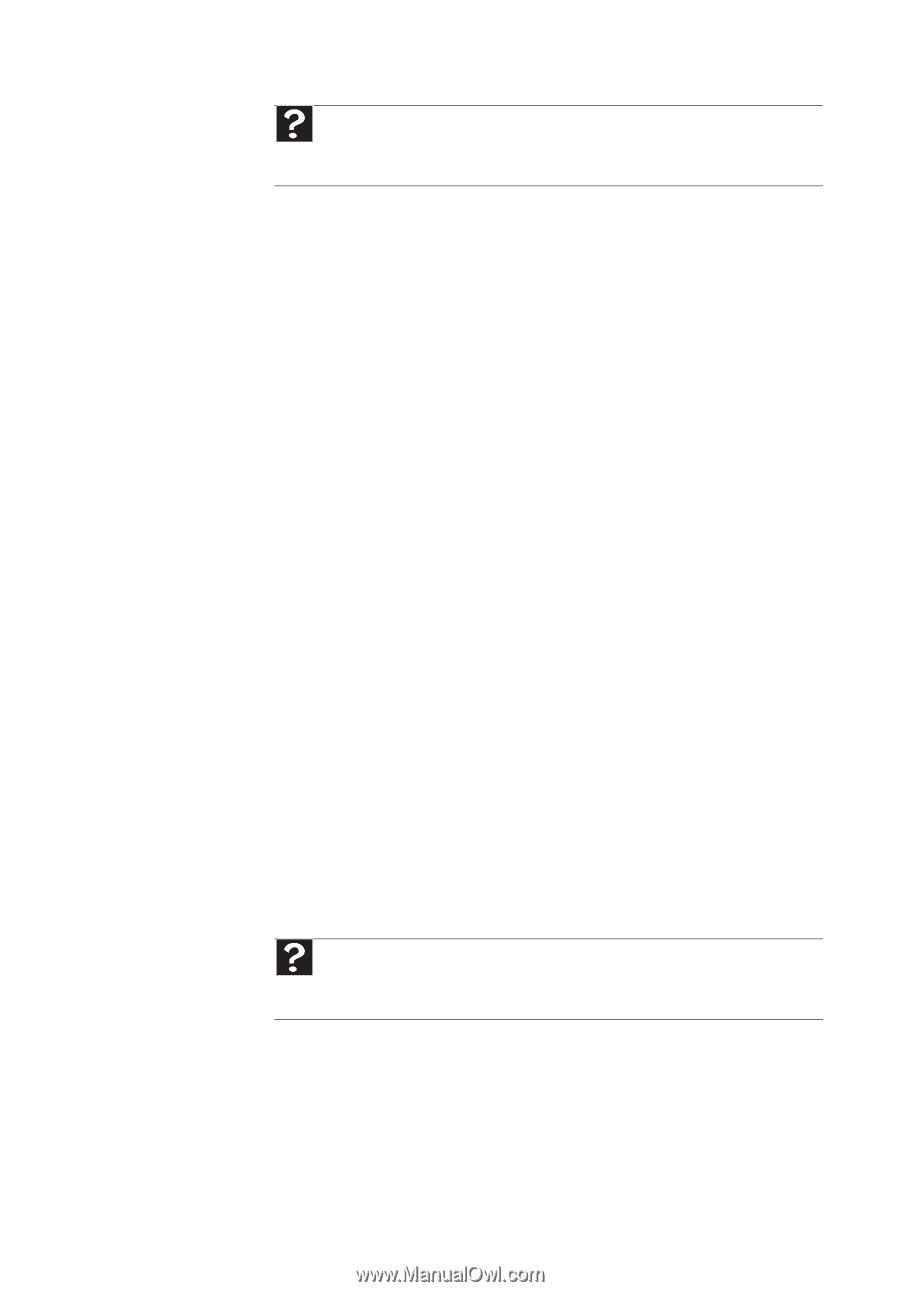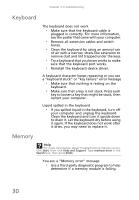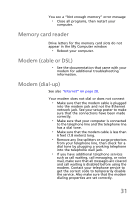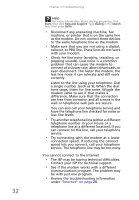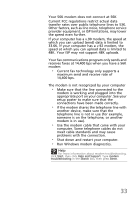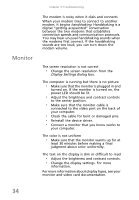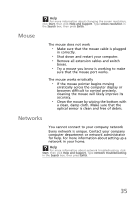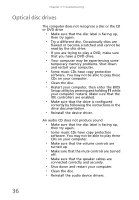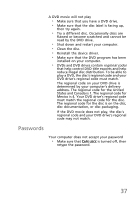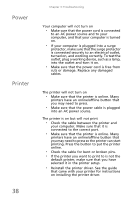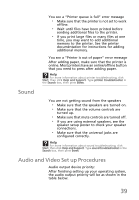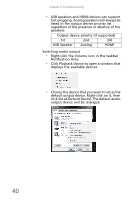eMachines EL1360 User Guide - Page 45
Mouse, Networks
 |
View all eMachines EL1360 manuals
Add to My Manuals
Save this manual to your list of manuals |
Page 45 highlights
Help For more information about changing the screen resolution, click Start, then click Help and Support. Type screen resolution in the Search box, then press ENTER. Mouse The mouse does not work • Make sure that the mouse cable is plugged in correctly. • Shut down and restart your computer. • Remove all extension cables and switch boxes. • Try a mouse you know is working to make sure that the mouse port works. The mouse works erratically • If the mouse pointer begins moving erratically across the computer display or becomes difficult to control precisely, cleaning the mouse will likely improve its accuracy. • Clean the mouse by wiping the bottom with a clean, damp cloth. Make sure that the optical sensor is clean and free of debris. Networks You cannot connect to your company network Every network is unique. Contact your company computer department or network administrator for help. For more information about setting up a network in your home. Help For more information about network troubleshooting, click Start, then click Help and Support. Type network troubleshooting in the Search box, then press ENTER. 35