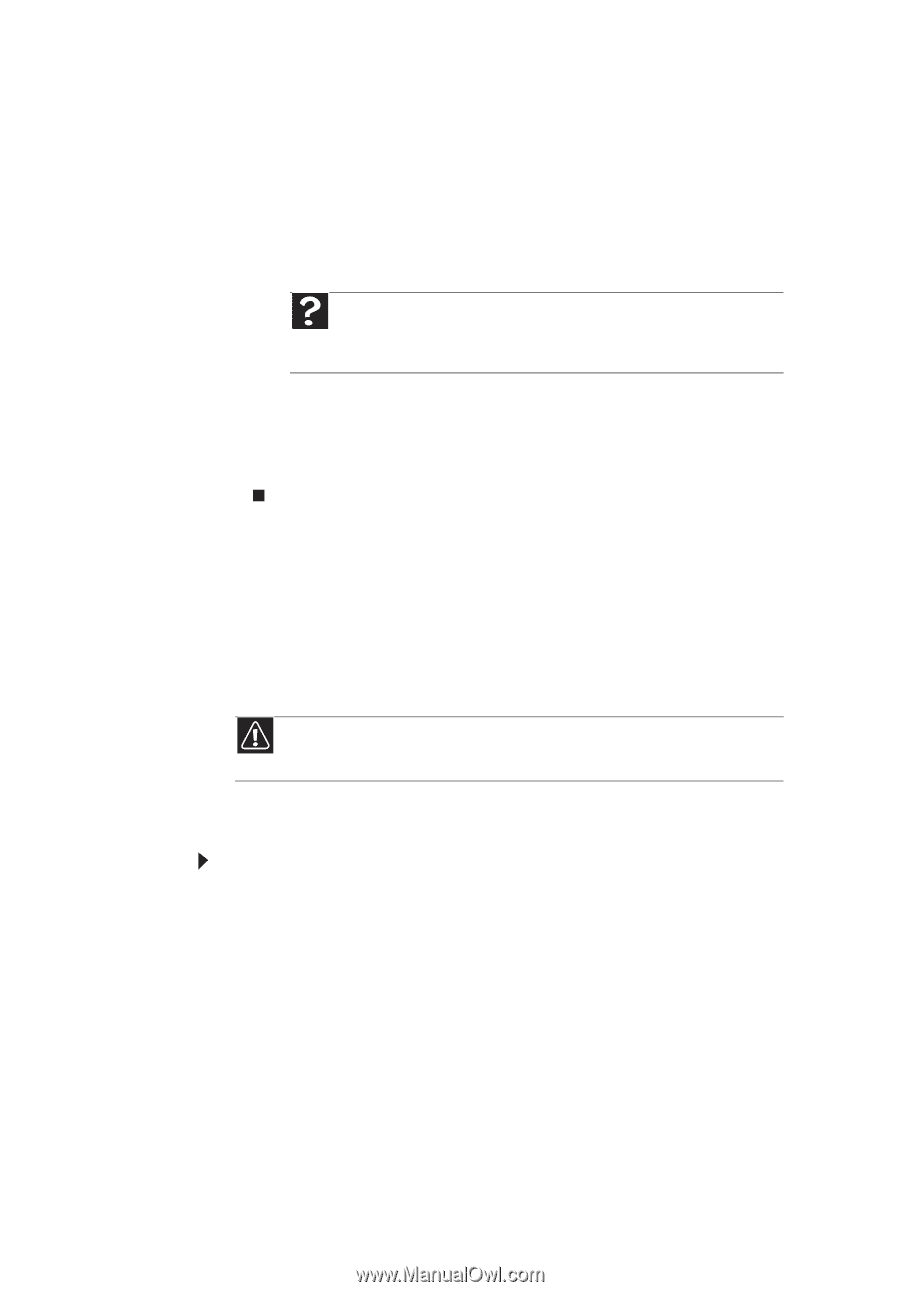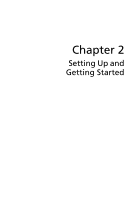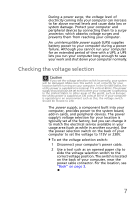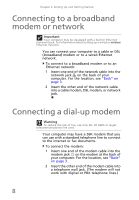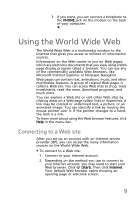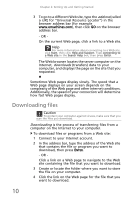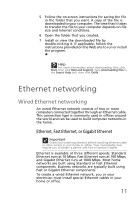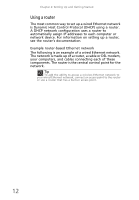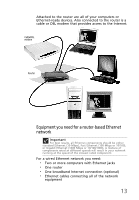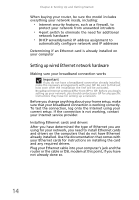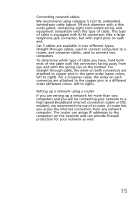eMachines EL1360 User Guide - Page 20
Downloading files - emachine
 |
View all eMachines EL1360 manuals
Add to My Manuals
Save this manual to your list of manuals |
Page 20 highlights
Chapter 2: Setting Up and Getting Started 3 To go to a different Web site, type the address (called a URL for "Universal Resource Locator") in the browser address bar (for example www.emachines.com), then click GO on the browser address bar. - OR On the current Web page, click a link to a Web site. Help For more information about connecting to a Web site, click Start, then click Help and Support. Type connecting to a Web site in the Search Help box, then press ENTER. The Web browser locates the server computer on the Internet, downloads (transfers) data to your computer, and displays the page on the site that you requested. Sometimes Web pages display slowly. The speed that a Web page displays on your screen depends on the complexity of the Web page and other Internet conditions. Additionally, the speed of your connection will determine how fast Web pages display. Downloading files Caution To protect your computer against viruses, make sure that you scan the files you download. Downloading is the process of transferring files from a computer on the Internet to your computer. To download files or programs from a Web site: 1 Connect to your Internet account. 2 In the address bar, type the address of the Web site that contains the file or program you want to download, then press ENTER. - OR Click a link on a Web page to navigate to the Web site containing the file that you want to download. 3 Create or locate the folder where you want to store the file on your computer. 4 Click the link on the Web page for the file that you want to download. 10