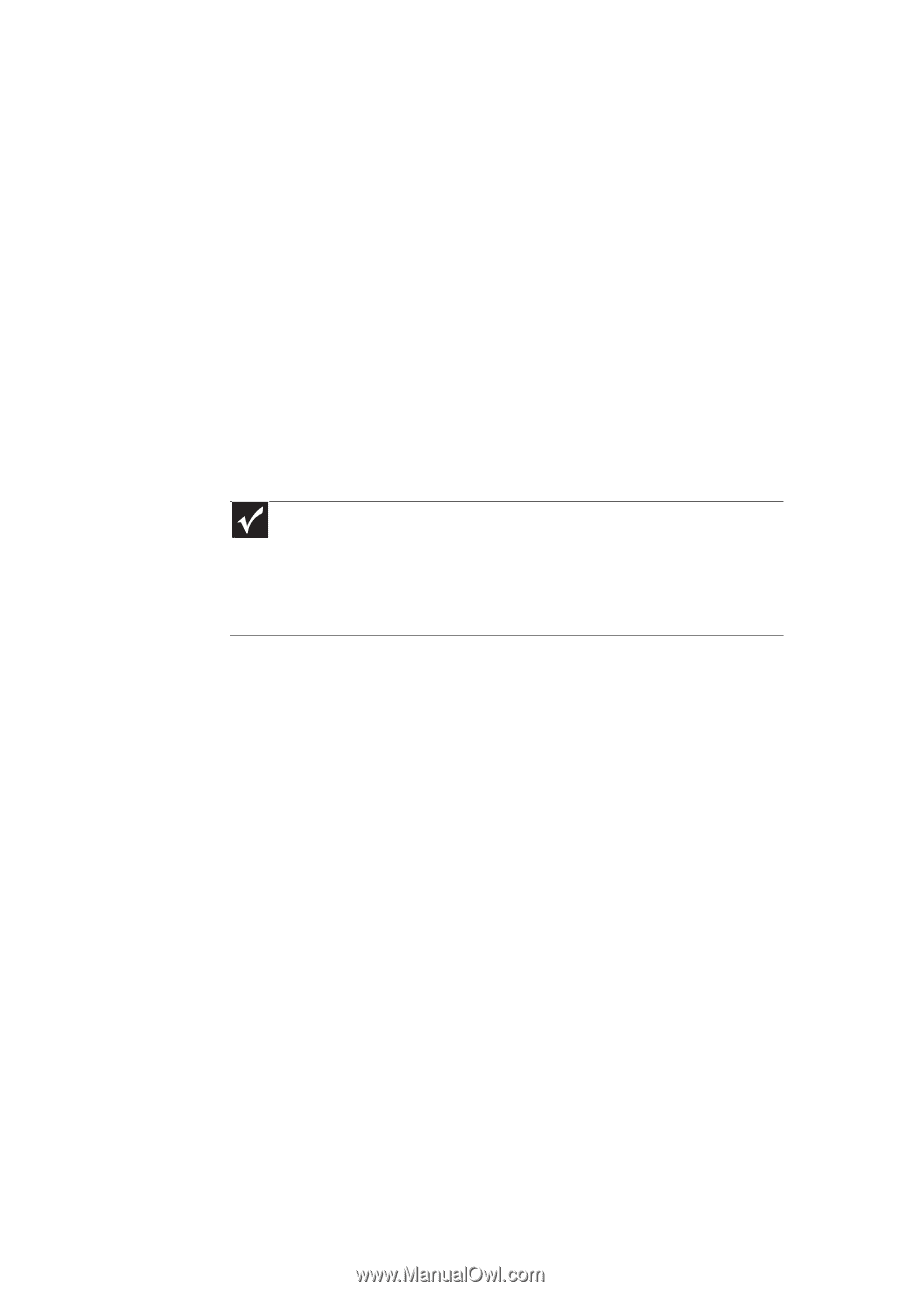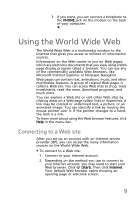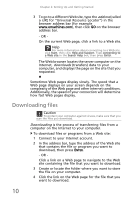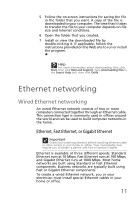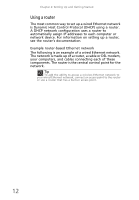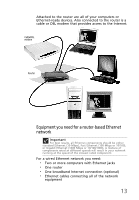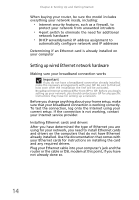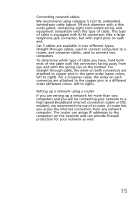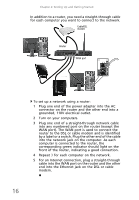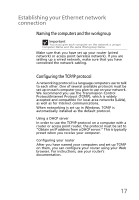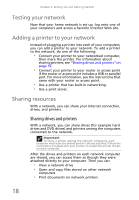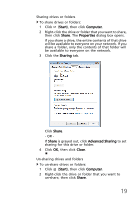eMachines EL1360 User Guide - Page 24
Setting up wired Ethernet network hardware - drivers
 |
View all eMachines EL1360 manuals
Add to My Manuals
Save this manual to your list of manuals |
Page 24 highlights
Chapter 2: Setting Up and Getting Started When buying your router, be sure the model includes everything your network needs, including: • Internet security features, such as a firewall, to protect your network from unwanted intruders • 4-port switch to eliminate the need for additional network hardware • DHCP server/dynamic IP address assignment to automatically configure network and IP addresses Determining if an Ethernet card is already installed on your computer Setting up wired Ethernet network hardware Making sure your broadband connection works Important If you do not have a broadband connection already installed, make the necessary arrangements with your ISP. Be sure to find out how soon after the installation the line will be activated. Broadband Internet settings differ from ISP to ISP. Before you begin setting up your network, you should contact your ISP for any specific instructions they have for setting up a network. Before you change anything about your home setup, make sure that your broadband connection is working correctly. To test the connection, log onto the Internet using your current setup. If the connection is not working, contact your Internet service provider. Installing Ethernet cards and drivers After you have determined the type of Ethernet you are using for your network, you need to install Ethernet cards and drivers on the computers that do not have Ethernet already installed. Use the documentation that comes with your Ethernet cards for instructions on installing the card and any required drivers. Plug your Ethernet cable into your computer's jack and the router or the cable or DSL modem at this point, if you have not already done so. 14