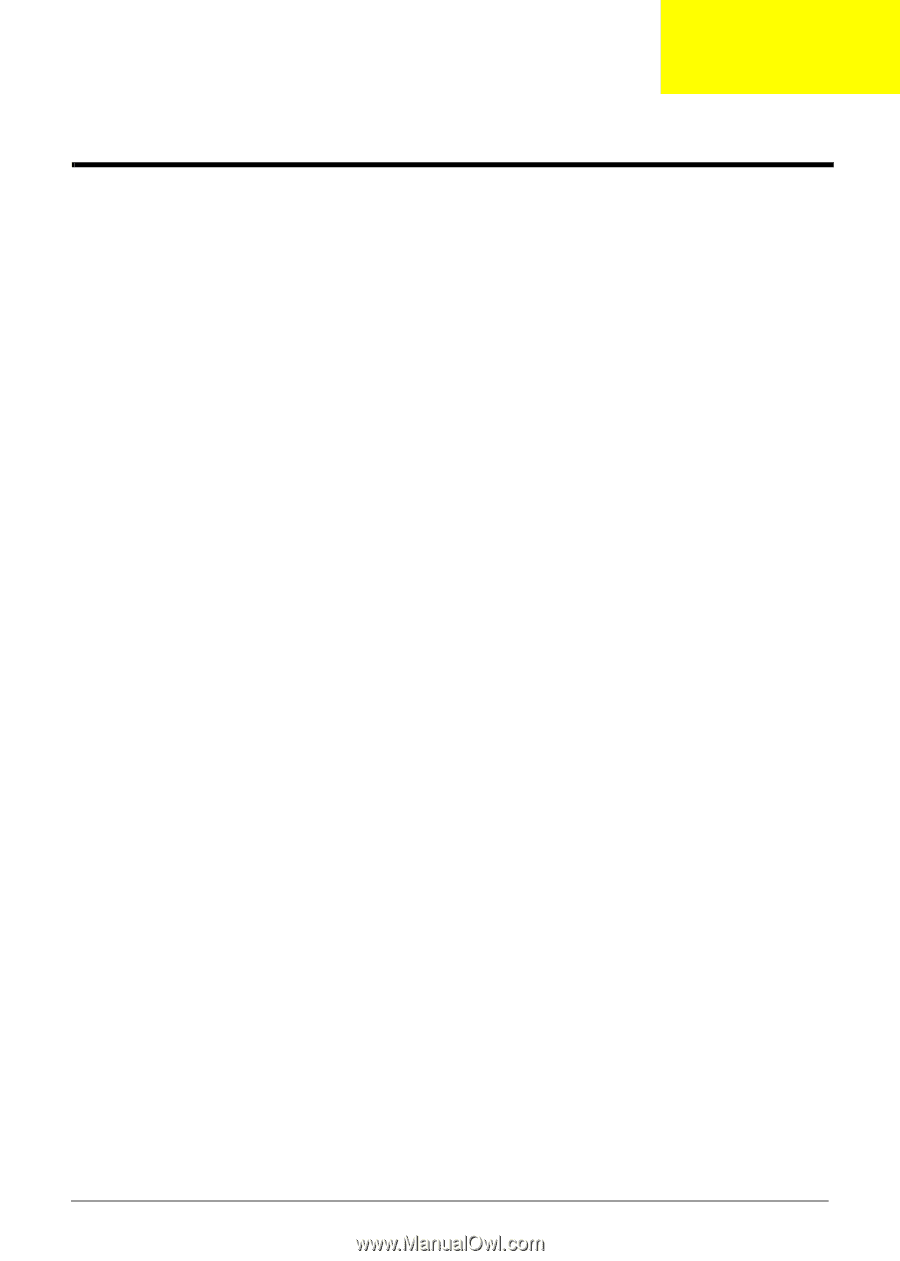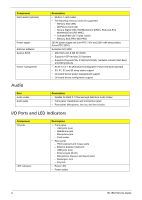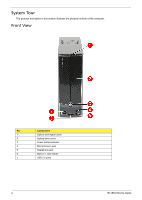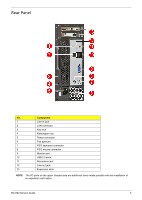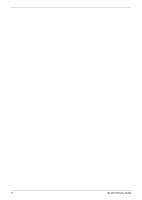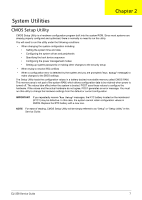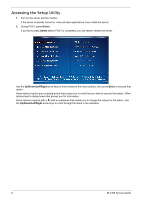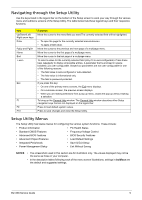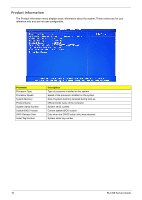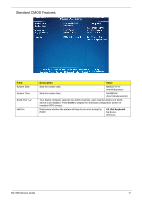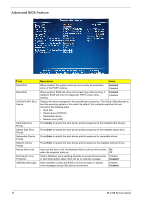eMachines EL1852 eMachines EL1852 Service Guide - Page 15
System Utilities, CMOS Setup Utility
 |
View all eMachines EL1852 manuals
Add to My Manuals
Save this manual to your list of manuals |
Page 15 highlights
Chapter 2 System Utilities CMOS Setup Utility CMOS Setup Utility is a hardware configuration program built into the system ROM. Since most systems are already properly configured and optimized, there is normally no need to run this utility. You will need to run this utility under the following conditions: • When changing the system configuration including: • Setting the system time and date • Configuring the system drives and peripherals • Specifying the boot device sequence • Configuring the power management modes • Setting up system passwords or making other changes to the security setup • When trying to resolve IRQ conflicts • When a configuration error is detected by the system and you are prompted ("Run Setup" message) to make changes to the BIOS settings. The Setup Utility loads the configuration values in a battery-backed nonvolatile memory called CMOS RAM. This memory area is not part of the system RAM, which allows configuration data to be retained when power is turned off. The values take effect when the system is booted. POST uses these values to configure the hardware. If the values and the actual hardware do not agree, POST generates an error message. You must run this utility to change the hardware settings from the default or current configuration. IMPORTANT If you repeatedly receive "Run Setup" messages, the RTC battery located on the mainboard (RTC1) may be defective. In this case, the system cannot retain configuration values in CMOS. Replace the RTC battery with a new one. NOTE For ease of reading, CMOS Setup Utility will be simply referred to as "Setup" or "Setup Utility" in this Service Guide. EL1358 Service Guide 7