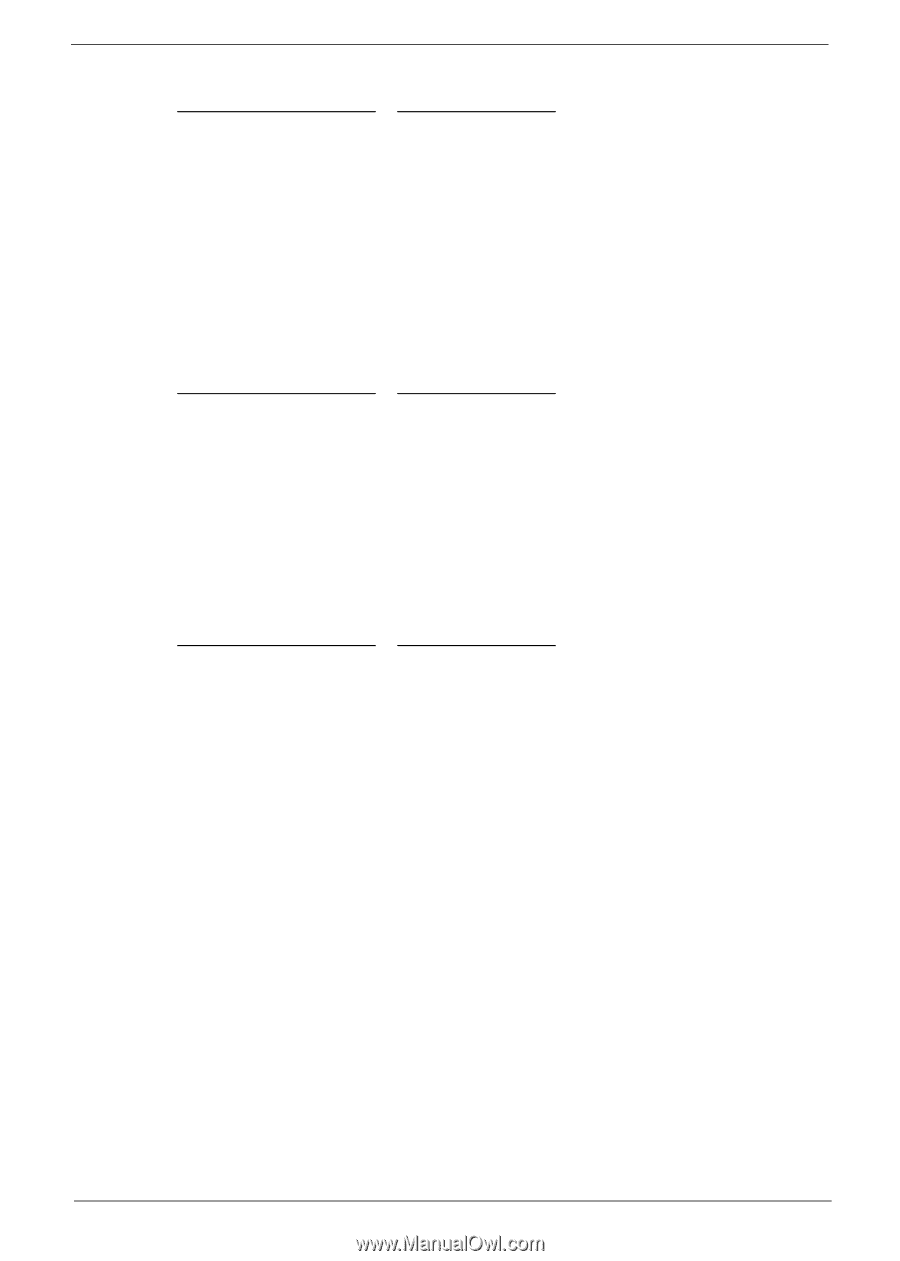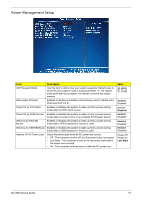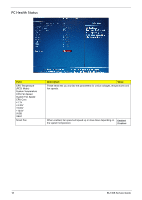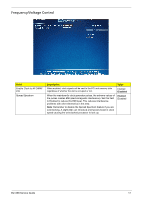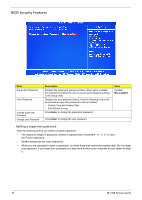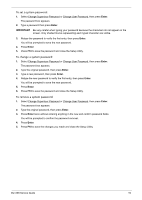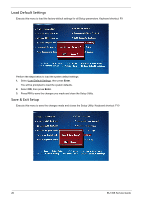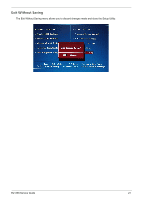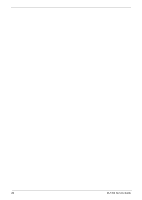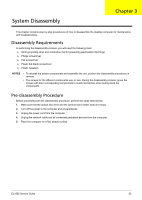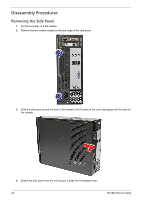eMachines EL1852 eMachines EL1852 Service Guide - Page 27
To set a system password, Enter, IMPORTANT
 |
View all eMachines EL1852 manuals
Add to My Manuals
Save this manual to your list of manuals |
Page 27 highlights
To set a system password: 1. Select Change Supervisor Password or Change User Password, then press Enter. The password box appears. 2. Type a password then press Enter. IMPORTANT Be very careful when typing your password because the characters do not appear on the screen. Only shaded blocks representing each typed character are visible. 3. Retype the password to verify the first entry, then press Enter. You will be prompted to save the new password. 4. Press Enter. 5. Press F10 to save the password and close the Setup Utility. To change a system password: 1. Select Change Supervisor Password or Change User Password, then press Enter. The password box appears. 2. Type the original password, then press Enter. 3. Type a new password, then press Enter. 4. Retype the new password to verify the first entry, then press Enter. You will be prompted to save the new password. 5. Press Enter. 6. Press F10 to save the password and close the Setup Utility. To remove a system password: 1. Select Change Supervisor Password or Change User Password, then press Enter. The password box appears. 2. Type the original password, then press Enter. 3. Press Enter twice without entering anything in the new and confirm password fields. You will be prompted to confirm the password removal. 4. Press Enter. 5. Press F10 to save the changes you made and close the Setup Utility. EL1358 Service Guide 19