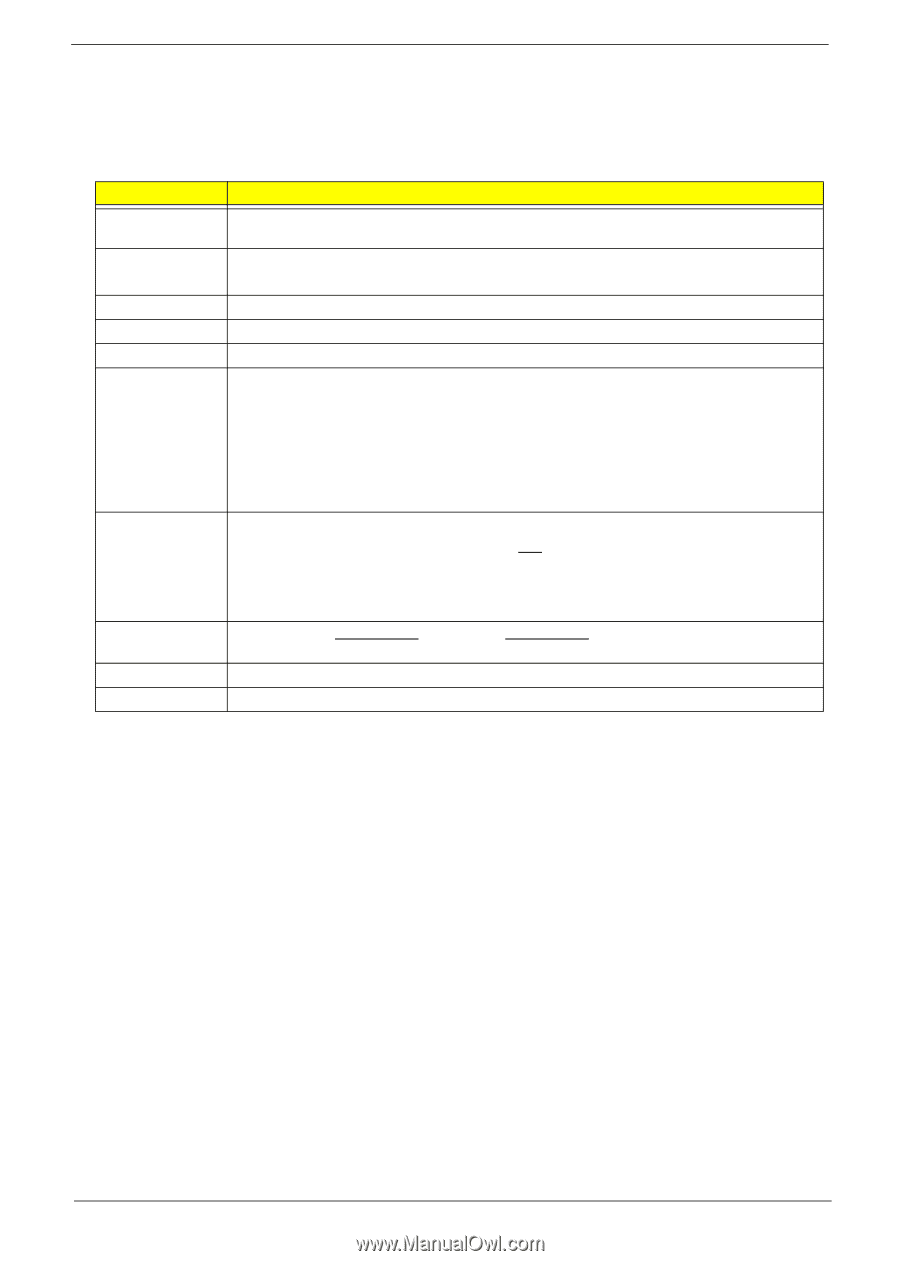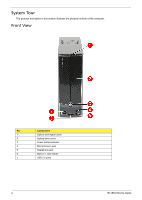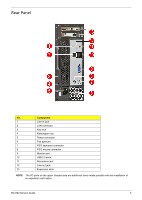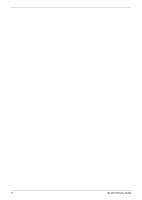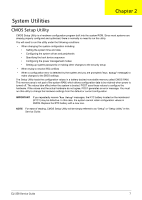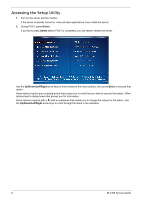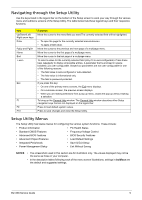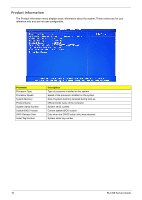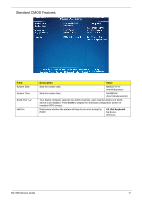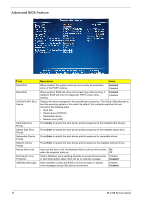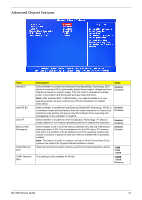eMachines EL1852 eMachines EL1852 Service Guide - Page 17
Navigating through the Setup Utility, Setup Utility Menus, Function, NOTES, boldface
 |
View all eMachines EL1852 manuals
Add to My Manuals
Save this manual to your list of manuals |
Page 17 highlights
Navigating through the Setup Utility Use the keys listed in the legend bar on the bottom of the Setup screen to work your way through the various menu and submenu screens of the Setup Utility. The table below lists these legend keys and their respective functions. Key Up/Down/Left/ Right arrow keys Enter PgUp and PgDn Home End + and - Esc F1 F9 F10 Function Move the cursor to the menu/field you want.The currently selected field will be highlighted. • To open the page for the currently selected menu/submenu • To apply a field value. Move the cursor to the previous and next page of a multipage menu. Move the cursor to the first page of a multipage menu. Move the cursor to the last page of a multipage menu. To select a value for the currently selected field (only if it is user-configurable). Press these keys repeatedly to display all possible entries. A parameter that is enclosed in square brackets [ ] is user-configurable. Grayed-out parameters are not user-configurable for one of the following reasons: • The field value is auto-configured or auto-detected.· • The field value is informational only. • The field is password-protected. If you press this key: • On one of the primary menu screens, the Exit menu displays. • On a submenu screen, the previous screen displays. • When you are making selections from a pop-up menu, closes the pop-up without making a selection. To bring up the General Help window. The General Help window describes other Setup navigation keys that are not displayed on the legend bar. Press to load default system values. Press to save changes and close the Setup Utility. Setup Utility Menus The Setup Utility has twelve menus for configuring the various system functions. These include: • Product Information • PC Health Status • Standard CMOS Features • Frequency/Voltage Control • Advanced BIOS Features • BIOS Security Features • Advanced Chipset Features • Load Default Settings • Integrated Peripherals • Save & Exit Setup • Power Management Setup • Exit Without Saving NOTES • The screenshots used in this section are for illustration only. The values displayed may not be the same as those in your computer. • In the descriptive tables following each of the menu screen illustrations, settings in boldface are the default and suggested settings. EL1358 Service Guide 9