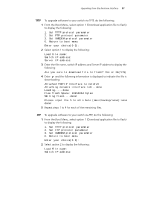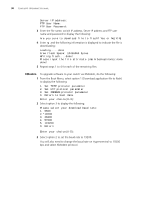3Com 5500-EI Getting Started Guide - Page 93
FTP (via a network port), FTP vianetwork
 |
UPC - 662705498997
View all 3Com 5500-EI manuals
Add to My Manuals
Save this manual to your list of manuals |
Page 93 highlights
Upgrading from the Command Line Interface 93 To set the remaining switches in the fabric to load the new bootrom firmware, replace unit1 with unit2 and so on for each switch in the fabric. 3 You will now need to reboot the fabric for the changes to take effect. The switch will upgrade the bootrom firmware and boot from the specified software .app file. The files that you have saved in the backup phase should be deleted once the upgrade has completed successfully. FTP (via a network To upgrade software to your switch via FTP do the following: port) 1 Enter the following command from User View: ftp aaa.aaa.aaa.aaa (where aaa.aaa.aaa.aaa is the IP address of the FTP server) If the FTP server has been successfully located, the following information is displayed: Trying... Press CTRL+K to abort Connected Information on your FTP server is displayed, logon with your username and password. 2 To download the application file, enter: binary get s4a03_01_04s56.app The following information is displayed if the download has been successful: 200 PORT command successful. 150 Opening ASCII mode data connection for s4a03_01_04s56.app(3765073 bytes).......226 Transfer complete. FTP: 3765073byte(s) received in 376.5073 second(s) 10000.00 byte(s)/sec.