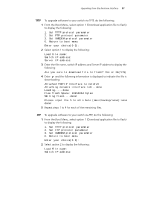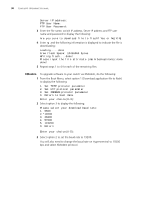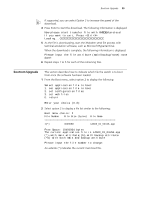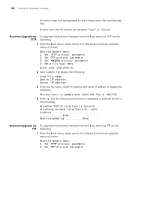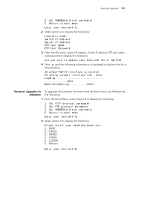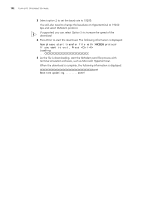3Com 5500-EI Getting Started Guide - Page 97
TFTP, Enter the file name, switch IP address and Server IP address to display
 |
UPC - 662705498997
View all 3Com 5500-EI manuals
Add to My Manuals
Save this manual to your list of manuals |
Page 97 highlights
Upgrading from the Bootrom Interface 97 TFTP To upgrade software to your switch via TFTP, do the following: 1 From the Boot Menu, select option 1 (Download application file to flash) to display the following: 1. Set TFTP protocol parameter 2. Set FTP protocol parameter 3. Set XMODEM protocol parameter 0. Return to boot menu Enter your choice(0-3): 2 Select option 1 to display the following: Load File name: Switch IP address: Server IP address: 3 Enter the file name, switch IP address and Server IP address to display the following: Are you sure to download file to flash? Yes or No(Y/N) 4 Enter y and the following information is displayed to indicate the file is downloading: Attached TCP/IP Interface to netdrv0 Attaching network interface lo0...done Loading.....done Free flash Space: 10456064 bytes Writing flash....done! Please input the file attribute (main/backup/none):none done! 5 Repeat steps 1 to 4 for each of the remaining files. FTP To upgrade software to your switch via FTP, do the following: 1 From the Boot Menu, select option 1 (Download application file to flash) to display the following: 1. Set TFTP protocol parameter 2. Set FTP protocol parameter 3. Set XMODEM protocol parameter 0. Return to boot menu Enter your choice(0-3): 2 Select option 2 to display the following: Load File name: Switch IP address: