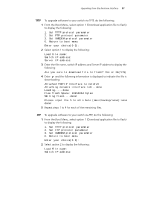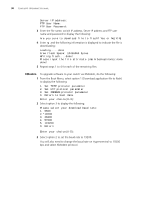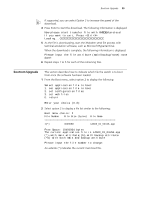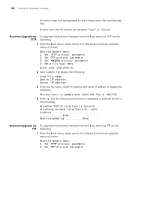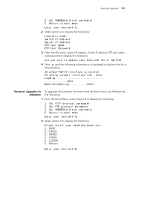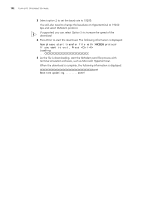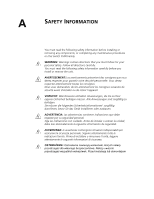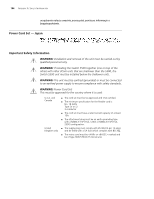3Com 5500-EI Getting Started Guide - Page 99
Bootrom Upgrade, If supported, you can select Option 5 to increase the speed of the, download., Enter
 |
UPC - 662705498997
View all 3Com 5500-EI manuals
Add to My Manuals
Save this manual to your list of manuals |
Page 99 highlights
Bootrom Upgrade 99 If supported, you can select Option 5 to increase the speed of the download. 4 Press Enter to start the download. The following information is displayed: Now please start transfer file with XMODEM protocol If you want to exit, Press Loading...CCCCCCCCCCCCCCCCCCCCCCCCCCCCC 5 As the file is downloading, start the XModem send file process with terminal emulation software, such as Microsoft Hyperterminal. When the download is complete, the following information is displayed: Please input the file attribute (main/backup/none):none done! 6 Repeat steps 1 to 5 for each of the remaining files. Bootrom Upgrade This section describes how to indicate which file the switch is to boot from once the software has been loaded. 1 From the Boot menu, select option 2 to display the following: Select application file to boot: 1. set application file to boot 2. set configuration files 3. set web files 0. return Enter your choice (0-3): 2 Select option 2 to display a file list similar to the following: Boot menu choice: 2 File Number File Size (bytes) File Name 1(*) 4649088 s4b03_01_04s56.app Free Space: 10491904 bytes The current application file is s4b03_01_04s56.app (*)-with main attribute;(b)-with backup attribute (*b)-with both main and backup attribute Please input the file number to change: An asterisk (*) indicates the current main boot file.