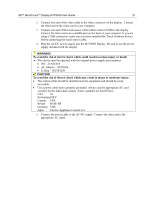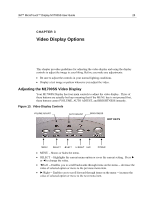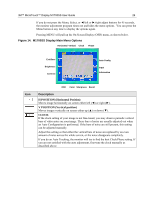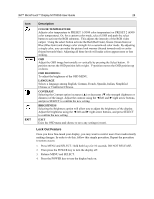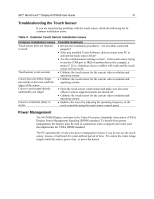3M M1700SS User Guide - Page 26
M1700SS Display Main Menu Options, Description
 |
UPC - 511199609764
View all 3M M1700SS manuals
Add to My Manuals
Save this manual to your list of manuals |
Page 26 highlights
3M™ MicroTouch™ Display M1700SS User Guide 26 If you do not press the Menu, Select, or ◄/left or ►/right adjust buttons for 45 seconds, the monitor adjustment program times out and hides the menu options. You can press the Menu button at any time to display the options again. Pressing MENU will pull up the On Screen Display (OSD) menu, as shown below. Figure 14. M1700SS Display Main Menu Options Horizontal Vertical Clock Phase Exit/Save Brightness Contrast Auto Config Input Information Icon OSD Color Sharpness Recall Description H POSITION (Horizontal Position) Moves image horizontally on screen either left (◄) or right (►). V POSITION (Vertical position) Moves images vertically on screen either up (▲) or down (▼). CLOCK If the clock setting of your image is not fine-tuned, you may observe periodic vertical bars of video noise on your image. These bars of noise are usually adjusted out when an Auto Configuration is performed. If the bars of noise are still present, this setting can be adjusted manually. Adjust this setting so that either the vertical bars of noise are replaced by an even amount of noise across the whole screen, or the noise disappears completely. If you do an Auto Tracking, the monitor will try to find the best Clock/Phase setting. If you are not satisfied with the auto adjustment, fine-tune the clock manually as described above.