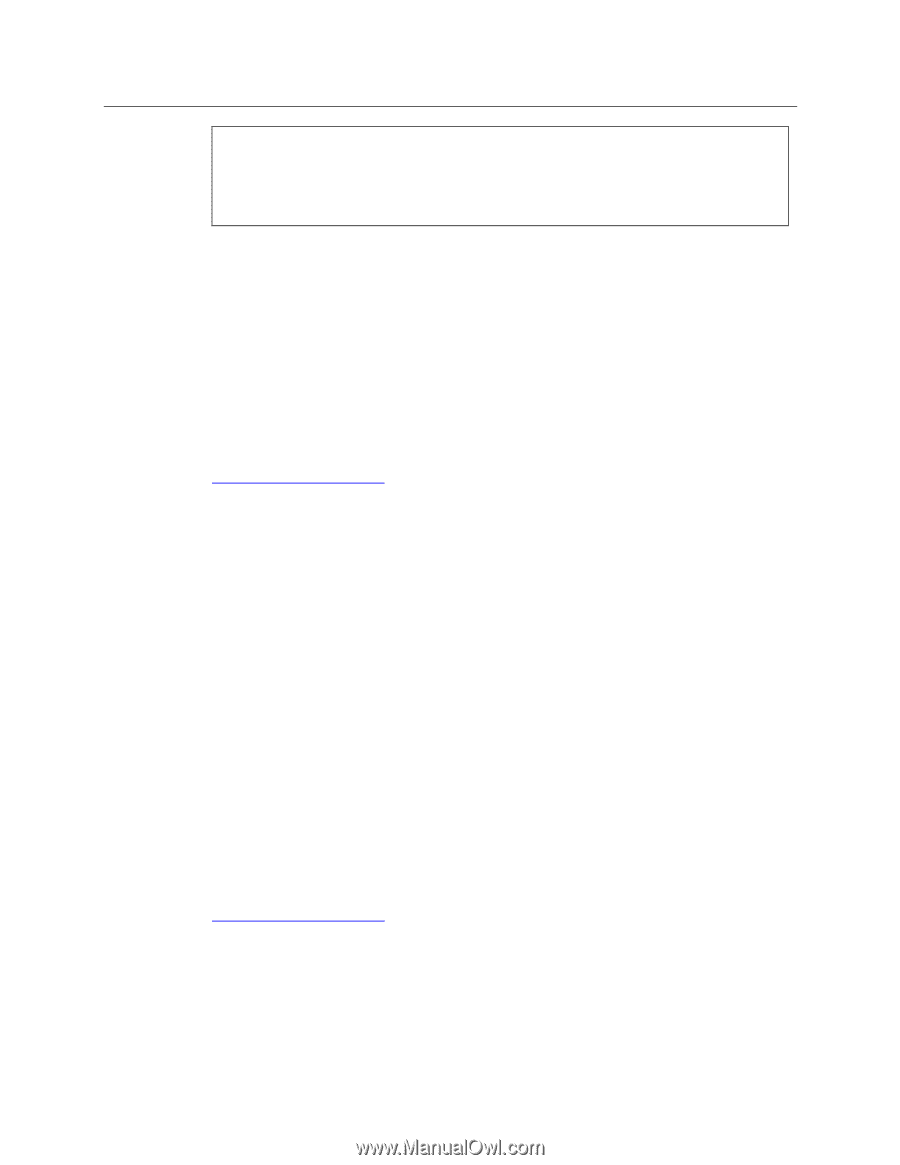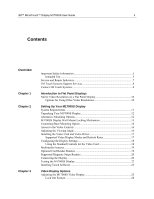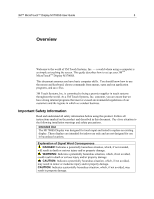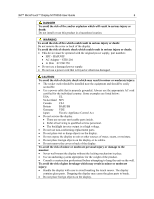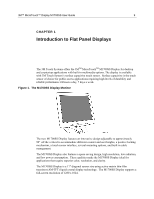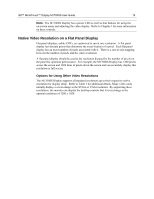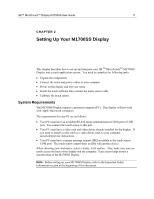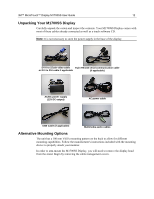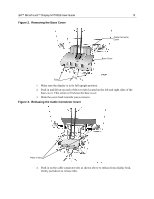3M M1700SS User Guide - Page 8
M Touch Systems Support Services, Contact 3M Touch Systems - driver
 |
UPC - 511199609764
View all 3M M1700SS manuals
Add to My Manuals
Save this manual to your list of manuals |
Page 8 highlights
3M™ MicroTouch™ Display M1700SS User Guide 8 injury: • Do not service the display. • There are no user serviceable parts inside. • Refer all servicing to qualified service personnel. • Do not remove the cover or back of the display. Unplug the display from the power outlet and refer servicing to qualified service personnel in the event that: • Liquid is spilled into the product or the product is exposed to rain or water. • The product does not operate properly when operating instructions are followed. • The product has been dropped or the case has been damaged. • The product shows a distinct change in performance, indicating a need for service. • The power cable or plug is damaged or frayed. 3M Touch Systems Support Services 3M Touch Systems, Inc. provides extensive support services through our website and technical support organization. Visit the 3M Touch Systems website at http://www.3Mtouch.com/, where you can download touch software and drivers, obtain regularly updated technical documentation on 3M Touch Systems products, and learn more about our company. Whenever you contact Technical Support, please provide the following information: • Touch display size, part number and serial number • Current driver version • Operating system used • Information on additional peripherals Technical Support is available Monday through Friday 8:30 a.m. to 5:30 p.m. with limited call back service after 5:30 p.m. until 8:00 p.m. US Eastern Standard Time - 9 a.m. to 5 p.m. throughout Europe. You can contact 3M Touch Systems, Inc. Technical Support (US only -- Eastern Standard Time) by calling the hot line, sending email or a fax. • Technical Support Hot Line: 978-659-9200 • Technical Support Fax: 978-659-9400 • Toll Free: 1-866-407-6666 (Option 3) • Email: [email protected] Contact 3M Touch Systems Contact information for all offices can be found on our website at: http://www.3Mtouch.com/