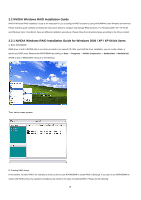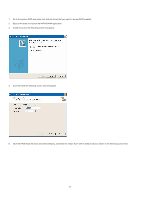ASRock ALiveDual-eSATA2 RAID Installation Guide - Page 14
select New Partition.
 |
View all ASRock ALiveDual-eSATA2 manuals
Add to My Manuals
Save this manual to your list of manuals |
Page 14 highlights
5. The 153.38 GB is for the two disk striped array that was created earlier. To create a partition on it, right click on the Unallocated partition and select New Partition. 6. Follow the Wizard for setting up and formatting the partition. Once that is done, you can start using the newly created stripped array. D. Deleting a RAID Array NVRAIDMAN can be used to delete an Array. To delete an Array, please do the following. 1. Launch the NVRAIDMAN application and right click on the RAID array that you want to delete (assuming that you have a RAID array already created) as shown in the following screen shot. The above screen shot shows that there is a Mirrored array that will be deleted. After the "Delete Array..." has been selected, the following screen shot appear. 14