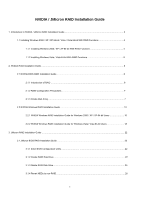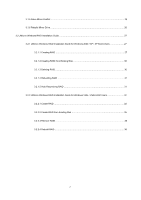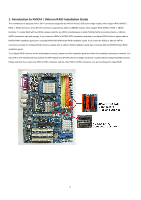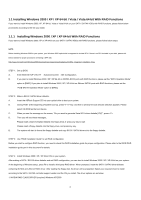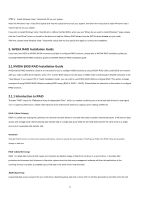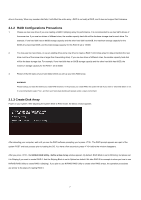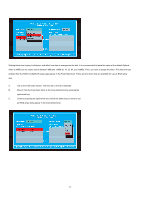ASRock ALiveDual-eSATA2 RAID Installation Guide - Page 3
Introduction to NVIDIA / JMicron RAID Installation Guide - nforce3 250
 |
View all ASRock ALiveDual-eSATA2 manuals
Add to My Manuals
Save this manual to your list of manuals |
Page 3 highlights
1. Introduction to NVIDIA / JMicron RAID Installation Guide This motherboard is equipped with 2 SATA connectors supported by NVIDIA nForce3 250 south bridge chipset, which support RAID (RAID 0, RAID 1, JBOD) functions, and 2 SATAII connectors supported by JMicron JMB363 chipset, which support RAID (RAID 0, RAID 1, JBOD) functions. To create RAID with two HDDs, please insert the two HDDs simultaneously to either NVIDIA SATA connectors (black) or JMicron SATAII connectors (red and orange). If you insert two HDDs to NVIDIA SATA connectors and plan to configure RAID functions, please refer to NVIDIA RAID installation guide part, including NVIDIA BIOS/Windows RAID installation guide. If you insert two HDDs to JMicron SATAII connectors and plan to configure RAID functions, please refer to JMicron RAID installation guide part, including JMicron BIOS/Windows RAID installation guide. To configure RAID functions on this motherboard correctly, please read this installation guide and follow the installation procedures carefully. You may refer to the motherboard layout below for SATA (black) and SATAII (red and orange) connectors' location before configuring RAID functions. Please note that if you insert one HDD to SATA connector and the other HDD to SATAII connector, you are not allowed to create RAID. 3