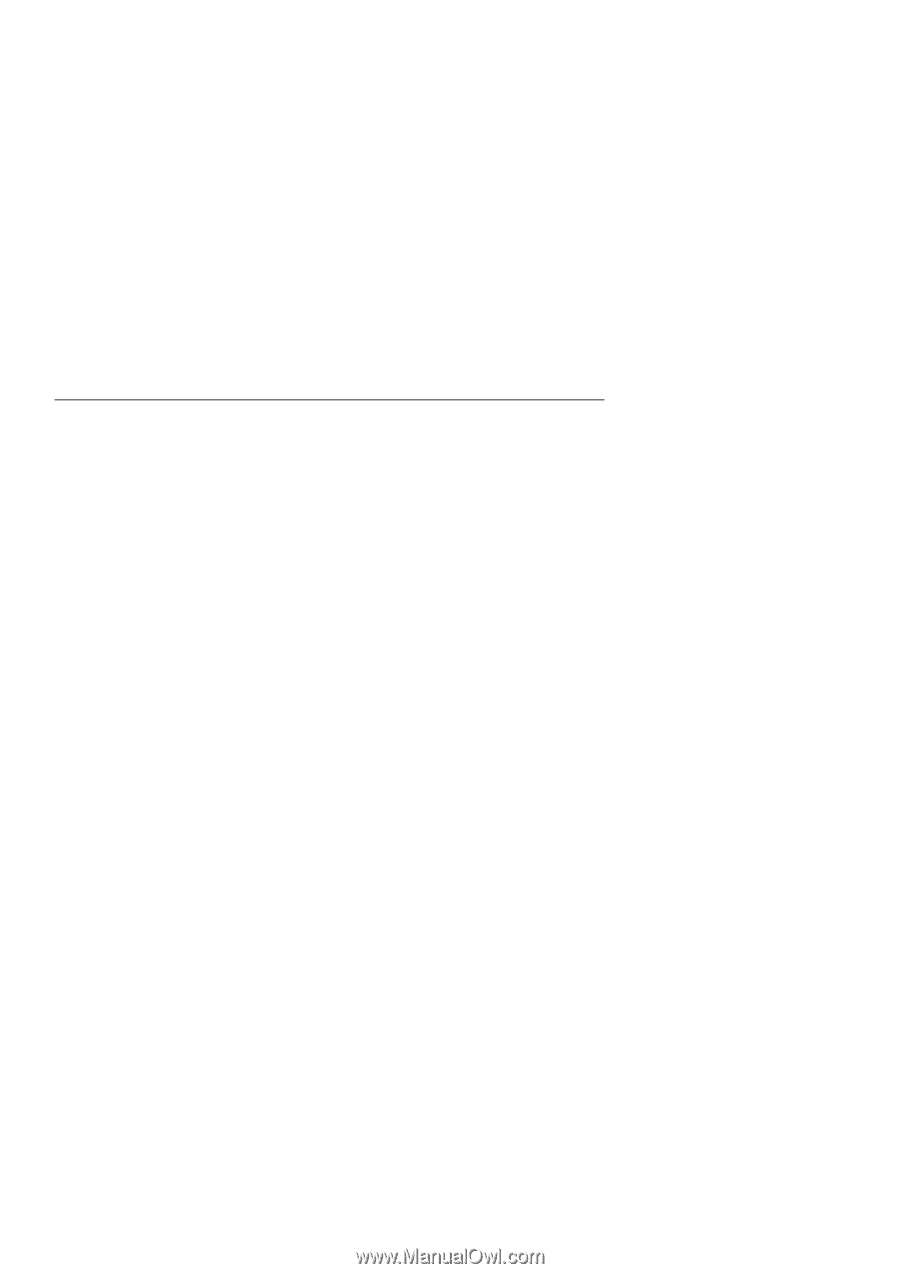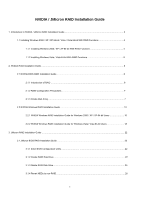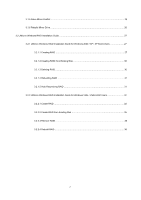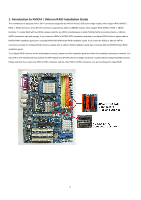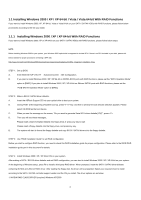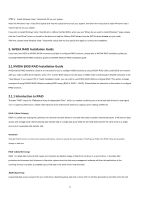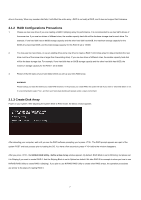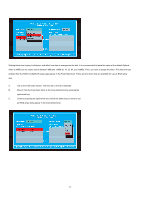ASRock ALiveDual-eSATA2 RAID Installation Guide - Page 4
Installing Windows 2000 / XP / XP 64-bit / Vista / Vista 64-bit With RAID Functions, Installing
 |
View all ASRock ALiveDual-eSATA2 manuals
Add to My Manuals
Save this manual to your list of manuals |
Page 4 highlights
1.1 Installing Windows 2000 / XP / XP 64-bit / Vista / Vista 64-bit With RAID Functions If you want to install Windows 2000, XP, XP 64-bit, Vista or Vista 64-bit on your SATA / SATAII HDDs with RAID functions, please follow below procedures according to the OS you install. 1.1.1 Installing Windows 2000 / XP / XP 64-bit With RAID Functions If you want to install Windows 2000, XP or XP 64-bit on your SATA / SATAII HDDs with RAID functions, please follow below steps. NOTE. Before installing Windows 2000 to your system, your Windows 2000 optical disk is supposed to include SP4. If there is no SP4 included in your disk, please visit below website for proper procedures of making a SP4 disk: http://www.microsoft.com/Windows2000/downloads/servicepacks/sp4/spdeploy.htm#the_integrated_installation_fmay STEP 1: Set up BIOS. A. Enter BIOS SETUP UTILITY → Advanced screen →IDE Configuration. B. If you plan to install Windows 2000 / XP / XP 64-bit on NVIDIA SATA ports with RAID functions, please set the "SATA Operation Mode" option to [RAID]. If you plan to install Windows 2000 / XP / XP 64-bit on JMicron SATAII ports with RAID functions, please set the "PCIE-SATAII Operation Mode" option to [RAID]. STEP 2: Make a SATA / SATAII driver diskette. A. Insert the ASRock Support CD into your optical drive to boot your system. B. During POST at the beginning of system boot-up, press key, and then a window for boot devices selection appears. Please select CD-ROM as the boot device. C. When you see the message on the screen, "Do you want to generate Serial ATA driver diskette [YN]?", press . D. Then you will see these messages, Please insert a blank formatted diskette into floppy drive A: press any key to start Please insert a floppy diskette into the floppy drive, and press any key. E. The system will start to format the floppy diskette and copy SATA / SATAII drivers into the floppy diskette. STEP 3: Use "RAID Installation Guide" to set RAID configuration. Before you start to configure RAID function, you need to check this RAID installation guide for proper configuration. Please refer to the BIOS RAID installation guide part in this document for details. STEP 4: Install Windows 2000 / XP / XP 64-bit OS on your system. After making a SATA / SATAII driver diskette and set RAID configuration, you can start to install Windows 2000 / XP / XP 64-bit on your system. At the beginning of Windows setup, press F6 to install a third-party RAID driver. When prompted, insert the SATA / SATAII driver diskette containing NVIDIA and JMicron RAID driver. After reading the floppy disk, the driver will be presented. Select your required driver to install according to the SATA / SATAII controller support vendor and the OS you install. The driver options are as below: 1. NVIDIA RAID CLASS DRIVER (required) Windows XP/2000 4