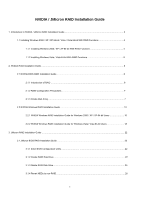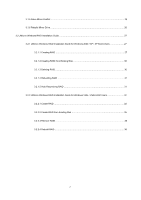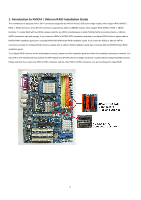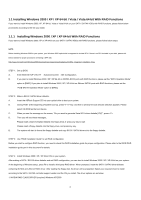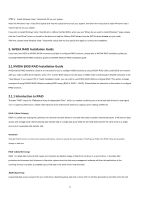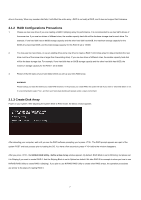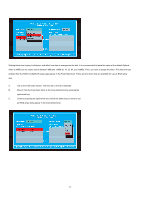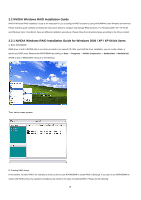ASRock ALiveDual-eSATA2 RAID Installation Guide - Page 5
Installing Windows Vista / Vista 64-bit With RAID Functions
 |
View all ASRock ALiveDual-eSATA2 manuals
Add to My Manuals
Save this manual to your list of manuals |
Page 5 highlights
2. NVIDIA RAID CLASS DRIVER (required) Windows XP64 3. NVIDIA nForce Storage Controller (required) Windows XP/2000 4. NVIDIA nForce Storage Controller (required) Windows XP64 5. (Windows 2000/XP/2003) RAID/AHCI Driver for JMicron JMB36X Controller 6. (Windows XP/2003 x64) RAID/AHCI Driver for JMicron JMB36X Controller If you insert HDDs to NVIDIA SATA connectors (black), please choose item 1, 2, 3 or 4 according to the OS you install. If you insert HDDs to JMicron SATAII connectors (red and orange), please choose item 5 or 6 according to the OS you install. You can also specify twice to load both two drivers if you plan to create RAID on two SATA HDDs and two SATAII HDDs, but please note that the two SATA HDDs and two SATAII HDDs provide separated RAID functions. NOTE1. After the installation of Windows 2000 / XP / XP 64-bit OS and RAID utility, if you want to manage RAID functions, please refer to the Windows RAID installation guide part of this document for details. NOTE2. If you want to use "NVIDIA RAID Tool" in Windows environment, please install SATA drivers from the Support CD again so that "NVIDIA RAID Tool" will be installed to your system as well. If you want to use "JMicron RAID Tool" in Windows environment, please install SATAII drivers from the Support CD again so that "JMicron RAID Tool" will be installed to your system as well. 1.1.2 Installing Windows Vista / Vista 64-bit With RAID Functions If you want to install Windows Vista or Vista 64-bit on your SATA / SATAII HDDs with RAID functions, please follow below steps. NOTE. Since NVIDIA does not provide Windows Vista / Vista 64-bit RAID driver, RAID function is not available on SATA ports of this motherboard under Windows Vista / Vista 64-bit OS. If you install Windows Vista / Vista 64-bit OS on this motherboard, RAID function is only available on SATAII ports. STEP 1: Set up BIOS. A. Enter BIOS SETUP UTILITY → Advanced screen →IDE Configuration. B. If you plan to install Windows Vista / Vista 64-bit on JMicron SATAII ports with RAID functions, please set the "PCIE-SATAII Operation Mode" option to [RAID]. STEP 2: Make a SATAII driver diskette. (For JMicron SATAII ports in RAID mode only.) If you set "PCIE-SATAII Operation Mode" to [RAID] mode, and plan to install Windows Vista / Vista 64-bit on JMicron SATAII HDDs, please refer to step 2 on page 4 for detailed procedures of making a SATAII driver diskette. STEP 3: Use "RAID Installation Guide" to set RAID configuration. Before you start to configure RAID function, you need to check this RAID installation guide for proper configuration. Please refer to the BIOS RAID installation guide part in this document for details. 5