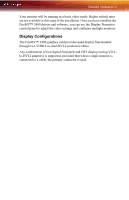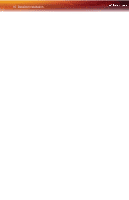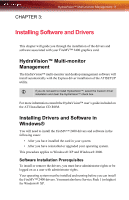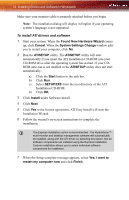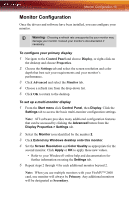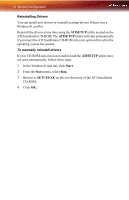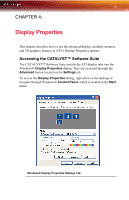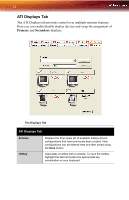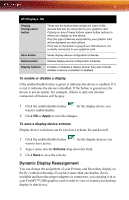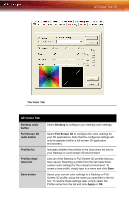ATI 2400 User Guide - Page 20
ATISETUP, Start, SETUP.EXE, Reinstalling Drivers, To manually reinstall drivers
 |
UPC - 727419413282
View all ATI 2400 manuals
Add to My Manuals
Save this manual to your list of manuals |
Page 20 highlights
14 Monitor Configuration Reinstalling Drivers You can install new drivers or reinstall existing drivers if there was a Windows® conflict. Reinstall the drivers at any time using the ATISETUP utility located on the ATI Installation CD-ROM. The ATISETUP utility will start automatically if you insert the ATI Installation CD-ROM into your optical drive after the operating system has started. To manually reinstall drivers If your CD-ROM auto-run is not enabled and the ATISETUP utility does not start automatically, follow these steps. 1 In the Windows® task bar, click Start. 2 From the Start menu, select Run. 3 Browse to SETUP.EXE on the root directory of the ATI Installation CD-ROM. 4 Click OK.
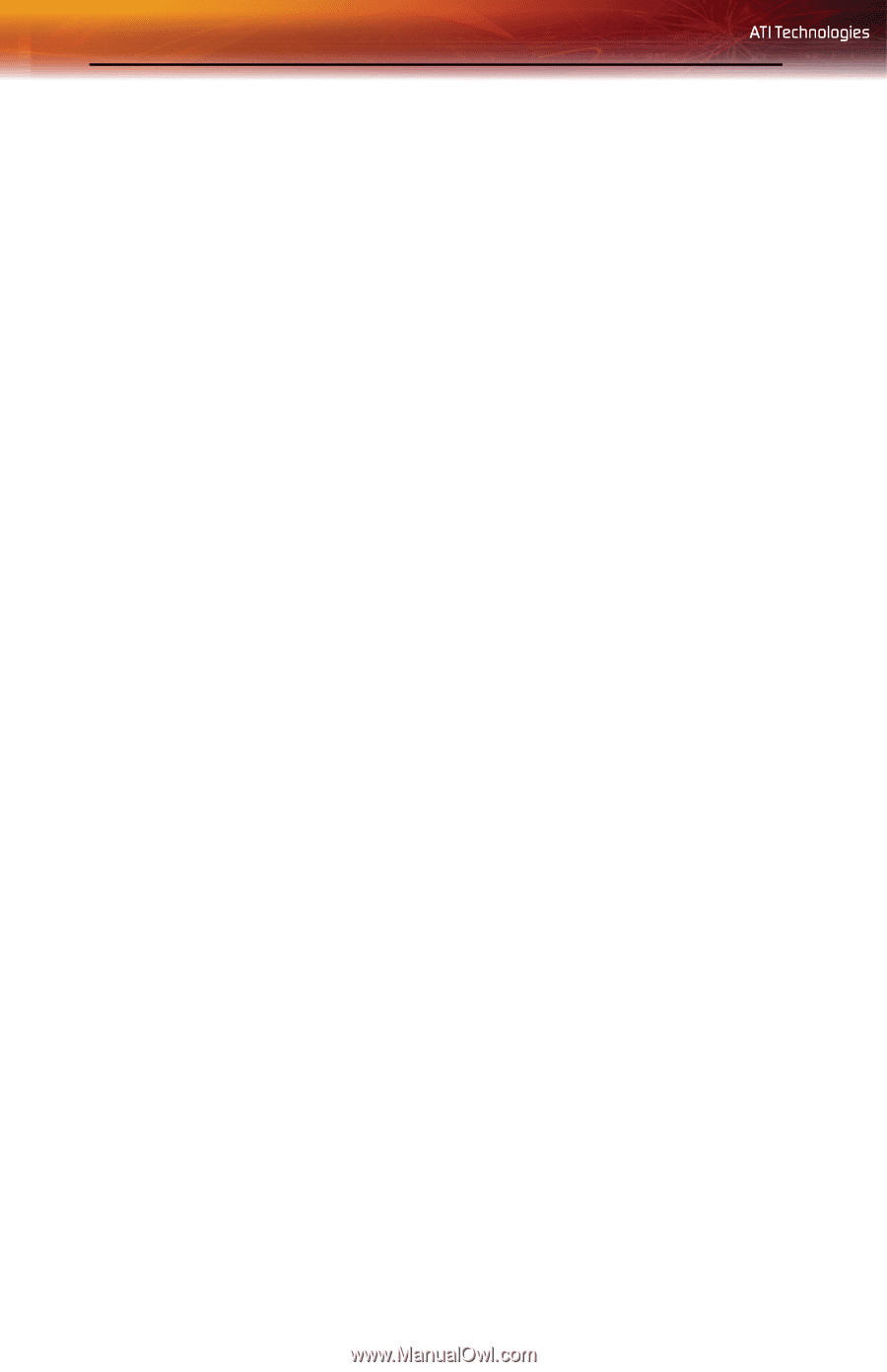
14
Monitor Configuration
Reinstalling Drivers
You can install new drivers or reinstall existing drivers if there was a
Windows® conflict.
Reinstall the drivers at any time using the
ATISETUP
utility located on the
ATI Installation CD-ROM. The
ATISETUP
utility will start automatically
if you insert the ATI Installation CD-ROM into your optical drive after the
operating system has started.
To manually reinstall drivers
If your CD-ROM auto-run is not enabled and the
ATISETUP
utility does
not start automatically, follow these steps.
1
In the Windows® task bar, click
Start
.
2
From the
Start
menu, select
Run.
3
Browse to
SETUP.EXE
on the root directory of the ATI Installation
CD-ROM.
4
Click
OK.